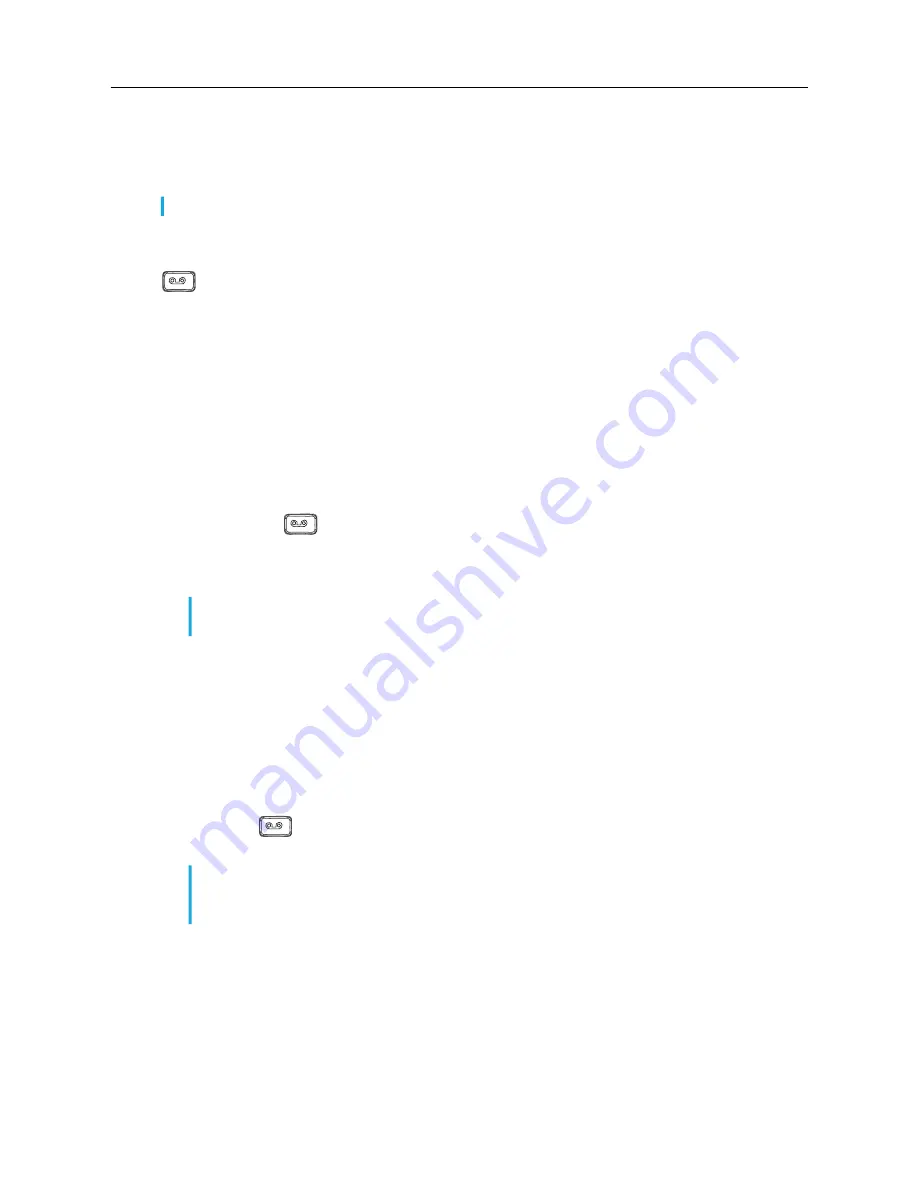
MiVoice 6910 IP Phone User Guide for MiVoice Connect
28
Voicemail Overview
The 6910 IP phone provides a hardkey to access voicemail.
When voicemail functionality is enabled, the MWI (Message Waiting Lamp) on the 6910 flashes red
indicating that voicemail messages are available. You can access your voicemail service by pressing
(
Voicemail
hardkey).
Logging In to the Voicemail System
A steadily flashing red light in the upper right corner of your phone indicates that you have unattended
voice messages in your voice mailbox. To hear the messages using the voicemail system, you must
first log in to the voicemail system.
You can also log in to the voicemail system from another extension or from an external phone.
Logging In to Voicemail from Your Phone
1.
Do one of the following:
•
Press the
.
•
Enter your password, and press #.
Your phone dials the voicemail system.
Logging In to Voicemail from Another Extension
You can log in to the voicemail system from another extension in your system, whether it is an IP
phone or an analog phone.
1.
Do one of the following:
•
Press
#
while the phone is on hook.
•
Press
#
while the phone is off hook with dial tone.
•
Press
.
2.
At the password prompt, press # and enter your extension.
3.
Enter your password, and press
#
.
Logging In to Voicemail from an External Phone
1.
Dial the voicemail access number provided by your Mitel administrator.
2.
At the prompt, press
#
and dial your extension.
3.
Enter your password, and press
#
.
Note:
Voicemail functionality must be configured by your Mitel administrator.
Note:
The first time you log in to the voicemail system, you are prompted to change the
password and record your name.
Note:
If you are using a phone that is in “Available” or “Anonymous” state, the initial
prompt directs you to enter your extension rather than a password; therefore, you need
not press # before entering your extension.











































