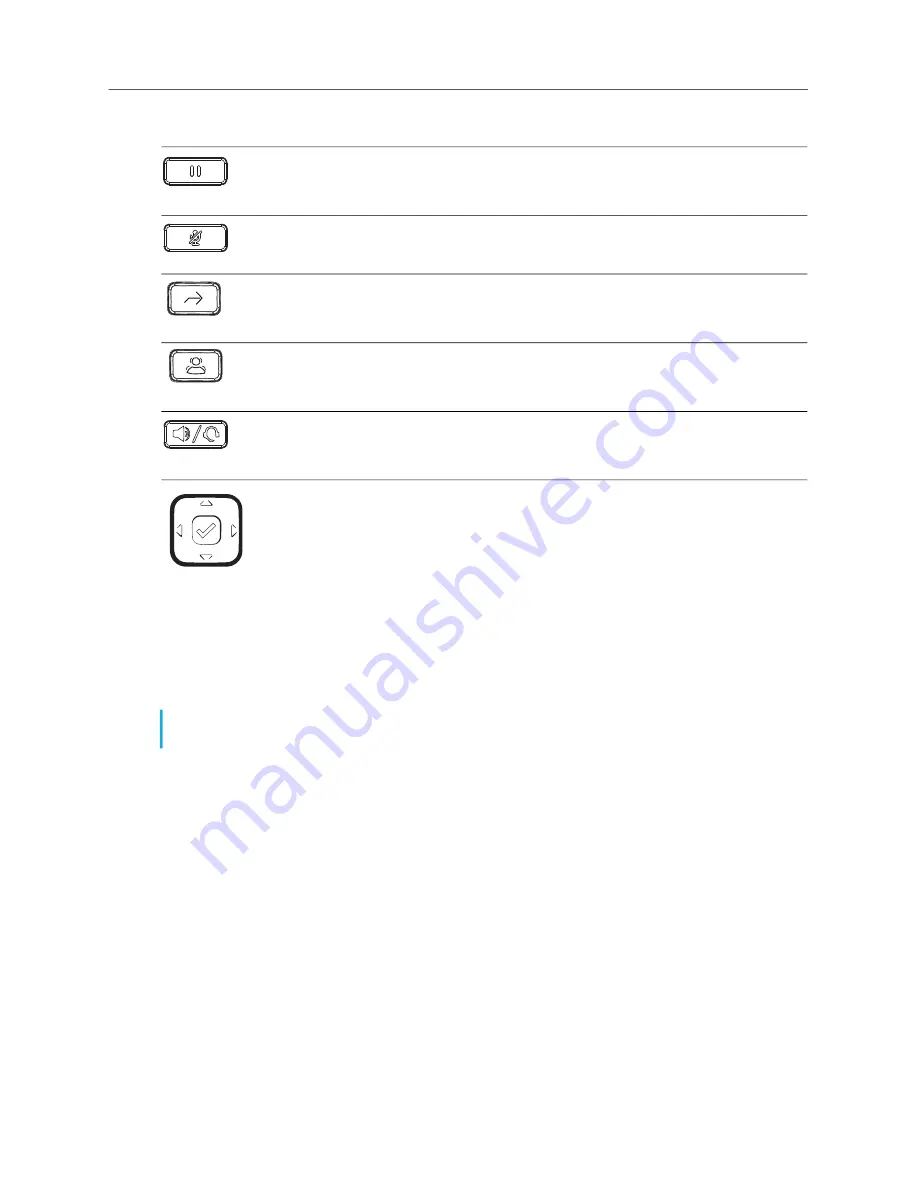
Plugging In and Starting the Phone
3
Plugging In and Starting the Phone
The 6910 IP phone automatically begins the startup sequence as soon as it is connected. The phone
goes through this process the first time you plug in your phone and every time you restart your phone.
Hold key
- Places an active call on hold. To retrieve a held call, press the
applicable
Line
key.
For more information, see
Placing a Call on Hold or Off Hold
.
Mute key
- Mutes the microphone so that your caller cannot hear you. A Mute Icon
is displayed on the screen (The LED beside the key turns on when the microphone
is on mute).
Transfer Key
- Transfers the active call to another number.
Conference Key
- Begins a conference call with the active call.
For more information, see
Speaker/Headset key
- Transfers the active call to the speaker or headset,
allowing hands-free use of the phone.
Navigation keys and select button
- Multi-directional navigation keys that allow
you to navigate through the phone’s UI.
Pressing the center
Select
button sets options as well as performs actions such
as answering calls, dialing out from the
Contacts
or
Call History
.
On the home screen, the left and right navigation keys can be used to switch
between the home screen, the line manager, and active calls.
Note:
Some start up screens only appear the first time you connect your phone, or if your phone
has been factory defaulted.
Key
Description


























