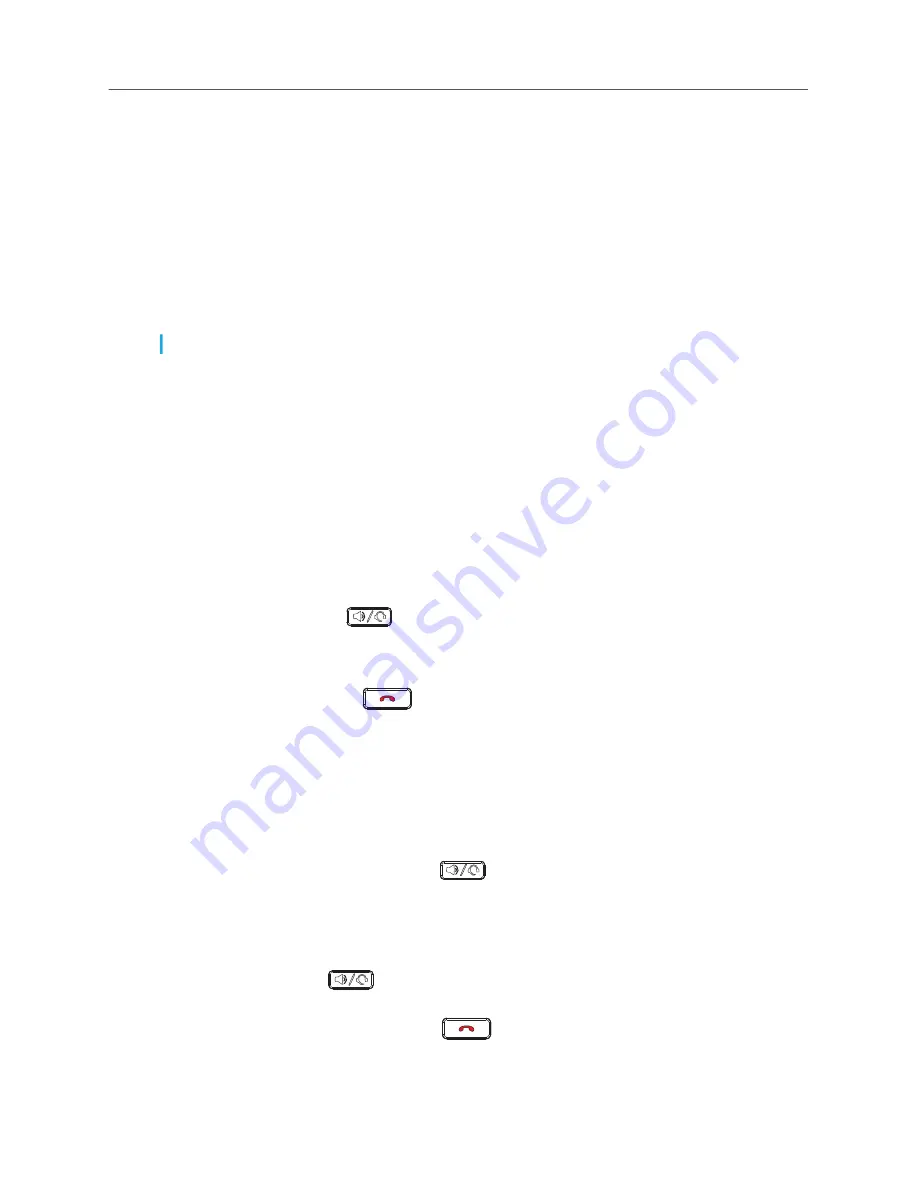
Answering Calls
9
Answering Calls
When a call is ringing at your extension, the inbound caller’s name and extension are displayed on
the screen. Additionally, the line/call appearance LED flashes quickly to indicate the incoming call.
To answer a call, you can use the handset, the speakerphone, or a headset. Depending on how you
set your automatic off-hook preference or how your Mitel administrator has set this option, you can
also answer a call through your speakerphone or headset using either of the following methods:
• Press the blinking call appearance button.
• Press the center
Select
button.
For more information about handling multiple calls, see
Diverting an Incoming Call to Voicemail
Using the Handset to Answer a Call
1.
To answer a call, pick up the handset when the phone rings.
2.
To end a call, hang up the handset.
Using the Speakerphone to Answer a Call
If you plan to use a Speakerphone to answer calls, designate
Speaker
or
Speaker/Headset
as your
default auto off-hook preference (see
1.
To answer a call, press
.
If your automatic off-hook preference is configured to use the speaker, press the blinking call
appearance button.
The LED next to the hardkey lights red.
2.
To end the call, press the
again.
The LED next to the hardkey turns off.
Using a Headset to Answer a Call
If you plan to use a headset to answer calls, designate your wireless or wired headset as your default
1.
To answer a call using the headset, do one of the following:
•
If you use a wired headset, press
.
•
If you use a wireless headset, go off-hook with your headset.
•
If your automatic off-hook preference is configured to use your headset, press the blinking
red call appearance button. (If you use a wireless headset, the phone displays a message
prompting you to press the off-hook button on your headset.)
The LED next to
blinks red.
2.
To end a call, do one of the following:
•
If you use a wired headset, press
again.
Note:
The call timer on the 6910 IP phone starts after the call is answered.
















































