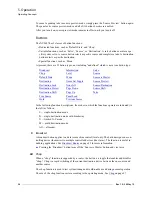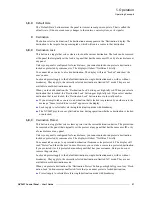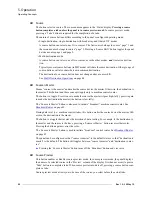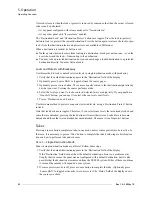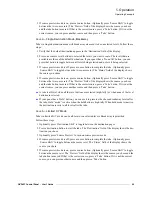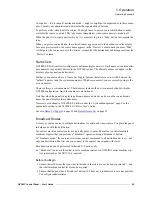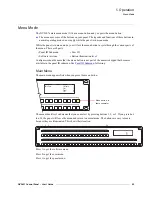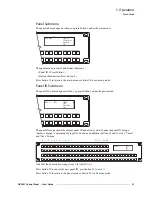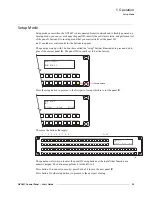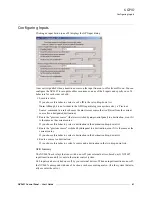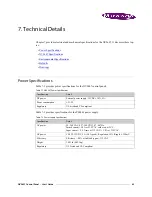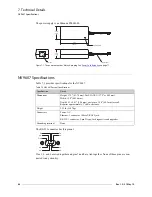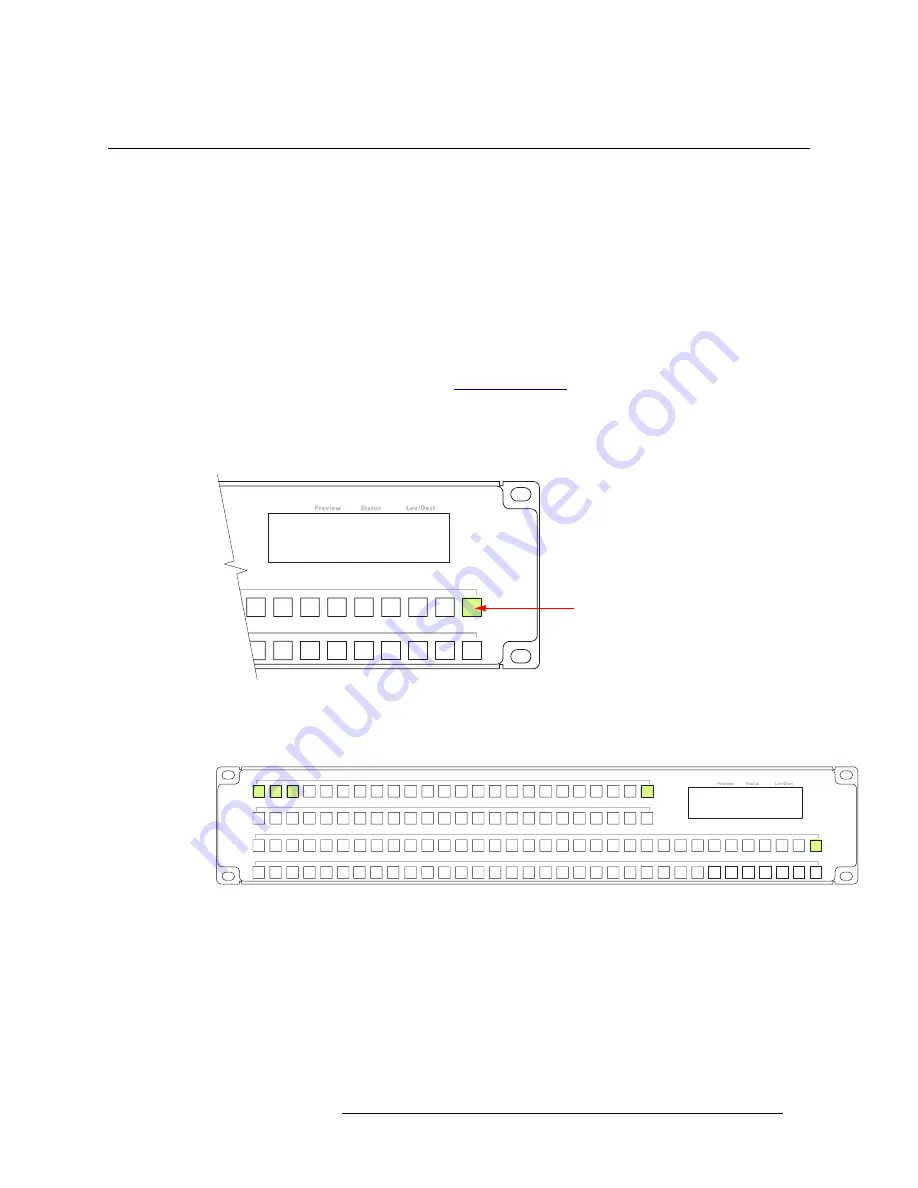
NV9607 Control Panel • User’s Guide
49
5. Operation
Menu Mode
Menu Mode
The NV9607 enters menu mode if it has a menu button and you press the menu button.
S
The menu uses some of the buttons on your panel. The legends and functions of these buttons in
normal operating mode do not apply while the panel is in menu mode.
While the panel is in menu mode, you will use the menu button to cycle through the various parts of
the menu. There are 8 parts:
• User ID
• Software versions
• Button illumination level
Configurers should ensure that the menu button is not part of the numeric keypad that becomes
available in the panel ID submenu. See
, following.
Main Menu
The main menu appears first when you press the menu button:
The menu identifies 3 submenus that you can select by pressing buttons 1, 2, or 3. If you press but-
ton 24, the panel will leave the menu and return to normal mode. The buttons are easy to locate
because they are illuminated. This shows their location:
Press 1 to get the software menu.
Press 2 to get the user menu.
Press 3 to get the panel menu.
Main Menu Software 1
User 2
Panel 3
Exit 24
Menu button, in
these examples
1 2 3
24
Main Menu Software 1
User 2
Panel 3
Exit 24
Summary of Contents for NV9606
Page 10: ...x Rev 1 0 21 May 10 Table of Contents ...
Page 20: ...10 Rev 1 0 21 May 10 2 Introduction Other NV9607 Functions ...
Page 40: ...30 Rev 1 0 21 May 10 4 Configuration Multi Destination Configuration ...
Page 66: ...56 Rev 1 0 25 May 10 5 Operation Setup Mode ...
Page 72: ...62 Rev 1 1 21 May 10 6 GPIO Configuring Inputs ...
Page 82: ...72 Rev 1 0 21 May 10 8 Misc Topics Power Cord Retention ...
Page 90: ...80 Rev 1 0 18 Aug 10 Index ...