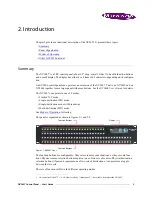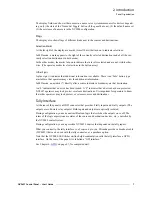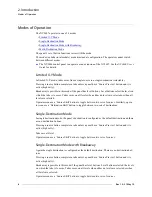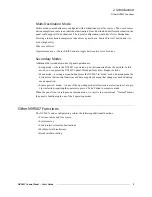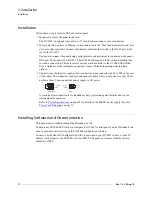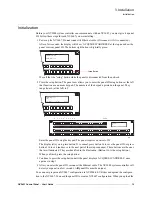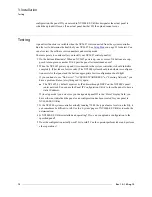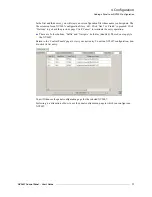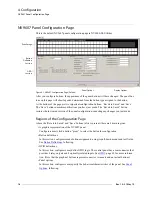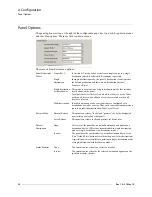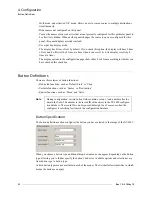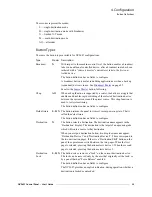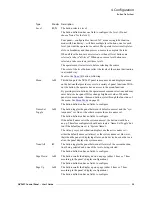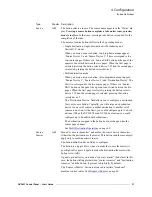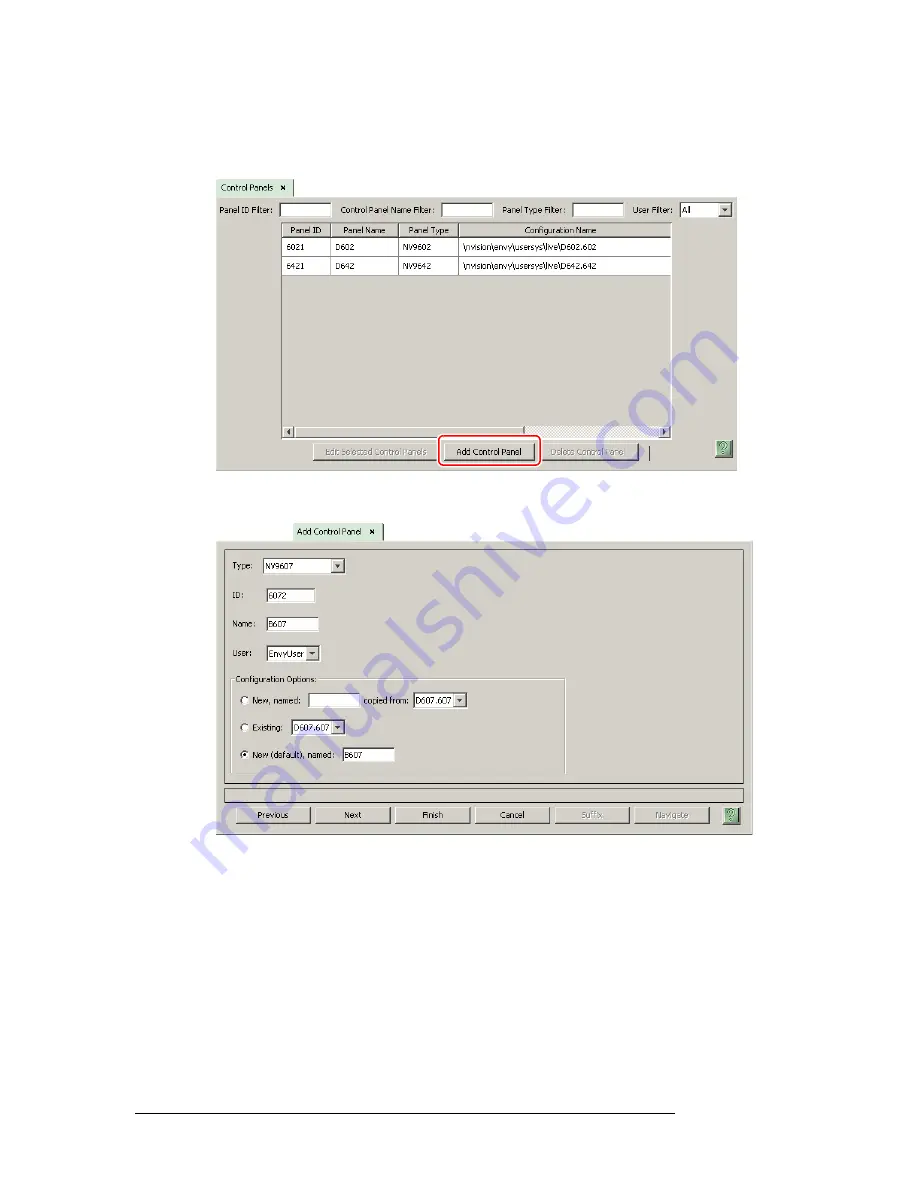
16
Rev 1.0 • 21 May 10
4. Configuration
Adding a Panel to an NV9000 Configuration
After launching NV9000-SE Utilities, choose ‘Control Panels’ from the Configuration pane in the
navigation area. The ‘Control Panels’ configuration page appears:
Click ‘Add Control Panel’ at the bottom of the configuration page. The ‘Add Control Panel’ page
appears:
Choose “NV9607” from the ‘Type’ field. In the ID field, enter the panel ID you assigned to the
panel while it was in setup mode. (You can change the panel ID in NV9000-SE Utilities.) Give a
name to the panel in the name field and select a user.
When you are creating a panel configuration you have 3 options. These options are presented in the
‘Configuration Options’ area:
1 Make a copy of an existing configuration file, giving it a new file name.
2 Use an existing configuration file. (This allows several panels to share a single configuration.)
3 Create an entirely new configuration file.
Summary of Contents for NV9606
Page 10: ...x Rev 1 0 21 May 10 Table of Contents ...
Page 20: ...10 Rev 1 0 21 May 10 2 Introduction Other NV9607 Functions ...
Page 40: ...30 Rev 1 0 21 May 10 4 Configuration Multi Destination Configuration ...
Page 66: ...56 Rev 1 0 25 May 10 5 Operation Setup Mode ...
Page 72: ...62 Rev 1 1 21 May 10 6 GPIO Configuring Inputs ...
Page 82: ...72 Rev 1 0 21 May 10 8 Misc Topics Power Cord Retention ...
Page 90: ...80 Rev 1 0 18 Aug 10 Index ...