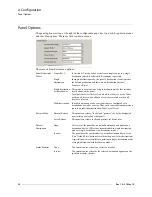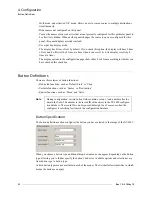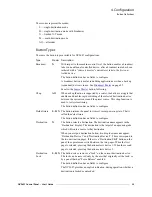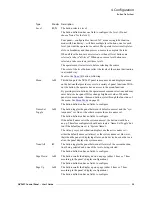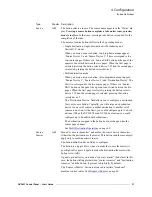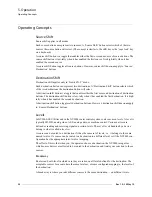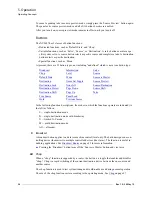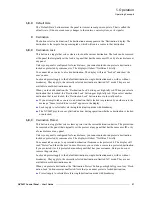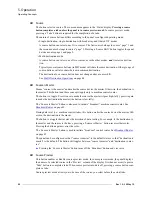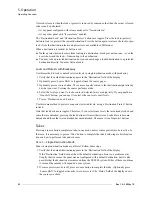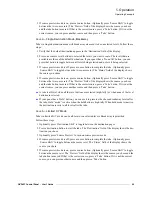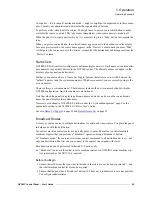NV9607 Control Panel • User’s Guide
33
5. Operation
Summary
Secondary Modes
Secondary modes are:
• Source preview mode
—
exists (in any operating mode) when you press a ‘Source Preview’ but-
ton. In source preview mode, the display shows the source you select in the ‘Preview’ column
of the display. Further, in source preview mode, pressing a ‘Take’ button is required for the
completion of takes. When the panel is not in source preview mode, pressing a source button is
enough to complete a take.
• Setup mode
—
where the NV9607 is freshly powered up, but
disconnected from the network
. In
this mode, the configurer can preset the NV9607’s panel ID and perform a few diagnostic tasks.
Usually, only configurers need be concerned with setup mode.
See
• Menu mode
—
pressing a menu button places the NV9607 in “menu” mode. In menu mode, the
buttons lose their normal functions and become part of a menu that changes as needed during
menu operation.
There is nothing in the menu that concerns operators except button brightness. An operator may
use the menu to set button brightness. Administrators and configurers may use the menu to
view or change the panel ID, or to determine the software and firmware revisions.
See
When the panel is not in setup mode or menu mode, we say it is in
normal mode
. “Normal” means
the panel is functioning in one of the 4 operating modes.
Button Legends
There are about 25 different button functions. Some might not be available on your panel depend-
ing on the operating mode in which it was configured. It is possible for buttons to have graphic or
text legends that are plastic inserts placed under the clear button caps. Because the buttons of the
NV9607 are small, it is not easy to create legend inserts. There is room above the buttons for cus-
tomers to place adhesive-backed legends.
Buttons are color-coded to a limited degree. Green represents sources. Amber represents destina-
tions. Those colors are used for other functions, however. High-tally (bright) buttons are those that
are selected; low-tally (dim) buttons are those that are not selected. Dark (white or gray) buttons are
those that are disabled. Red indicates that either a destination is locked or that the panel is locked.
Summary of Contents for NV9606
Page 10: ...x Rev 1 0 21 May 10 Table of Contents ...
Page 20: ...10 Rev 1 0 21 May 10 2 Introduction Other NV9607 Functions ...
Page 40: ...30 Rev 1 0 21 May 10 4 Configuration Multi Destination Configuration ...
Page 66: ...56 Rev 1 0 25 May 10 5 Operation Setup Mode ...
Page 72: ...62 Rev 1 1 21 May 10 6 GPIO Configuring Inputs ...
Page 82: ...72 Rev 1 0 21 May 10 8 Misc Topics Power Cord Retention ...
Page 90: ...80 Rev 1 0 18 Aug 10 Index ...