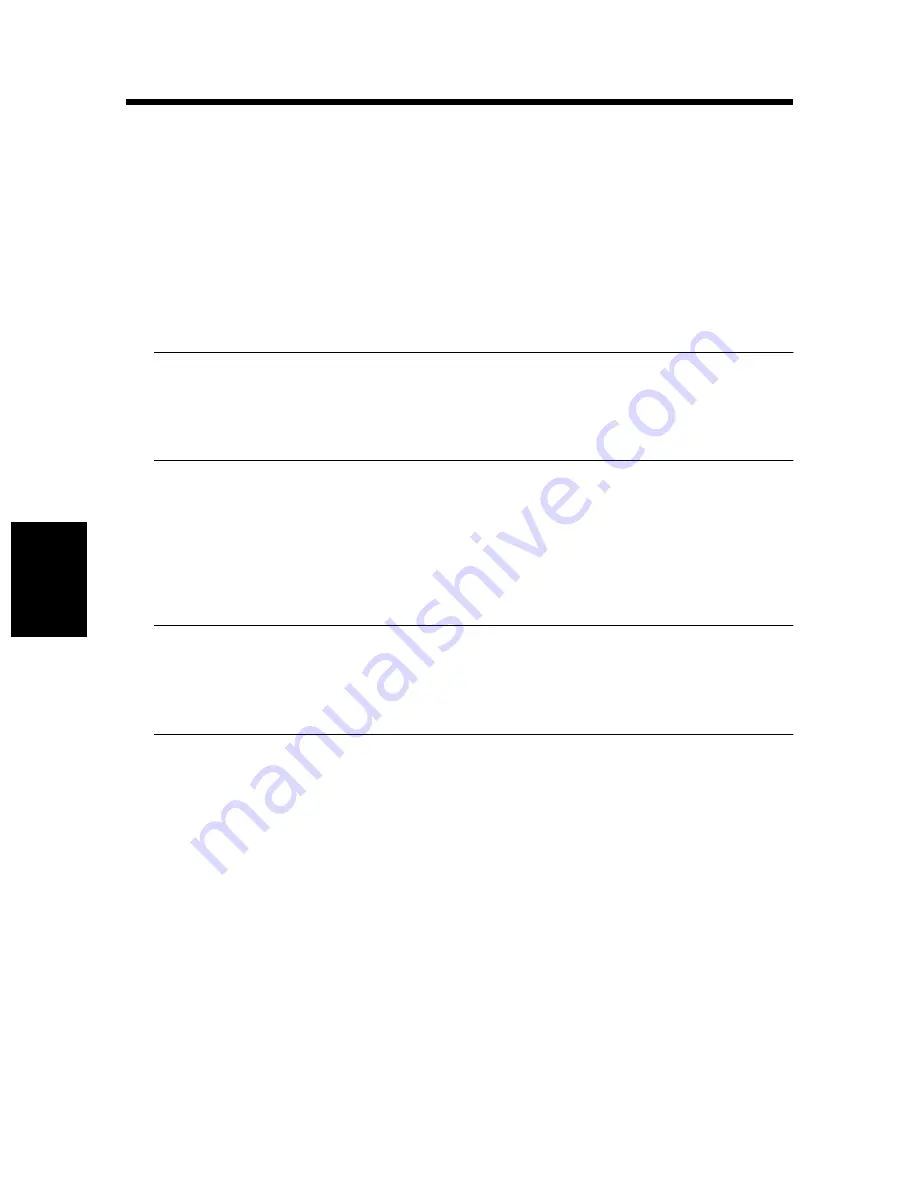
A
p
p
end
ix
3. E.C.M. (E.K.C.)
A-12
To add E.C.M. data:
(1) Touch [Add] on the E.C.M. data Edit screen. The E.C.M. data Add screen will
be displayed.
(2) Touch the desired item key to highlight it, and then enter the data by using the
touch screen keypad.
Password
Max. 8 digits (See note 1.)
Name
Max. 8 characters (See note 2.)
Limit
Max. 999,999 copies
NOTES:
1 We recommend that you make a list of all E.C.M. passwords and account
numbers.
2 If an invalid user name is entered, continue by entering the valid name.
(3) Touch [OK] to complete the setting and to verify whether the same password or
name has already been used for another account number.
When a password is duplicated:
The duplicate password screen will be displayed. Touch [YES] to enter a new
password, or [NO] to create a duplicate password.
NOTE:
If a duplicate password is created, the number of copies will be counted only
for the E.C.M. password with the smallest number. We recommend you do not
use duplicate E.C.M. passwords.
When a name is duplicated:
The duplicate name screen will be displayed. Touch [OK] to enter a new name.
To delete E.C.M. data:
(1) Touch the arrow keys on the right side of the list to highlight the E.C.M. data to
be deleted, and then touch [Delete]. The delete confirmation screen will be
displayed.
(2) Touch [YES] to delete or [NO] to cancel.
Summary of Contents for PCL6
Page 2: ......
Page 7: ...1 1 Before Using the Printer Driver Chapter 1 Chapter 1 Before Using the Printer Driver ...
Page 15: ...2 1 Installing the Printer Driver Chapter 2 Chapter 2 Installing the Printer Driver ...
Page 32: ...2 Windows NT 4 0 2000 XP 2 18 Installing the Printer Driver Chapter 2 ...
Page 33: ...3 1 Properties Settings Chapter 3 Chapter 3 Properties Settings ...
Page 60: ...9 Conflicts dialog box 3 28 Properties Settings Chapter 3 ...
Page 61: ...4 1 Troubleshooting Chapter 4 Chapter 4 Troubleshooting ...
Page 67: ...Appendix A 1 Appendix ...
Page 87: ......

























