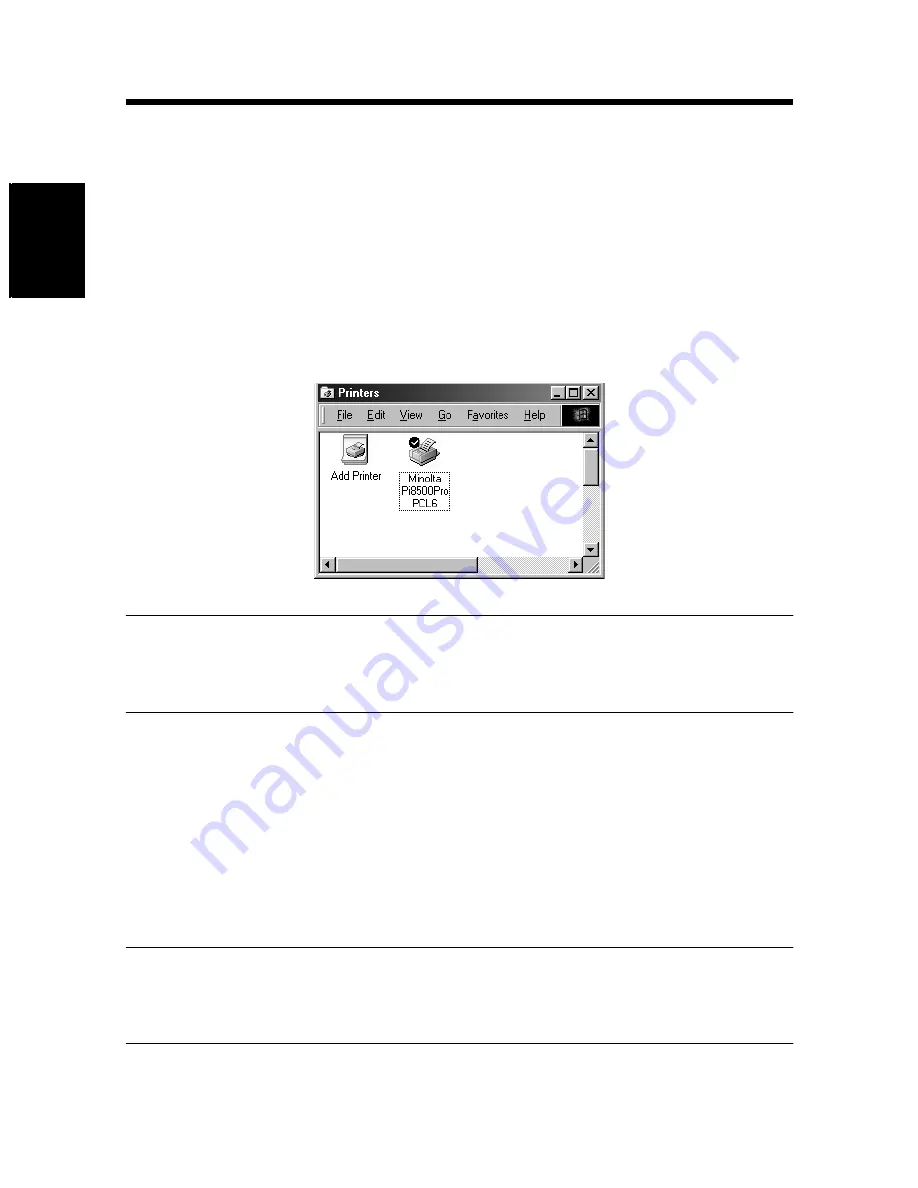
1. Windows 98/Me
2-6
In
st
a
llin
g
th
e P
rin
ter Dr
iver
Chap
ter
2
10. A dialog box that asks you to confirm the printer name will appear. Check the
printer name. If you want to designate this printer as the default printer, select
“Yes”.
Click the [Next>] button.
11. A dialog box that allows you to select printing of a test page will appear.
Select “No”, and then click the [Finish] button.
12. Installation will start.
When the installation is completed, the corresponding icon will be added to the
“Printers” window.
NOTES
• You cannot print with the local port setting. Use the following procedure to
make the settings for the printer driver.
13. Right-click the new printer icon and select “Properties” from the menu.
14. Click the “Details” tab in the dialog box that appeared.
15. Click the [Add Port] button.
The Add Port dialog box appears.
16. Select “Network”, and then click the [Browse] button.
17. Select the printer on the network, and then click the [OK] button.
NOTES
• If the desired printer does not appear on your network, refer to the
Pi8500Pro Getting Started manual or consult the network administrator.
18. Click the [OK] button twice.
C4027P217CA
Summary of Contents for PCL6
Page 2: ......
Page 7: ...1 1 Before Using the Printer Driver Chapter 1 Chapter 1 Before Using the Printer Driver ...
Page 15: ...2 1 Installing the Printer Driver Chapter 2 Chapter 2 Installing the Printer Driver ...
Page 32: ...2 Windows NT 4 0 2000 XP 2 18 Installing the Printer Driver Chapter 2 ...
Page 33: ...3 1 Properties Settings Chapter 3 Chapter 3 Properties Settings ...
Page 60: ...9 Conflicts dialog box 3 28 Properties Settings Chapter 3 ...
Page 61: ...4 1 Troubleshooting Chapter 4 Chapter 4 Troubleshooting ...
Page 67: ...Appendix A 1 Appendix ...
Page 87: ......






























