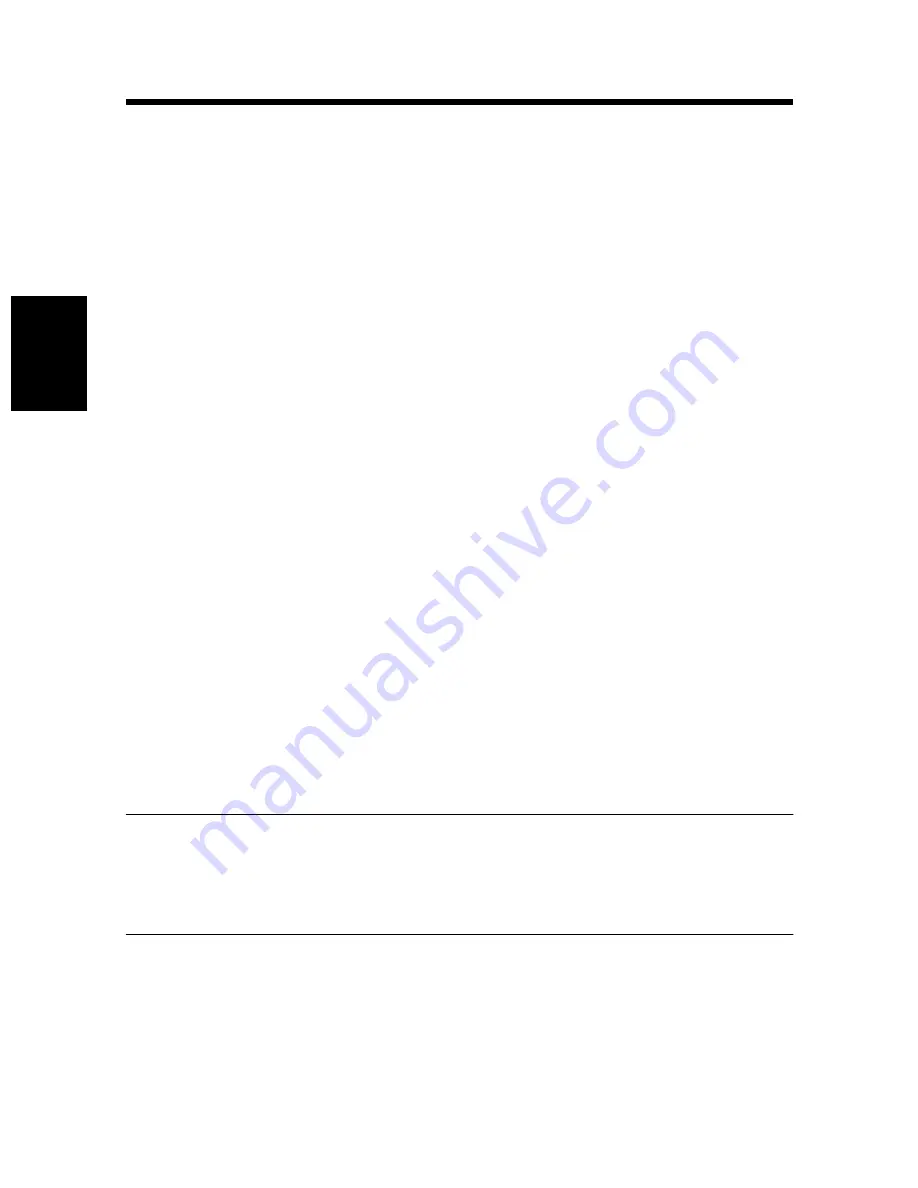
8. Overlay tab
3-26
P
rop
er
ti
es
Se
tt
in
gs
Ch
apte
r 3
(11) Shading
Specify the density of the characters.
Setting range: 5% to 100%
(12) Angle
Specify the angle of the characters with respect to the paper.
• Angle
Default angle fixed by the driver.
Available settings: Horizontal, Diagonal, Vertical,
User Setting
• User Setting
If you select “User Setting” from the Angle list, you
can set any desired angle.
Setting range:
-180° to +180° (A – (minus)
value rotates the characters
clockwise, 0 leaves the characters
parallel to the paper, and a +
(plus) value rotates the characters
counterclockwise.)
(13) Position
Specify the position at which you wish to print a watermark.
• Center
The watermark is printed in the center of the paper.
• User Setting
You can specify a position by entering numbers in the
Horizontal and Vertical boxes.
Setting values:
Horizontal
-999 to 999 points (in 1-point
steps)
Vertical
-999 to 999 points (in 1-point
steps)
(72 points = 1 inch)
TIPS
• Specify the position from the center. The Horizontal positive direction is to the
right, and the Vertical positive direction is upward.
• You can view your settings in the Preview area (1).
Summary of Contents for PCL6
Page 2: ......
Page 7: ...1 1 Before Using the Printer Driver Chapter 1 Chapter 1 Before Using the Printer Driver ...
Page 15: ...2 1 Installing the Printer Driver Chapter 2 Chapter 2 Installing the Printer Driver ...
Page 32: ...2 Windows NT 4 0 2000 XP 2 18 Installing the Printer Driver Chapter 2 ...
Page 33: ...3 1 Properties Settings Chapter 3 Chapter 3 Properties Settings ...
Page 60: ...9 Conflicts dialog box 3 28 Properties Settings Chapter 3 ...
Page 61: ...4 1 Troubleshooting Chapter 4 Chapter 4 Troubleshooting ...
Page 67: ...Appendix A 1 Appendix ...
Page 87: ......






























