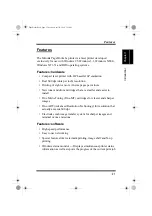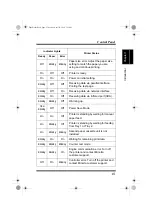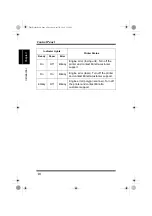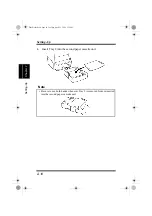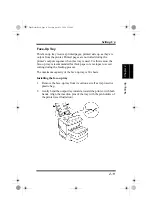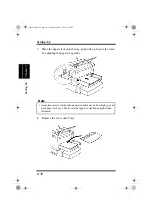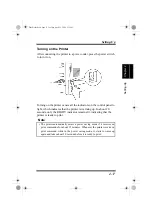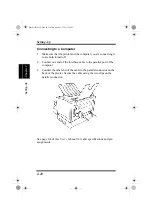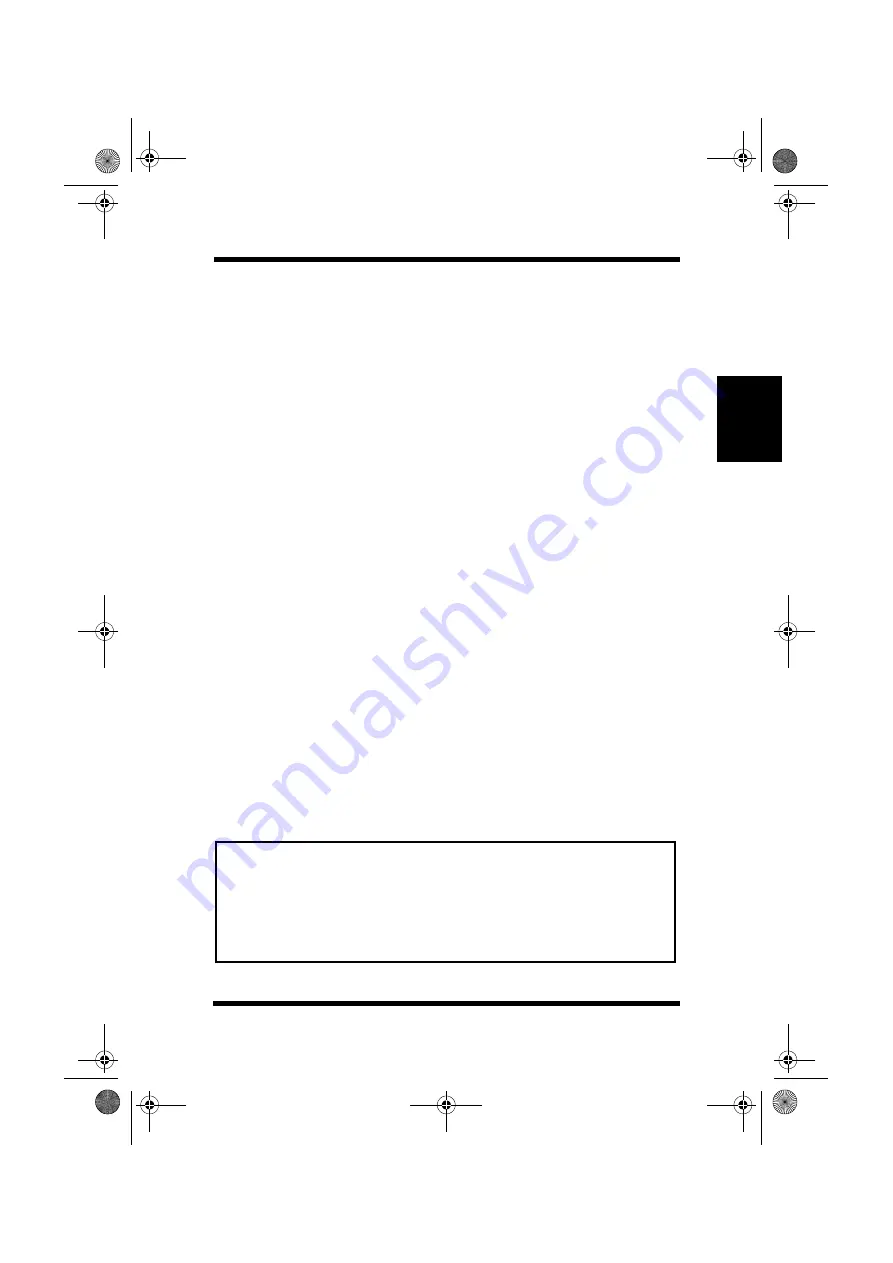
2-5
Operational Precautions
Setting-Up
Chap
te
r 2
• Never try to modify the printer. Doing so creates the danger of
fire or electrical shock.
• Never place any heavy objects on the power cord, pull on it or
bend it. Doing so creates the danger of fire or electrical shock.
• Always make sure the printer is not placed on the electrical cord
or the communications cables of any other electrical equipment.
Also make sure that cords and cables do not get into the printer’s
mechanism. Any of these conditions create the danger of mal-
function and fire.
• Always take care so that paper clips, staples, or other small pieces
of metal do not get into the printer through its vents or other
openings. Such objects create the danger of fire or electrical
shock.
• Do not allow water or other liquids to spill on or near the printer.
Fire or electrical shock can occur should water or liquid come
into contact with the printer.
• Should liquid or any piece of metal accidently get inside the
printer, immediately turn it off, unplug the power cord, and con-
tact your local Minolta Customer Support. Failure to take this
immediate action creates the danger of fire or electrical shock.
• Whenever the printer emits unsually high amounts of heat,
smoke, an unusual odor, or noise, immediately turn it off, unplug
it, and contact your local Minolta Customer Support. Failure to
take this immediate action creates the danger of fire or electrical
shock.
Note
• Be sure to locate the printer in a well-ventilated location. A minimal
amount of ozone is generated during normal operation of this printer.
Because of this, an unpleasant odor may result when the printer is used
for extensive printing in a poorly ventilated area. For comfortable,
healthy, and safe operation, be sure to locate the printer in a well-venti-
lated area.
PageWorks.book Page 5 Tuesday, April 21, 1998 3:55 PM
Summary of Contents for PAGEWORKS 8E
Page 1: ...USER S MANUAL PageWorks8e ...
Page 18: ...MEMO PageWorks book Page xvi Tuesday April 21 1998 3 55 PM ...
Page 20: ...Introduction Chapter 1 PageWorks book Page 0 Tuesday April 21 1998 3 55 PM ...
Page 29: ...Chapter Setting Up 2 Setting Up Chapter 2 PageWorks book Page 1 Tuesday April 21 1998 3 55 PM ...
Page 30: ...Setting Up Chapter 2 PageWorks book Page 0 Tuesday April 21 1998 3 55 PM ...
Page 58: ...MEMO Setting Up Chapter 2 PageWorks book Page 28 Tuesday April 21 1998 3 55 PM ...
Page 60: ...Using the Printer Chapter 3 PageWorks book Page 0 Tuesday April 21 1998 3 55 PM ...
Page 74: ...Printer Driver Chapter 4 PageWorks book Page 0 Tuesday April 21 1998 3 55 PM ...
Page 182: ...Using MLT PageWorks 8 Tools Chapter 5 PageWorks book Page 0 Tuesday April 21 1998 3 55 PM ...
Page 202: ...Maintenance Chapter 6 PageWorks book Page 0 Tuesday April 21 1998 3 55 PM ...
Page 218: ...Troubleshooting Chapter 7 PageWorks book Page 0 Tuesday April 21 1998 3 55 PM ...
Page 232: ...MEMO Troubleshooting Chapter 7 PageWorks book Page 14 Tuesday April 21 1998 3 55 PM ...
Page 234: ...Specifications Chapter 8 PageWorks book Page 0 Tuesday April 21 1998 3 55 PM ...
Page 240: ...MEMO Specifications Chapter 8 PageWorks book Page 6 Tuesday April 21 1998 3 55 PM ...
Page 241: ...Appendix Glossary A Glossary Appendix A PageWorks book Page 1 Tuesday April 21 1998 3 55 PM ...
Page 242: ...Glossary Appendix APageWorks book Page 0 Tuesday April 21 1998 3 55 PM ...
Page 249: ...Appendix Index B Index Appendix B PageWorks book Page 1 Tuesday April 21 1998 3 55 PM ...
Page 250: ...Index Appendix BPageWorks book Page 0 Tuesday April 21 1998 3 55 PM ...
Page 254: ...MEMO PageWorks book Page 4 Tuesday April 21 1998 3 55 PM ...