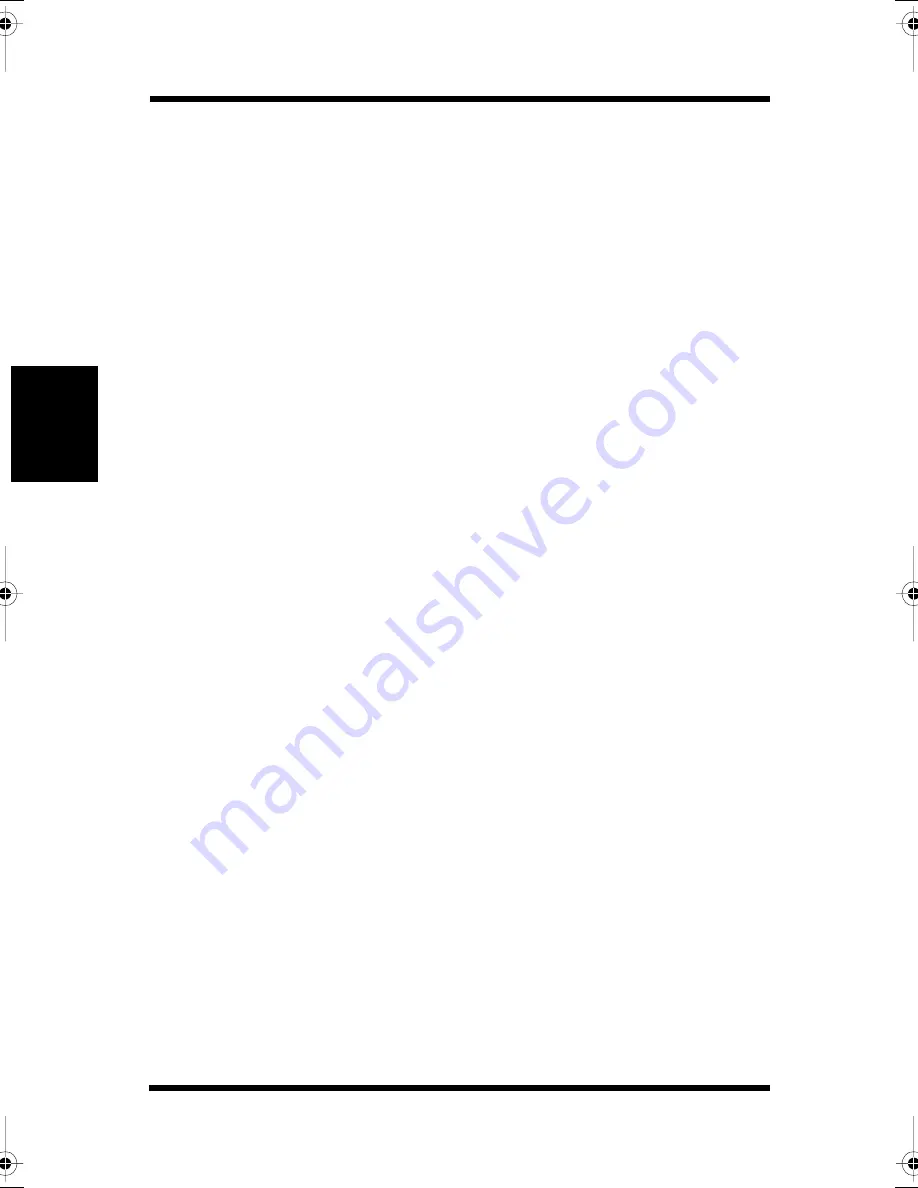
Using the Printer Driver Under Windows 95/Windows 98
3-5
Pr
in
te
r
D
ri
ve
r
and
Stat
us
Di
s
p
la
y
Cha
p
te
r
3
Common Buttons
The driver consists of 6 tabs: Paper, Page Layout, Image, Device
Option, About and Processing. The following buttons appear at the
bottom of each tab.
OK
Click to exit the dialog, saving any changes made.
Cancel
Click to exit the dialog without saving any changes made.
Apply
Click to save any changed settings without closing the dialog.
Help
Click to view online help.
Choosing Menu Settings
The following standard Windows procedures can be used when
making settings in the printer driver’s menu pages.
• Clicking an option button or name
• Clicking a check box
• Dragging the scroll box on a scroll bar
• Clicking a drop-down list box and then clicking on an item to
select it
• Holding down the [Alt] key and typing the underlined character
that represents a setting
See the documentation that comes with Windows 95 and Windows 98
for details on these and other operations.
CPP-L.book Page 5 Tuesday, July 20, 1999 7:43 AM
Summary of Contents for PAGEPRO L
Page 17: ...Chapter 1 Introduction Introduction Chapter 1...
Page 23: ...Chapter 2 Using the Printer Using the Printer Chapter 2...
Page 30: ...The Printer Parts and Supplies 2 7 Using the Printer Chapter 2 6 Oiling roller 7 Fusing unit...
Page 57: ...Loading Paper Loading Transparencies and Labels 2 34 Using the Printer Chapter 2 MEMO...
Page 65: ...Loading Paper Loading Special Paper 2 42 Using the Printer Chapter 2 MEMO...
Page 69: ...Chapter Printer Driver and Status Display 3 Printer Driver and Status Display Chapter 3...
Page 84: ...Driver Settings Windows 95 Windows 98 3 16 Printer Driver and Status Display Chapter 3 MEMO...
Page 104: ...Driver Settings Windows NT 4 0 3 36 Printer Driver and Status Display Chapter 3 MEMO...
Page 116: ...Chapter 4 Maintaining Your Printer Maintaining Your Printer Chapter 4...
Page 146: ...Changing Cartridges 4 30 Maintaining Your Printer Chapter 4 MEMO...
Page 159: ...Chapter 5 Troubleshooting Troubleshooting Chapter 5...
Page 195: ...Chapter 6 Specifications Specifications Chapter 6...
Page 203: ...Glossary Appendix A Appendix A Glossary...
Page 207: ...Quick Reference Appendix B Appendix B Quick Reference...
Page 214: ...Index Appendix C Appendix C Index...
Page 217: ...General Information...
Page 229: ...General Information 12...
















































