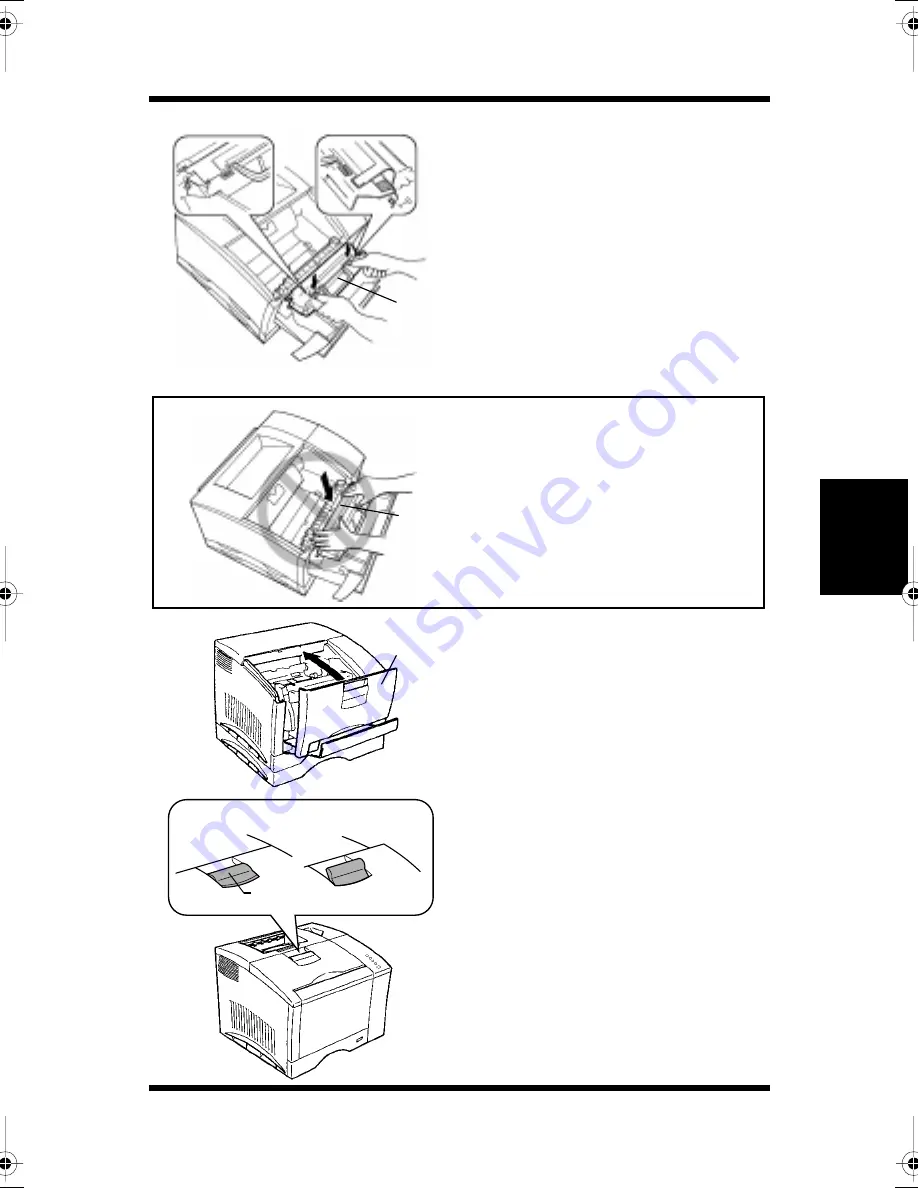
Changing Cartridges
4-38
M
a
in
ta
in
in
g
Y
o
u
r
P
ri
n
te
r
Cha
p
te
r
4
15. APPLY PRESSURE ONLY
TO THE GREEN SQUARES
on the top face of the drum
cartridge until it locks into
place.
Note
16. Gently close the front cover.
Do not slam the front cover
to avoid causing damage to
the printer.
17. Make sure that the front
cover is completely closed.
You will hear the sound of the
printer operating.
• DO NOT PRESS ON the
drum cartridge’s shutter
during installation. Doing so
may damage the drum
cartridge.
Drum
unit
Drum
protective
shutter
Front
cover
OK(LOCKED)
NG(UNLOCKED)
Front cover
lock release lever
CPP-L.book Page 38 Tuesday, July 20, 1999 7:43 AM
Summary of Contents for PAGEPRO L
Page 17: ...Chapter 1 Introduction Introduction Chapter 1...
Page 23: ...Chapter 2 Using the Printer Using the Printer Chapter 2...
Page 30: ...The Printer Parts and Supplies 2 7 Using the Printer Chapter 2 6 Oiling roller 7 Fusing unit...
Page 57: ...Loading Paper Loading Transparencies and Labels 2 34 Using the Printer Chapter 2 MEMO...
Page 65: ...Loading Paper Loading Special Paper 2 42 Using the Printer Chapter 2 MEMO...
Page 69: ...Chapter Printer Driver and Status Display 3 Printer Driver and Status Display Chapter 3...
Page 84: ...Driver Settings Windows 95 Windows 98 3 16 Printer Driver and Status Display Chapter 3 MEMO...
Page 104: ...Driver Settings Windows NT 4 0 3 36 Printer Driver and Status Display Chapter 3 MEMO...
Page 116: ...Chapter 4 Maintaining Your Printer Maintaining Your Printer Chapter 4...
Page 146: ...Changing Cartridges 4 30 Maintaining Your Printer Chapter 4 MEMO...
Page 159: ...Chapter 5 Troubleshooting Troubleshooting Chapter 5...
Page 195: ...Chapter 6 Specifications Specifications Chapter 6...
Page 203: ...Glossary Appendix A Appendix A Glossary...
Page 207: ...Quick Reference Appendix B Appendix B Quick Reference...
Page 214: ...Index Appendix C Appendix C Index...
Page 217: ...General Information...
Page 229: ...General Information 12...
















































