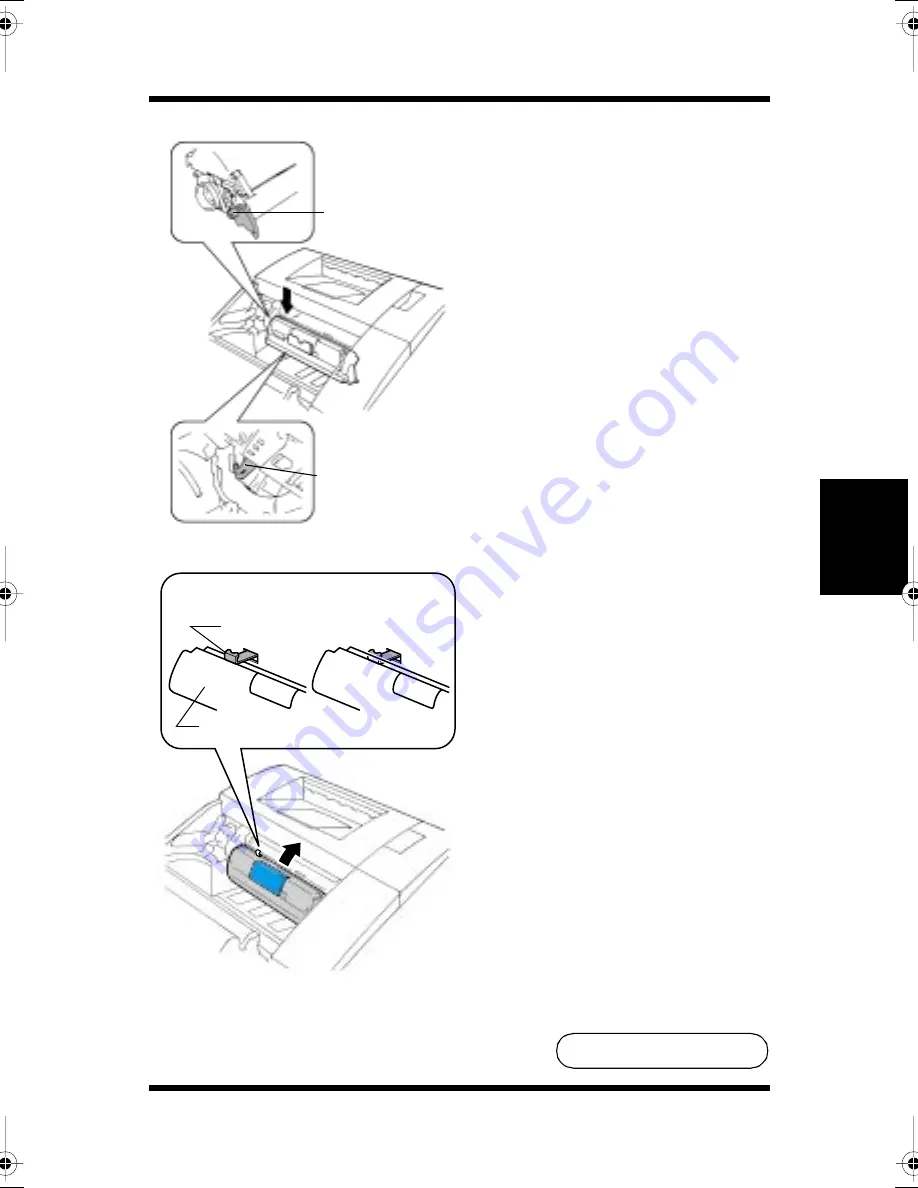
Changing Cartridges
4-8
M
a
in
ta
in
in
g
Y
o
u
r
P
ri
n
te
r
Cha
p
te
r
4
12. Insert the green pin on the left
side of the cartridge into the
green installation guide of
the rack.
13. Firmly insert the cartridge
into the rack until it clicks into
place.
Make sure that the toner
cartridge is installed properly
and is held in position by the
toner cartridge lock plate
(refer to the illustration).
Green pin
Green installation
guide
Toner cartridge lock plate
Toner cartridge
OK(LOCKED)
NG(UNLOCKED)
To Be Continued
▼
CPP-L.book Page 8 Tuesday, July 20, 1999 7:43 AM
Summary of Contents for PAGEPRO L
Page 17: ...Chapter 1 Introduction Introduction Chapter 1...
Page 23: ...Chapter 2 Using the Printer Using the Printer Chapter 2...
Page 30: ...The Printer Parts and Supplies 2 7 Using the Printer Chapter 2 6 Oiling roller 7 Fusing unit...
Page 57: ...Loading Paper Loading Transparencies and Labels 2 34 Using the Printer Chapter 2 MEMO...
Page 65: ...Loading Paper Loading Special Paper 2 42 Using the Printer Chapter 2 MEMO...
Page 69: ...Chapter Printer Driver and Status Display 3 Printer Driver and Status Display Chapter 3...
Page 84: ...Driver Settings Windows 95 Windows 98 3 16 Printer Driver and Status Display Chapter 3 MEMO...
Page 104: ...Driver Settings Windows NT 4 0 3 36 Printer Driver and Status Display Chapter 3 MEMO...
Page 116: ...Chapter 4 Maintaining Your Printer Maintaining Your Printer Chapter 4...
Page 146: ...Changing Cartridges 4 30 Maintaining Your Printer Chapter 4 MEMO...
Page 159: ...Chapter 5 Troubleshooting Troubleshooting Chapter 5...
Page 195: ...Chapter 6 Specifications Specifications Chapter 6...
Page 203: ...Glossary Appendix A Appendix A Glossary...
Page 207: ...Quick Reference Appendix B Appendix B Quick Reference...
Page 214: ...Index Appendix C Appendix C Index...
Page 217: ...General Information...
Page 229: ...General Information 12...
















































