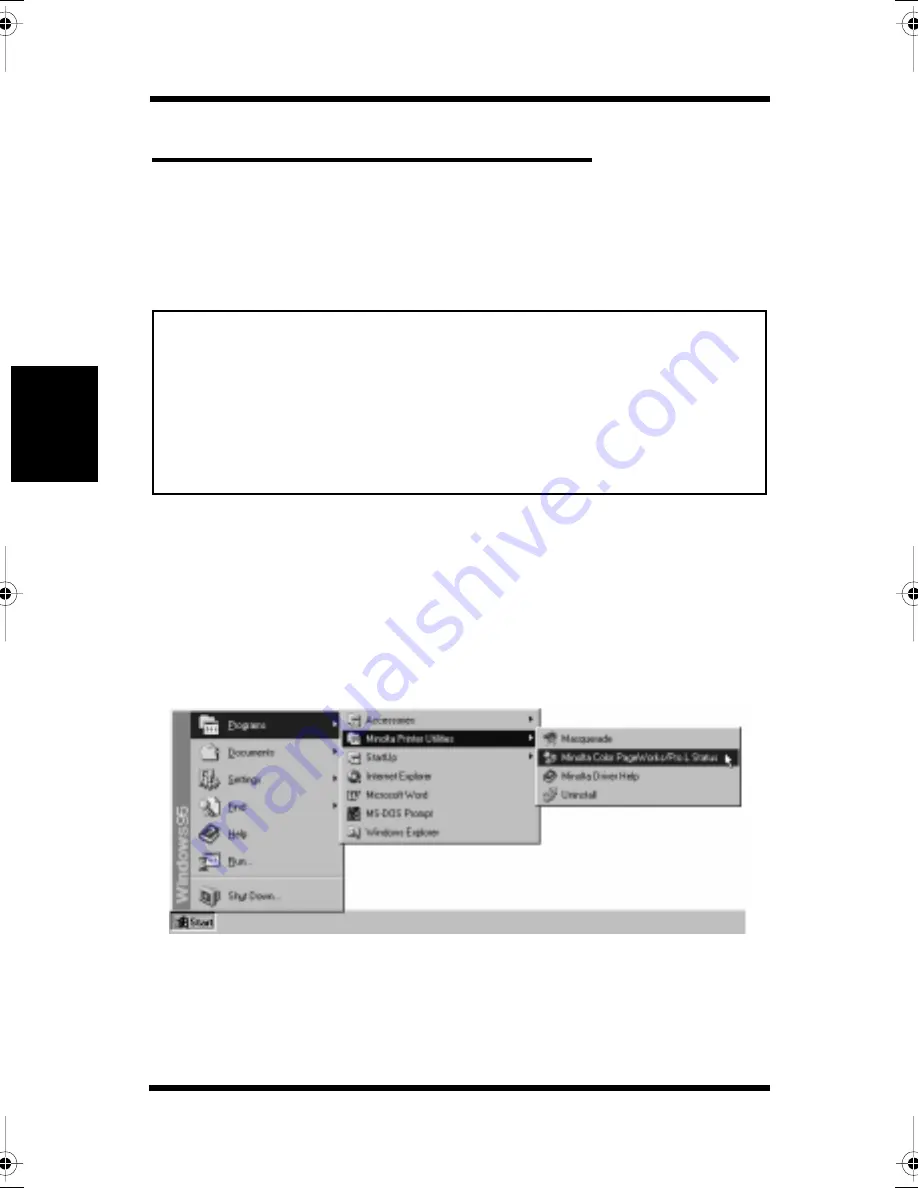
3-43
Pr
in
te
r
D
ri
ve
r
and
Stat
us
Di
s
p
la
y
Cha
p
te
r
3
Using the Printer Status Display
Using the Printer Status Display
The Printer Status Display provides you with a variety of useful
information about the current status of your printer. It is installed
automatically when you install the printer driver.
Note
Opening the Printer Status Display
Use the procedure below to open the Printer Status Display.
To open the Printer Status Display
Click
Start
, point to
Programs
, point to
Minolta Printer Utilities,
and then click
Minolta Color PageWorks/Pro L Status
.
• The operation described above opens the screen shown on page
3-44.
To close the Printer Status Display
On the Printer Status Display
File
menu, click
Exit
.
• The Status Display allows you to monitor the operating status of the
printer only when the printer is locally (directly) connected to the host
computer via a parallel interface cable.
• Registration of the Status Display in the StartUp directory of Windows
95, Windows 98 or Windows NT 4.0 is highly recommended. For a
detailed explanation for registering the Status Display, see page 103 of
the Set-up Guide.
CPP-L.book Page 43 Tuesday, July 20, 1999 7:43 AM
Summary of Contents for PAGEPRO L
Page 17: ...Chapter 1 Introduction Introduction Chapter 1...
Page 23: ...Chapter 2 Using the Printer Using the Printer Chapter 2...
Page 30: ...The Printer Parts and Supplies 2 7 Using the Printer Chapter 2 6 Oiling roller 7 Fusing unit...
Page 57: ...Loading Paper Loading Transparencies and Labels 2 34 Using the Printer Chapter 2 MEMO...
Page 65: ...Loading Paper Loading Special Paper 2 42 Using the Printer Chapter 2 MEMO...
Page 69: ...Chapter Printer Driver and Status Display 3 Printer Driver and Status Display Chapter 3...
Page 84: ...Driver Settings Windows 95 Windows 98 3 16 Printer Driver and Status Display Chapter 3 MEMO...
Page 104: ...Driver Settings Windows NT 4 0 3 36 Printer Driver and Status Display Chapter 3 MEMO...
Page 116: ...Chapter 4 Maintaining Your Printer Maintaining Your Printer Chapter 4...
Page 146: ...Changing Cartridges 4 30 Maintaining Your Printer Chapter 4 MEMO...
Page 159: ...Chapter 5 Troubleshooting Troubleshooting Chapter 5...
Page 195: ...Chapter 6 Specifications Specifications Chapter 6...
Page 203: ...Glossary Appendix A Appendix A Glossary...
Page 207: ...Quick Reference Appendix B Appendix B Quick Reference...
Page 214: ...Index Appendix C Appendix C Index...
Page 217: ...General Information...
Page 229: ...General Information 12...






























