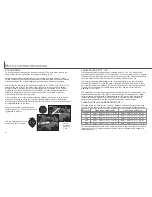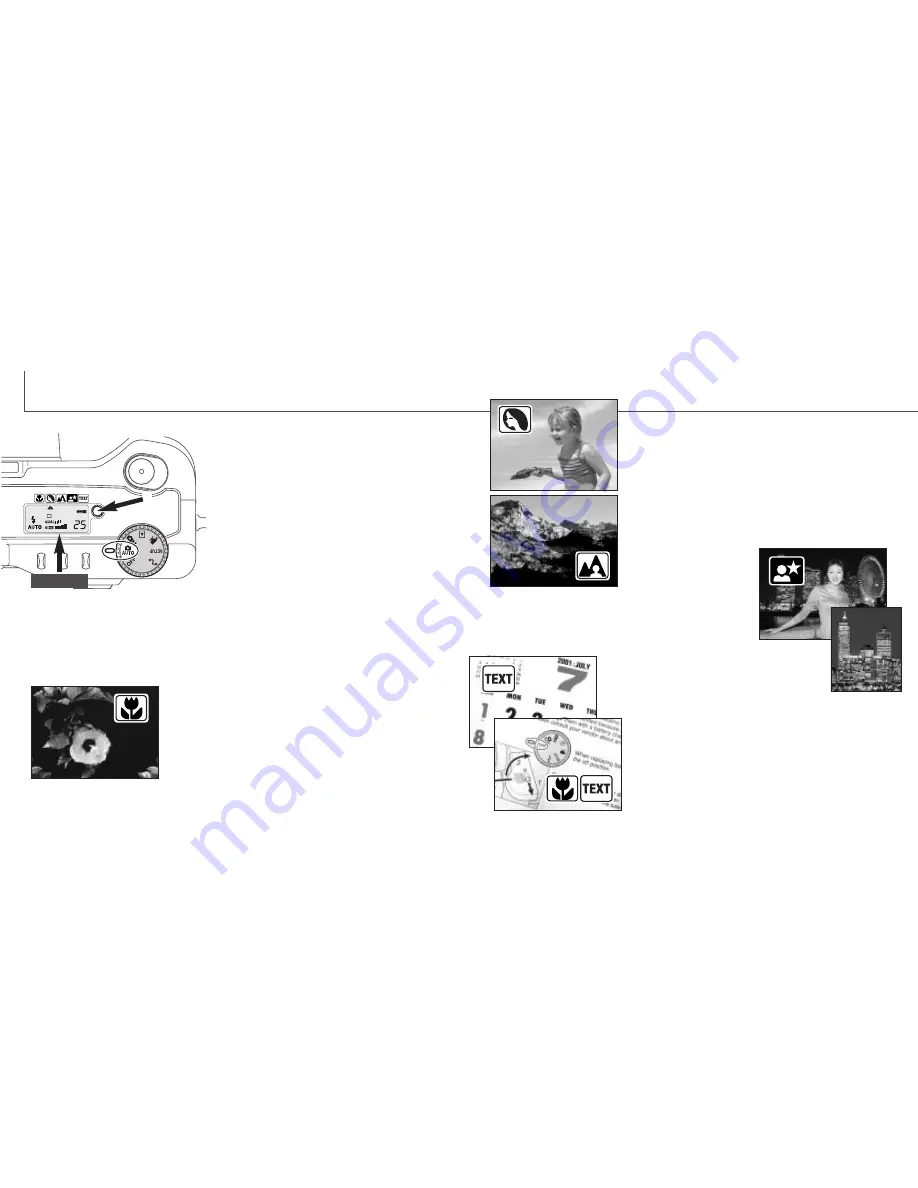
28
29
TEXT - for the crisp reproduction of black text on
white backgrounds. The flash mode is set to
flash cancel (p. 30). Fill-flash can be used.
• Use a tripod to eliminate camera shake and ensure
the sharpest images.
NIGHT PORTRAIT - for deep, subtle night scenes.
When used with fill-flash, the subject and background
exposures are balanced.
• When taking pictures of a landscape at night, use a tripod to
eliminate blurring from camera shake. To take portraits with
night scenes, set the flash
mode to fill-flash (p. 30).
Ask
your subject not to move
after the flash burst; the
shutter will still be open for
the background exposure.
The digital-subject-program button (1) optimizes
the camera’s performance for various conditions
and subjects. Exposure, white-balance, and
image-processing systems work in unison for
beautiful results.
Pressing the subject-program button cycles
through the modes: macro, portrait, landscape,
night portrait, text, macro & text, and the original
exposure mode. A pointer will indicate the active
subject program. The subject program will
remain in effect until it is changed or the mode
dial is turned to another position. Except for
macro, digital subject programs cannot be used
in the multi-function recording mode.
While camera performance is optimized for each shooting condition, some changes
can be made to camera settings with subject programs. The flash mode (p. 30) can be
changed and the exposure can be altered using the exposure-compensation function
(p. 46). In extreme lighting conditions, changes in exposure compensation may not
produce the intended results in the portrait, night portrait, or text modes. The camera-
shake warning (p. 31) may appear in macro, landscape, night portrait, or text modes.
A
UTO
-
RECORDING MODE
DIGITAL-SUBJECT-PROGRAM BUTTON
1
CCD plane
MACRO - used for close-up photography between 16 and
60 cm from the CCD. When the macro mode is selected,
the lens will automatically zoom to the correct position.
The zoom position cannot be changed. The LCD monitor
should be used to compose the picture and will
automatically activate if off. The viewfinder cannot be
used because of parallax. The flash is set to flash cancel
(p. 30). Fill-flash can be used, but can cause extreme
overexposure and uneven illumination.
PORTRAIT - optimized to reproduce soft skin tones and
a slight defocusing of the background. The flash mode
can be changed (p. 30).
• Most portraits look best at a telephoto setting; longer focal
lengths do not exaggerate facial features and the shallower
depth of field softens the background.
LANDSCAPE - optimized to
produce sharp, colorful
landscapes. The flash mode
is set to flash cancel. Fill-
flash can be used (p. 30).
MACRO & TEXT - for close-up images of text between
16cm to 60cm from the CCD. Two pointers will indicate
the combined modes on the data panel and both the
macro and text icons will be displayed on the LCD
monitor.
• Use a tripod to ensure the sharpest images.
Summary of Contents for DiMAGE S404
Page 1: ...INSTRUCTION MANUAL E...