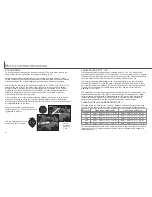adjust
set
1
2
To adjust the exposure, press the
exposure-compensation button (1).
• The exposure compensation screen
will appear.
Use the left/right keys of the con-
troller (2) to adjust the exposure-
compensation value.
• Change in exposure compensation
is visible in the live image on the
monitor.
EXPOSURE COMPENSATION
The camera exposure can be adjusted to make the final picture lighter or darker by as
much as ±2Ev in 1/3 increments. The exposure-compensation value will remain in
effect until it has been reset. In auto-recording mode, exposure compensation is also
reset when the mode dial is moved to another position.
The exposure compensation must be set before the image is captured. When setting
the exposure compensation, the amount of compensation is shown next to the
exposure-compensation icon on the monitor. After the setting is made, the shutter-
speed and aperture displays will indicate the actual exposure. Because the exposure
can be adjusted in fine steps, the shutter speed or aperture value displayed may not
change. When set to any value other than 0.0, the exposure-compensation icon will
remain on the data panel and LCD monitor as a warning.
46
47
A
UTO
-
RECORDING MODE
WHAT IS AN EV? WHAT IS A STOP?
Ev stands for exposure value. Stop refers to click stops in mechanical cameras. A
change of one Ev or one stop will adjust the exposure calculated by the camera by a
factor of two.
Change in Ev
Change in stops
Adjustment to exposure
+2.0 Ev
+1.0 Ev
0.0 Ev
–1.0 Ev
–2.0 Ev
+2 stops
+1 stop
Calculated exposure
–1 stop
–2 stops
4X as much light
2X as much light
1/2 as much light
1/4 as much light
Sometimes the camera’s exposure meter is deceived by certain conditions.
Exposure compensation can be used in these situations. For example, a very
bright scene, such as a snowy landscape or a white sandy beach,
can appear too dark in the captured image. Before taking the pic-
ture, adjusting the exposure by +1 or +2 EV will result in an image
with normal tonal values.
In this example, the dark scene appears bright and washed-out on
the LCD monitor. By decreasing the exposure by –1.5 EV, the rich-
ness of the sunset is preserved.
Shooting tips
Summary of Contents for DiMAGE S404
Page 1: ...INSTRUCTION MANUAL E...