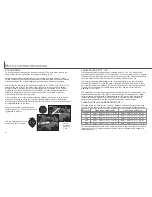Press the QV/delete button to play back the recorded images.
A
UTO
-
RECORDING MODE
Captured images can be viewed in auto-recording and multi-function
recording mode. Simply press the QV/delete button to access the
images. The date and time of capture, frame number, printing status,
lock status, image size and image quality are displayed with the
images. The histogram and shooting data of the image can also be
displayed in Quick View.
In quick view, the displayed image can be deleted. When
selecting an image for deletion, a confirmation screen will
appear before the operation is executed.
QUICK VIEW
QUICK-VIEW DISPLAY
Once deleted, an
image cannot be
recovered.
DELETING IMAGES IN QUICK VIEW
Date of capture
Frame number/ total number of images
Lock icon (p. 75)
Print icon (p. 78)
Image size (p. 40)
Image quality (p. 41)
Time of
capture
Mode indicator
Delete this frame?
No
Yes
Press the up key to see the histogram of the displayed image.
• When the
histogram
is displayed, the left/right keys cannot scroll to the next
image. Press the down key to cancel the
histogram
display.
Voice-memo icon (p. 43)
To view the histogram,
press the up key
.
Shutter speed
Aperture value
White-balance
setting (p. 54)
Sensitivity
setting (p. 57)
Degree of exposure
compensation (p. 46)
Folder name (p. 100)
Folder number - image file number
To return to the recording
mode, press the menu button
or shutter-release button.
Histogram (p. 67)
26
27
To delete a displayed image, press the QV/delete
button.
• A confirmation screen will appear.
Press the controller to delete the image.
Use the left/right keys to highlight “YES.”
• “NO” will cancel the operation.
Controller
Menu button
QV/Delete button
Display button
Use the left/right keys of the controller to scroll through the images.
• Pressing the display button switched between displaying the image with and
without information.
Summary of Contents for DiMAGE S404
Page 1: ...INSTRUCTION MANUAL E...