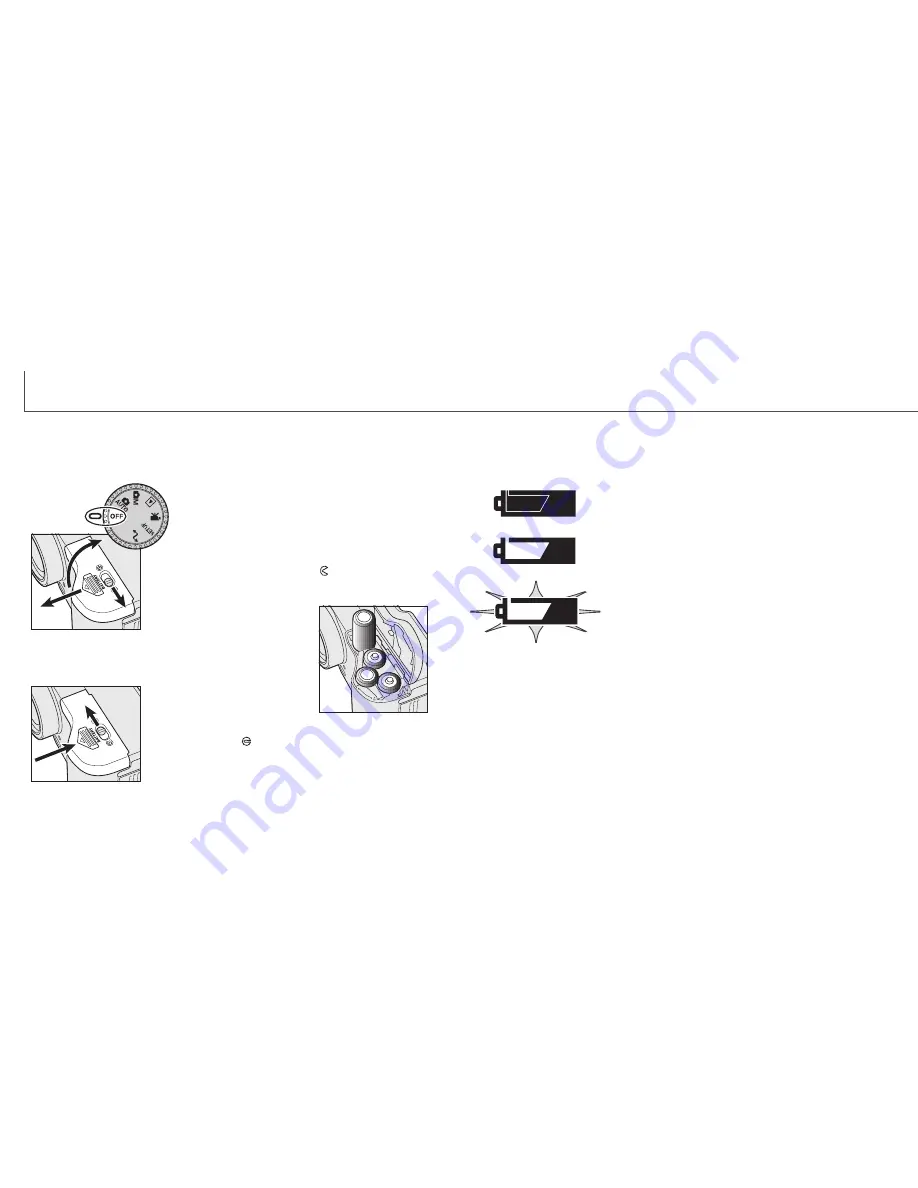
16
17
CHANGING BATTERIES
Insert the batteries.
• Make sure the positive and negative
battery terminals are orientated as
illustrated on the diagram in the
battery chamber.
This digital camera uses four AA-size alkaline or Ni-MH batteries. Ni-MH batteries are
recommended because of longer life. When using Ni-MH batteries, fully recharge them
with a battery charger suitable for complex electronic equipment. Please consult your
vendor about an appropriate charger.
When replacing batteries, the mode dial should be in
the off position.
• If the camera is not turned off when replacing exhausted
batteries, the low-battery warning may not reset.
Close the battery-chamber door and slide it back toward the
body (4) to engage the safety catch. Move the lock lever (5)
to the close position
.
• After installing the batteries, the set-time/date message may
appear on the monitor. The clock and calendar are set in the
custom 2 section of the setup menu (p. 84).
BATTERY CONDITION INDICATOR
Full-battery Icon - the batteries are fully charged. This icon is
displayed for five seconds on the monitor when the camera is
turned on. The icon remains on the data panel.
Blinking low-battery icon - when displayed on the data panel
with no other icons, power is insufficient for camera operation.
The shutter will not release. When replacing exhausted
batteries, wait thirty seconds between removing the old
batteries and inserting the new ones.
Low-battery warning - battery power is very low. The batteries
should be replaced as soon as possible. This warning
automatically appears and remains on the monitor until the
batteries are changed.
AUTO POWER SAVE
To conserve battery power, the camera will turn off displays and unnecessary functions
if an operation is not made within a certain period. The LCD monitor will turn off after
thirty seconds. The data panel turns off after one minute. To restore the displays, press
any button or key, or turn the mode dial to another position. The length of the auto-
power-save period for the data panel can be changed in the basic section of the setup
menu (p. 84).
This camera is equipped with an automatic battery-condition indicator. When the
camera is on, the battery-condition indicator appears on the data panel and monitor.
The monitor icon will change from white to red when battery power is low. If the data
panel and monitor are blank, the batteries may be dead or installed incorrectly.
Open the battery-chamber door by moving the battery-
chamber lock (1) to the open position
. Slide the door
forward (2) to release the safety catch; the door should spring
open (3).
1
2
4
3
5
G
ETTING UP AND RUNNING
When installing batteries, make sure the battery terminals are clean. Residue or dirt on
the terminals can sometimes cause a false low-battery warning. Always use a clean,
dry cloth to clean batteries.
Summary of Contents for DiMAGE S404
Page 1: ...INSTRUCTION MANUAL E...
























