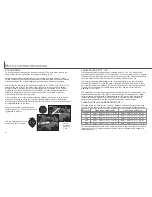48
49
Switching between the wide focus area and the spot focus areas is simple.
Press and hold the controller (1) until the wide-focus-area frame lines
change to the spot-focus-area display. Press and hold the controller again
to return to the wide-focus-area frame lines.
The focus area selection controls which spot focus area is active. This function can be
used for off-center subjects or to single out an individual subject from a group.
M
ULTI
-
FUNCTION RECORDING
MULTI-FUNCTION
RECORDING MODE
ADVANCED OPERATION
Except for digital subject programs, the basic operation of the camera in multi-function
recording mode is identical to the auto-recording mode. Thoroughly familiarize yourself
with the previous section before moving on.
The multi-function recording mode allows greater control over image making. This
recording mode gives more control over autofocus and composition. The menu controls
are extensive allowing critical adjustments to image qualities such as sharpness, con-
trast, and color saturation.
AUTOFOCUS AREAS AND CONTROL
1
In the multi-function recording mode, the controller selects the focus area used. The
wide focus area and focus area selection allow flexibility in a variety of situations.
The wide focus area is an array of local focus areas that
work together to control focus. This system is especially
effective with moving subjects or quick shooting in fast-
moving events. When the focus is locked, one of the AF
sensors within the wide focus area will briefly indicate the
point of focus.
AF sensor
Spot focus areas
Once a spot focus area is selected, it will remain active even after the picture has been
taken. Only when one focus area is displayed, can the controller be used to zoom (p.
22) or adjust the exposure (p. 52).
To select another focus area, press the center of the controller; all five areas should be
displayed. The controller can now be used to change the spot focus area. Focus area
selection will remain in effect when the LCD monitor is turned off.
Pressing the shutter-release button
partway down (3) or pressing the
center of the controller (4) will select
the area; the other four areas will
disappear.
2
3
4
Press and hold the controller to display the
spot focus areas; the active area is blue.
Use the four-way key of the controller (2) to
highlight the desired autofocus area.
Summary of Contents for DiMAGE S404
Page 1: ...INSTRUCTION MANUAL E...