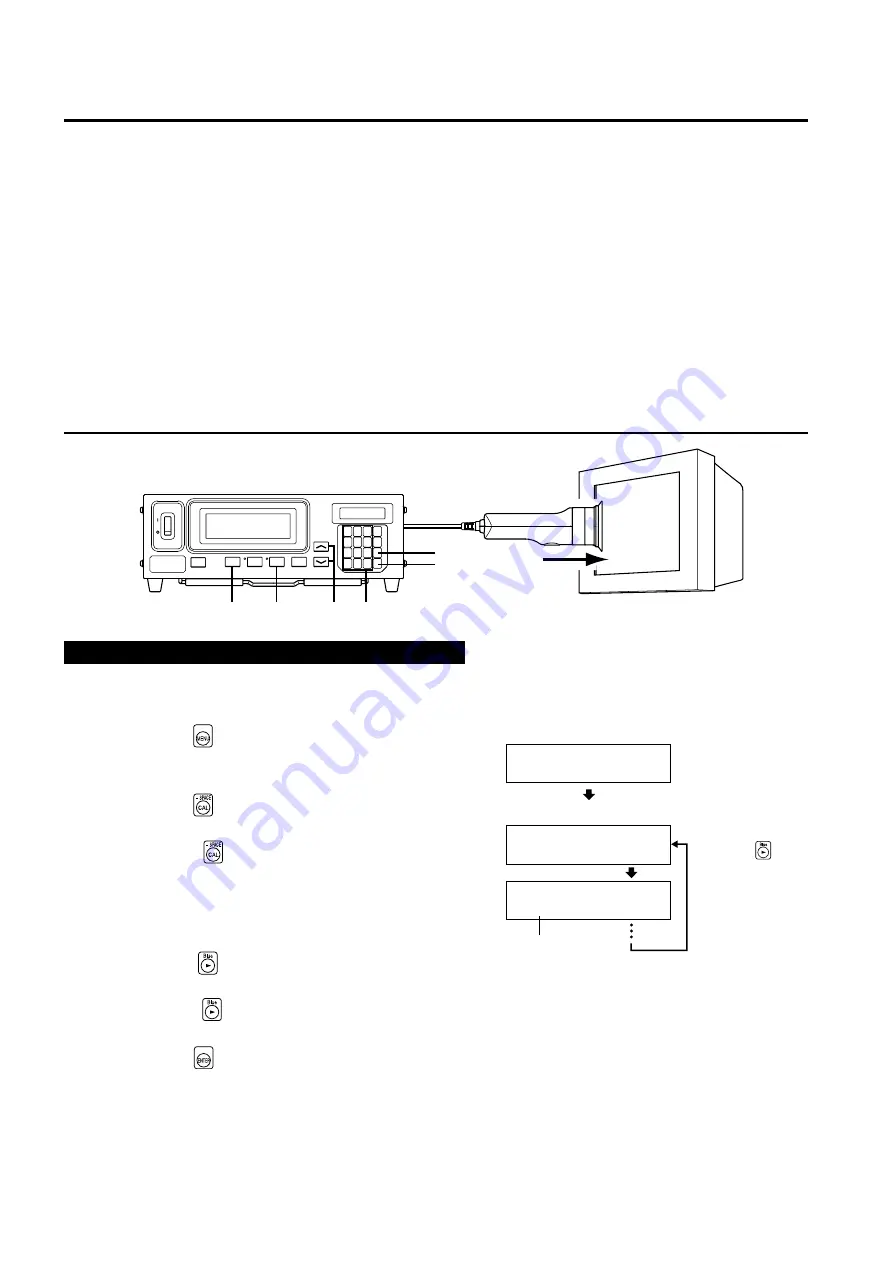
52
2. Performing White Calibration
●
User calibration cannot be performed with the memory channel CH00.
(CH00 memory channel is provided for measurement that uses the Minolta’s calibration standard.)
●
White calibration must be performed for each display type (model).
Characters of displays vary with the display type (model). Because of this, measured values differ even if the
same color is measured. Thus, a different memory channel must be used for each display type (model) to
perform white calibration.
●
If white calibration is performed with a memory channel to which the target color has already been set, that
target color will be deleted.
●
If white calibration is performed with a memory channel which has already been matrix-calibrated, the correc-
tion factor of the previous matrix calibration will be deleted and the correction factor obtained from the white
calibration will be set.
[Operating Procedure]
When the optional 4-point expansion board CA-B04 is used
Select the probe no. to be white-calibrated. White calibration can be performed independently for each probe
connector ([P1] to [P5]) for each memory channel.
1
1
1
1
1
Press the
key.
The LCD display section will switch to the menu selec-
tion screen.
2
2
2
2
2
Press the
key to open the PROBE selec-
tion screen.
Each time the
key is pressed, the screen will switch
in the order PROBE
→
SYNC
→
ID Name input
→
RANGE
→
Measurement Speed
→
Number of Digits
→
Calibration Standard
→
RS232C Baud Rate
→
PROBE.
3
3
3
3
3
Press the
key to display the probe no.
you want to select.
Each time the
key is pressed, the probe no. switches
in the order [P1] ….
4
4
4
4
4
Press the
key to confirm the selection.
* By default (factory setting), the instrument is set so that [P1] will be selected automatically when the POWER switch is set to ON. If you
want to change this setting, refer to page 29.
3
1
4,10
6,7
2
5
8,9
MENU : SELECT
PUSH SPACE KEY
SELECT : PROBE
P1 35881112
SELECT : PROBE
P3 35881113
Menu selection screen
PROBE selection screen
Probe no.
Press the
key
until the desired
probe no. appears.
Artisan Technology Group - Quality Instrumentation ... Guaranteed | (888) 88-SOURCE | www.artisantg.com
Summary of Contents for CA-100PLUS -
Page 25: ...22 Artisan Technology Group Quality Instrumentation Guaranteed 888 88 SOURCE www artisantg com...
Page 47: ...44 Artisan Technology Group Quality Instrumentation Guaranteed 888 88 SOURCE www artisantg com...
Page 101: ...98 Artisan Technology Group Quality Instrumentation Guaranteed 888 88 SOURCE www artisantg com...
Page 124: ...Artisan Technology Group Quality Instrumentation Guaranteed 888 88 SOURCE www artisantg com...
















































