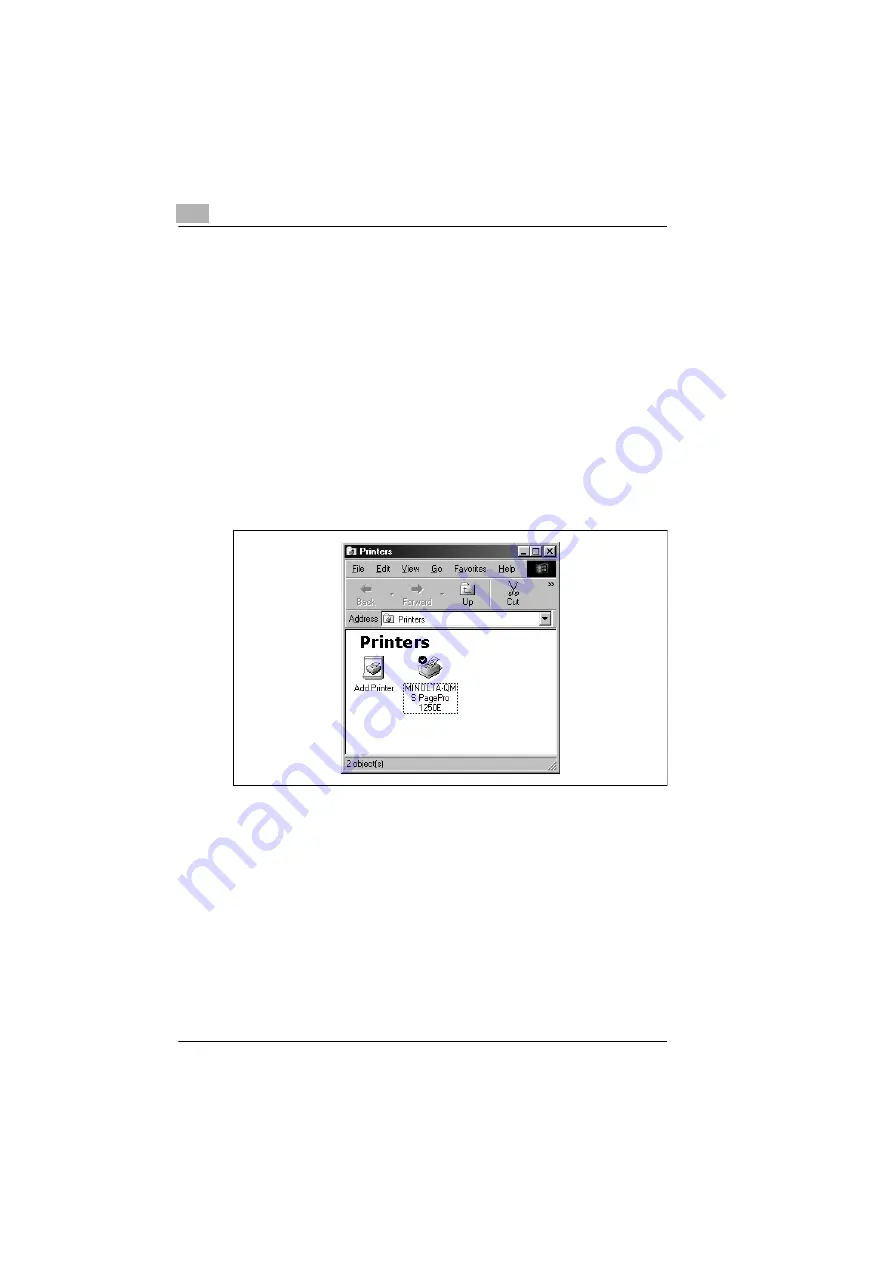
3
Installing a printer driver
3-20
4
Choose the “Display a list of all the drivers in a specific” button, and
then choose [Next].
5
Check “Printer,” and then choose [Next].
6
Choose [Have Disk], and then choose [Browse].
7
Browse the CD-ROM and navigate to “drivers\winMe,9x\pcl
x\english.”
Then choose [OK].
8
Choose [OK], and then choose [Next].
9
Follow the instructions on the screen to complete the installation.
10
Check that the “MINOLTA-QMS PagePro 1250E” printer icon is dis-
played in the Printers dialog box. To display the Printers dialog box,
choose [Start], point to [Settings], and then choose [Printers].
11
Remove the CD-ROM from your PC’s CD-ROM drive. This completes
the installation of the printer driver.
To install the printer driver using Plug-and-Play under Windows Me
The Plug-and-Play installation with a parallel connection is described be-
low. For details on the installation with a USB connection, see “To install
the USB device driver under Windows Me” on page 3-5.
1
After connecting the printer to your PC with the parallel cable, turn on
the printer.






























