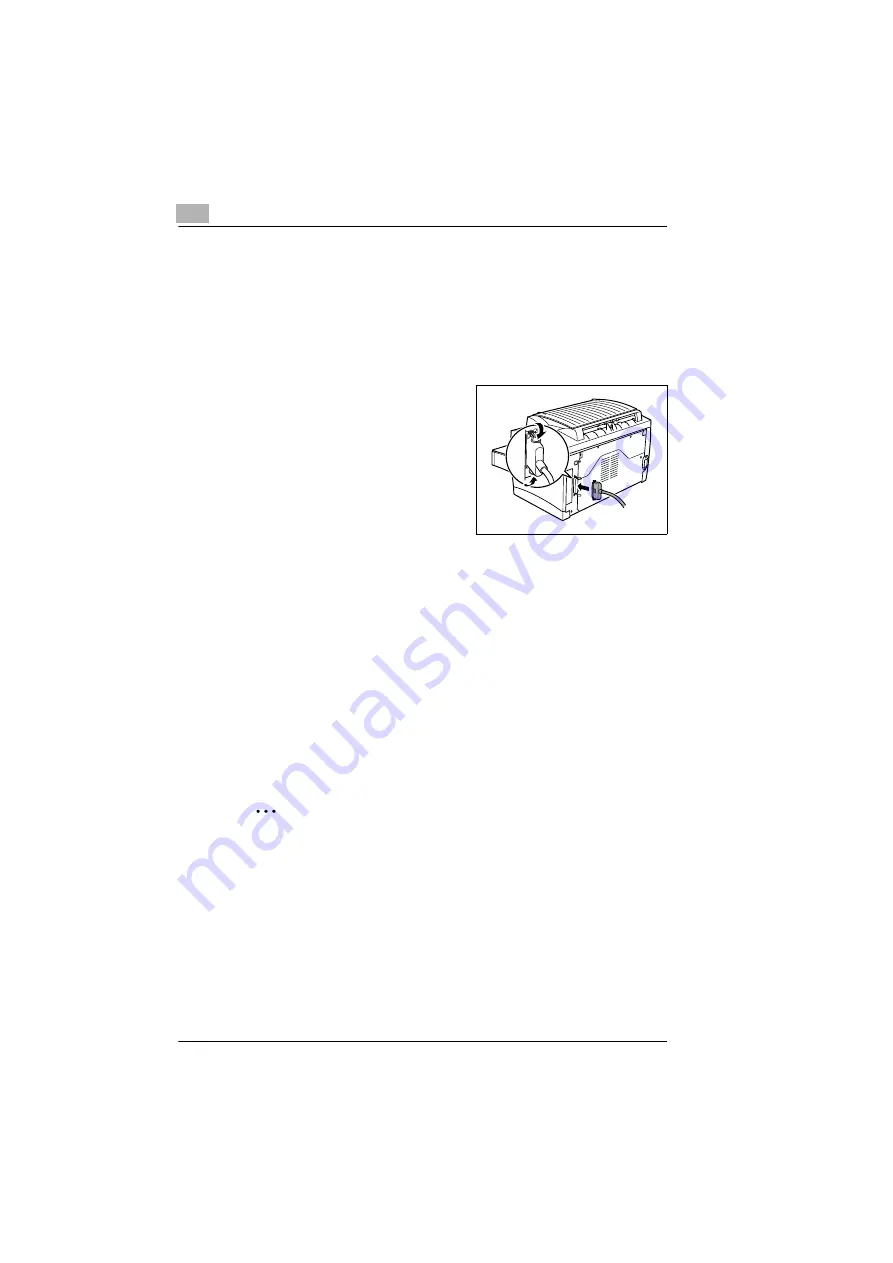
2
Setting up the printer
2-12
Connecting the printer to a computer
Parallel interface (Windows XP/2000/Me/98/95/NT 4.0)
1
Turn off both the printer and PC.
2
Connect one end of the interface cable to the parallel port of the PC.
3
Connect the other end of the inter-
face cable to the parallel interface
connector on the back of the printer.
Secure the interface cable using the
two clips.
4
Turn on the printer and then, when
it’s ready, turn on the PC.
?
Does the Windows operating
system detect the new device?
➜
If you are using Windows XP/Me/2000/98, plug-and-play printer
driver installation should start automatically. Follow the instruc-
tions on the screen. See chapter 3 for more information.
➜
If you’re using Windows XP/Me/2000/98 and plug-and-play driver
installation doesn’t start automatically, leave the printer on, unplug
both ends of the interface cable, and the reconnect the cable. If this
does not work, use the instructions in chapter 3 to install the printer
driver manually.
➜
If you’re using Windows 95/NT 4.0, use the instructions in chapter
3 to install the printer driver manually.
For technical specifications of the parallel cable, see chapter 12.
✎
Note
Using the wrong type of cable can damage the socket on the
printer.
- Use only an IEEE 1284 type B shielded interface cable.






























