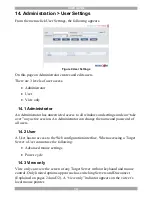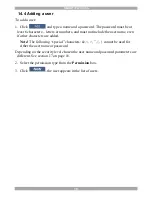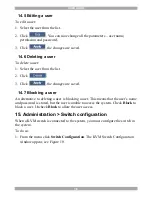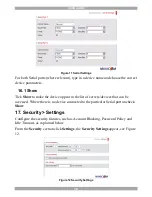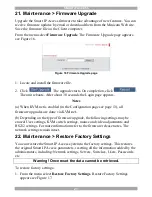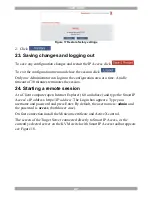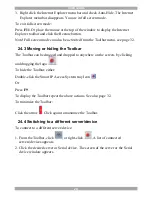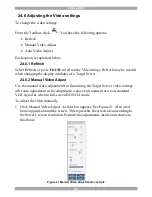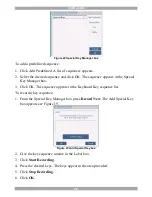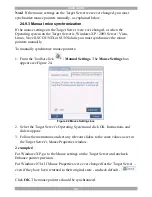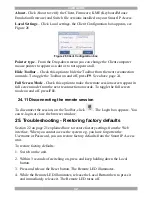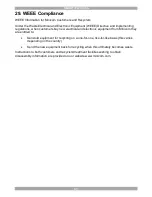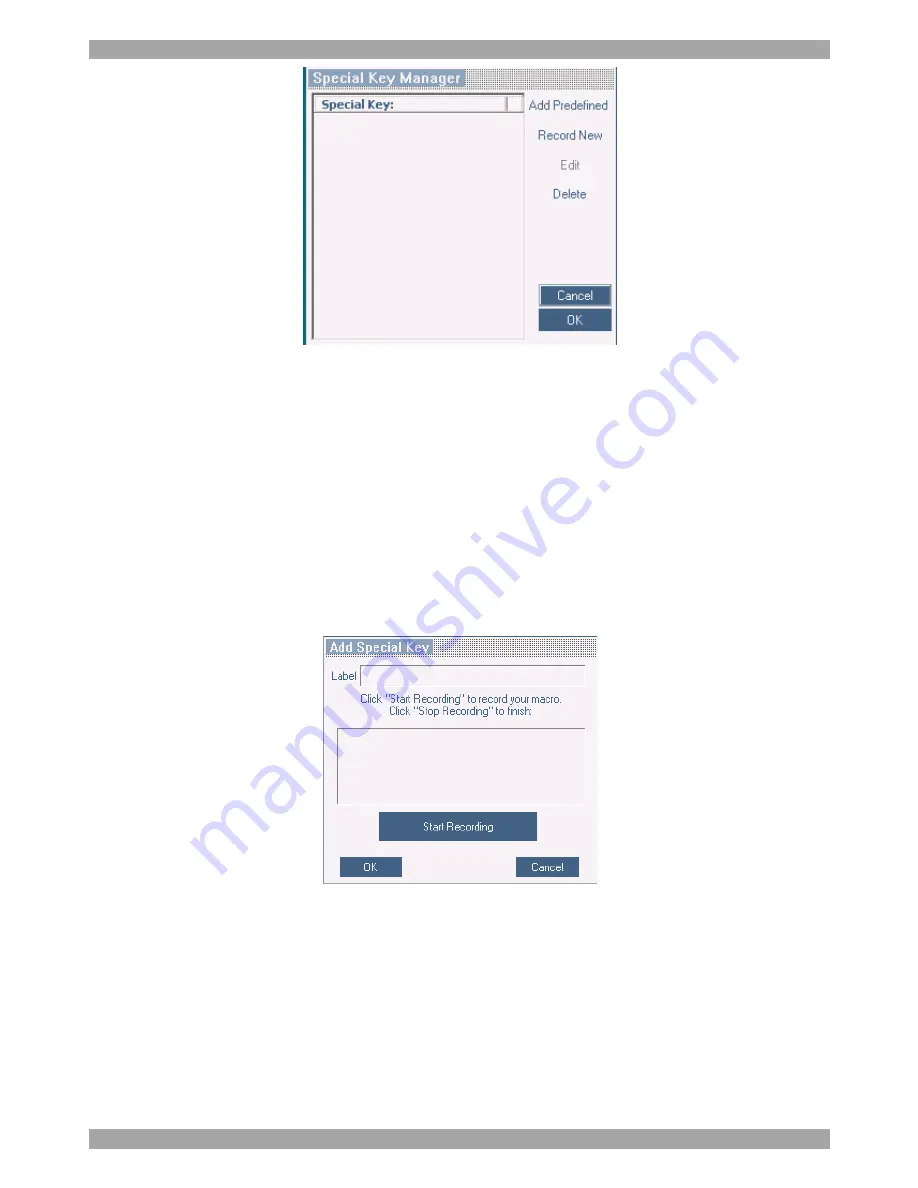
USER GUIDE
28
Figure 22 Special Key Manager box
To add a predefined sequence:
1. Click Add Predefined. A list of sequences appears.
2. Select the desired sequence and click OK. The sequence appears in the Special
Key Manager box.
3. Click OK. The sequence appears in the Keyboard Key sequence list.
To record a key sequence:
1. From the Special Key Manager box press
Record New
. The Add Special Key
box appears see Figure 19.
Figure 23 Add Special Key box
2. Give the key sequence a name in the Label box.
3. Click
Start Recording
.
4. Press the desired keys. The keys appear in the area provided.
5. Click
Stop Recording
.
6. Click
OK
.