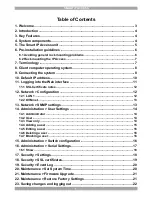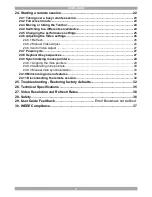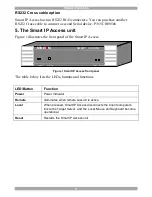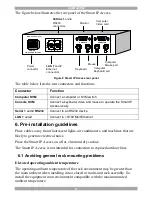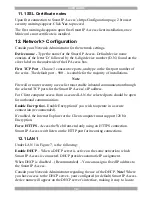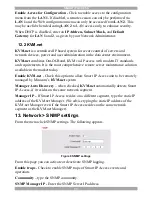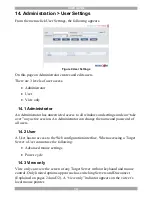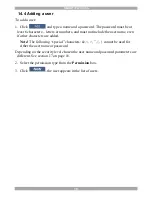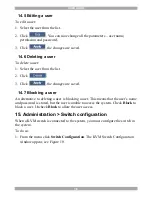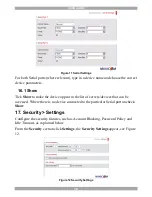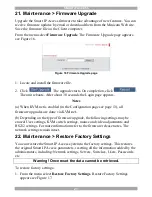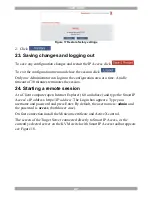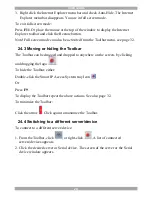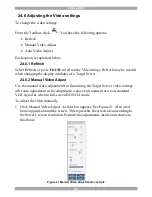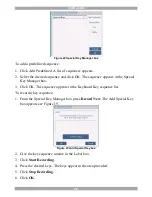SMART IP ACCESS
13
Enable Access for Configuration -
Click to enable access to the configuration
menu from the
LAN 1.
If disabled, a remote session can only be performed via
LAN 1
and the Web configuration menu can only be accessed from
LAN 2
. This
may be useful when dedicating
LAN 2
to LAN access only, to enhance security.
When DHCP is disabled, enter an
IP Address, Subnet Mask,
and
Default
Gateway
for
LAN 1
and
2
, as given by your Network Administrator.
12.2 KVM.net
KVM.net
is a centralized IP based system for secure control of servers and
network devices, power and user administration in the data center environment.
KVM.net
combines Out-Of-Band, KVM via IP access with modern IT standards
and requirements. It is the most comprehensive remote server maintenance solution
available in the market today.
Enable KVM.net
- Check this option to allow Smart IP Access unit to be remotely
managed by Minicom’s
KVM.net
system.
Manager Auto Discovery
– when checked,
KVM.net
automatically detects Smart
IP Access, if it resides on the same network segment.
Manager IP –
If Smart IP Access resides on a different segment, type the static IP
address of the KVM.net Manager. (We advise typing the static IP address of the
KVM.net Manager even if the Smart IP Access resides on the same network
segment as the KVM.net Manager).
13. Network > SNMP settings
From the menu click SNMP settings. The following appears.
Figure 8 SNMP settings
From this page you can activate or deactivate SNMP logging.
Enable traps
- Check to enable SNMP traps of Smart IP Access events and
operation.
Community –
type the SNMP community.
SNMP Manager IP -
Enter the SNMP Server IP address.