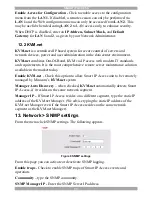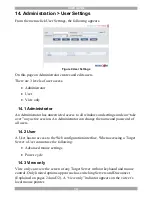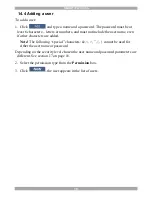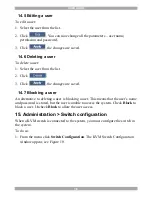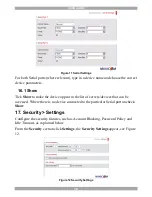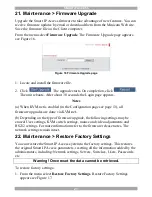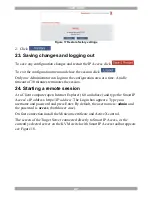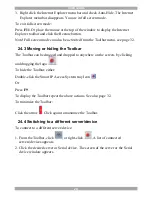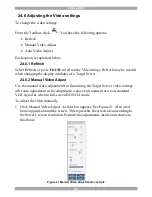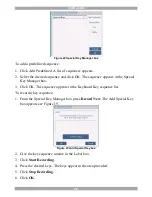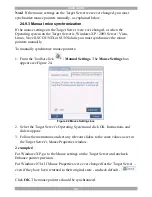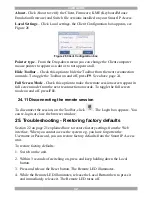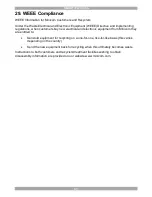SMART IP ACCESS
27
2. Move the sliders to change the displayed image. Click in the area of the sliders
for fine-tuning.
Brightness / Contrast -
use the scales to adjust the brightness and contrast of the
displayed image.
Horizontal Offset -
defines the starting position of each line on the displayed
image.
Vertical Offset -
defines the vertical starting position of the displayed image.
Phase -
defines the point at which each pixel is sampled.
Noise Level -
represents the Video "noise" when a static screen is displayed.
Automated adjust –
When checked, the video adjusts automatically whenever
there is a change in the screen resolution.
24.6.3 Auto Video Adjust
To adjust the video automatically:
We recommend opening Windows Explorer (or similar) in the background.
Click
Auto Video Adjust
. The process takes a few seconds. If the process runs for
more than 3 times, there is an abnormal noise level. Check the video cable and
verify that no dynamic video application is running on the Target Server’s desktop.
Perform the procedure where necessary for each Target Server or new screen
resolution.
24.7 Power cycle
Power cycle button
. This option is currently unavailable.
24.8 Keyboard key sequences
Click
. A list of defined keyboard sequences appears. When clicked, these
transmit directly to the Target Server, and will not affect the Client computer.
For example, select
Ctrl-Alt-Del
to send this three key sequence to the Target
Server to initiate its Shutdown/Login process.
To add a keyboard sequence:
Click
Add/Remove
. The Special Key Manager box appears see Figure 22.