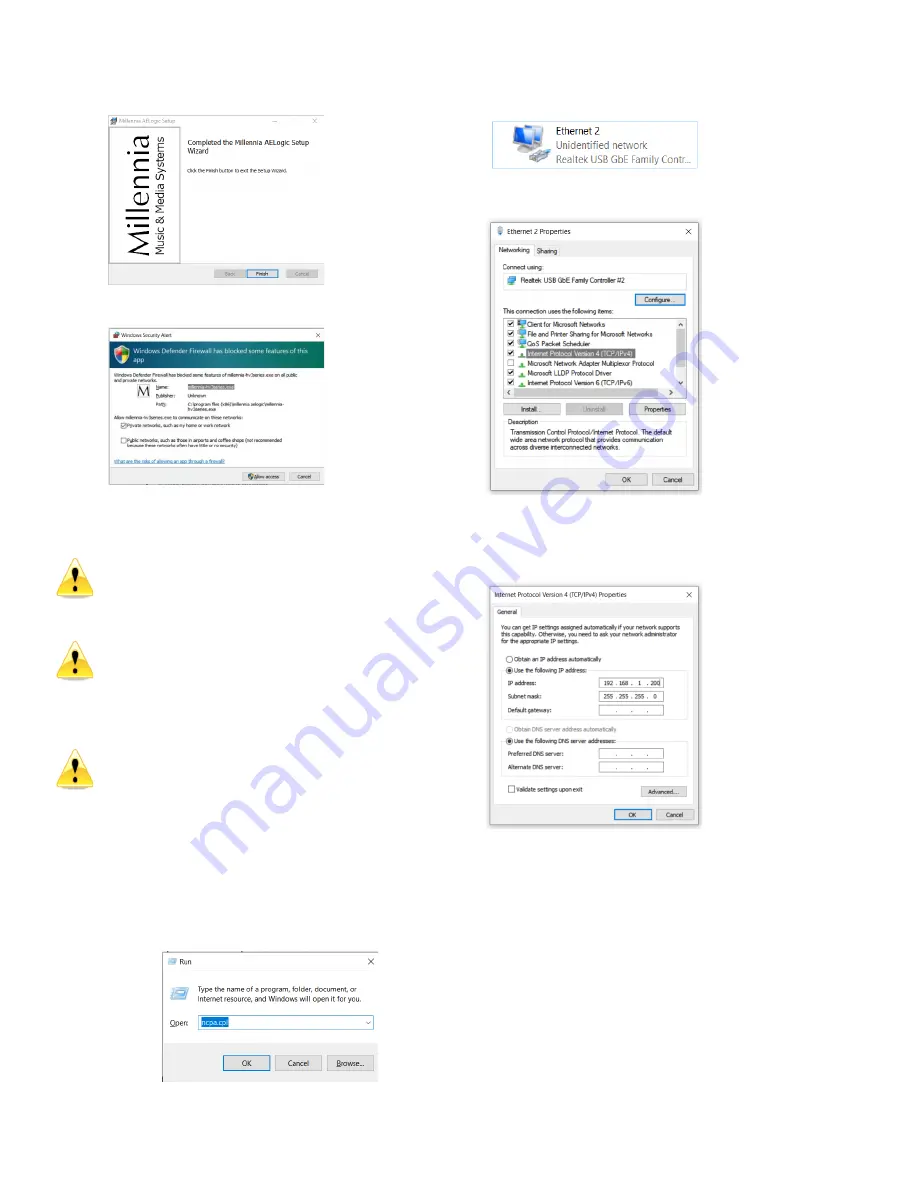
8age 7 of 18 rev 1.00 091220 Millennia Media HV-316
Click on Finish
Select Private Network and Click on Allow Access
Setting Unit ID(s) and IP Addresses
–
Each
HV-316 needs to be set to its own unique Unit ID
and IP address. If units have the same ID or IP
addresses there will be a conflict and the system will
not work properly.
Set the Unit ID before connecting the HV-316 to the
computer or network. You must have only one unit
connected to Ælogic when changing the IP Address
for the first time or if you are reconfiguring a unit
that has the same IP Address as one already on the
network.
Be sure the computer
’s wired Ethernet connection
is
set to IP address 192.168.1.200.
There are many ways to do this and Microsoft keeps
changing the setup menus. As of August 2020 this
method gets you quickly to access setting the IP
address.
Setting the Host Computer’s IP Address
(Win
10)
1.
Press the
Windows
key and the
R
key at
the same time to open the Run box.
Type
ncpa.cpl
and hit Enter to access
Network Connections immediately.
2.
Double click on the Ethernet Connection the HV-
316 is plugged in to open its properties.
3.
Double Click Internet Protocol Version 4
(TCL/IPv4)
4.
Select “Use the following IP addresses
.
5.
Enter 192.168.1.200 in IP Address.
6.
Enter 255.255.255.0 in Subnet mask.
7.
Click OK and continue to exit out of Network
Connections.
8.
Connect the Host Computer directly to the
HV-316
’s
LAN Port
9.
Run the Ælogic Software.


















