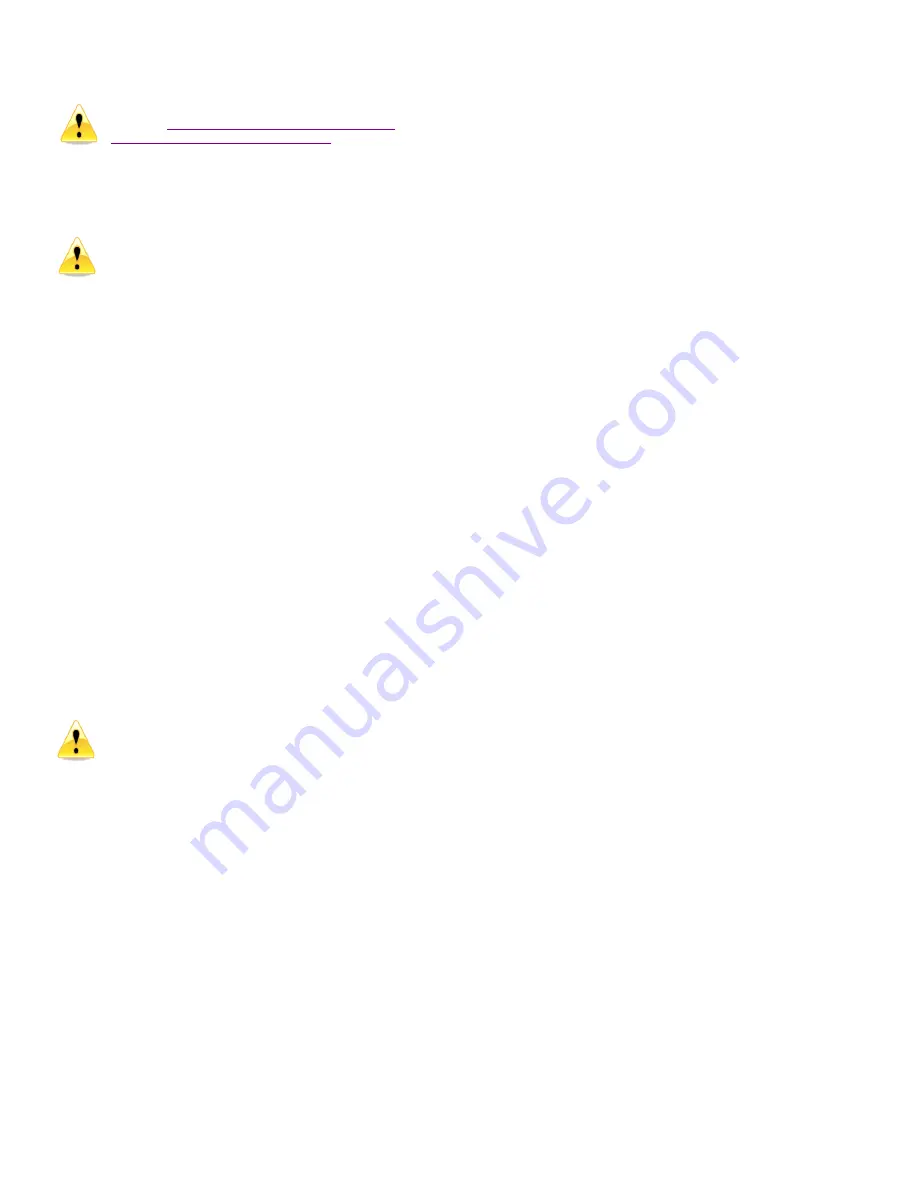
Millennia Media HV-316 page 14 of 18
Scenes are not saved until you save the
see Saving Scene Changes below for
information on how to save a scene
Deleting Scenes
–
Scenes can also be deleted two
different ways: either highlighting the desired scene
and pressing the
“Delete”
button or highlighting it
and pressing the delete key on the keyboard.
Be careful when deleting scenes as the “Undo”
function does not work on deleted scenes.
When a scene is deleted, higher scene numbers will
automatically decrement. If an attempt to delete the
currently Active Scene is made, a prompt will pop up
explaining that it is active and cannot be deleted.
Locking Scene Window Functions
–
Sometimes it
may be necessary to disable the functions of the
Scene Window.
The “Lock” button serves this
purpose. When the button is engaged, the other
three functions will turn dark grey and will no longer
be functional. Parameters in the Control Section
(faders, Links, function buttons, etc.) will still be
functional.
Appending and Saving Scenes
–
Whenever a
change is made to any parameter or function, an
asterisk (*) will appear next to the active scene in
the Scene Window (with the exception of the Blank
Scene). The asterisk will remain visible until the
Project is saved.
The asterisk indicates a “dirty
event” –
meaning that changes have been made
since the last Project save.
Saving Scene Changes
–
All Scenes shown in the
Scene Window are saved each time the Project is
saved (File>Save OR ctrl-S). Any changes to a
Scene (a “dirty event”) will be lost
if the Project is
not saved before recalling another Project or if the
Project is not saved before exiting the GUI.
Loss of Power
–
If the HV-316 loses power or
ÆLogic crashes it will come back online with the
parameters set the same as when it went off except
parameters Link, Safe and Split will be off.


















