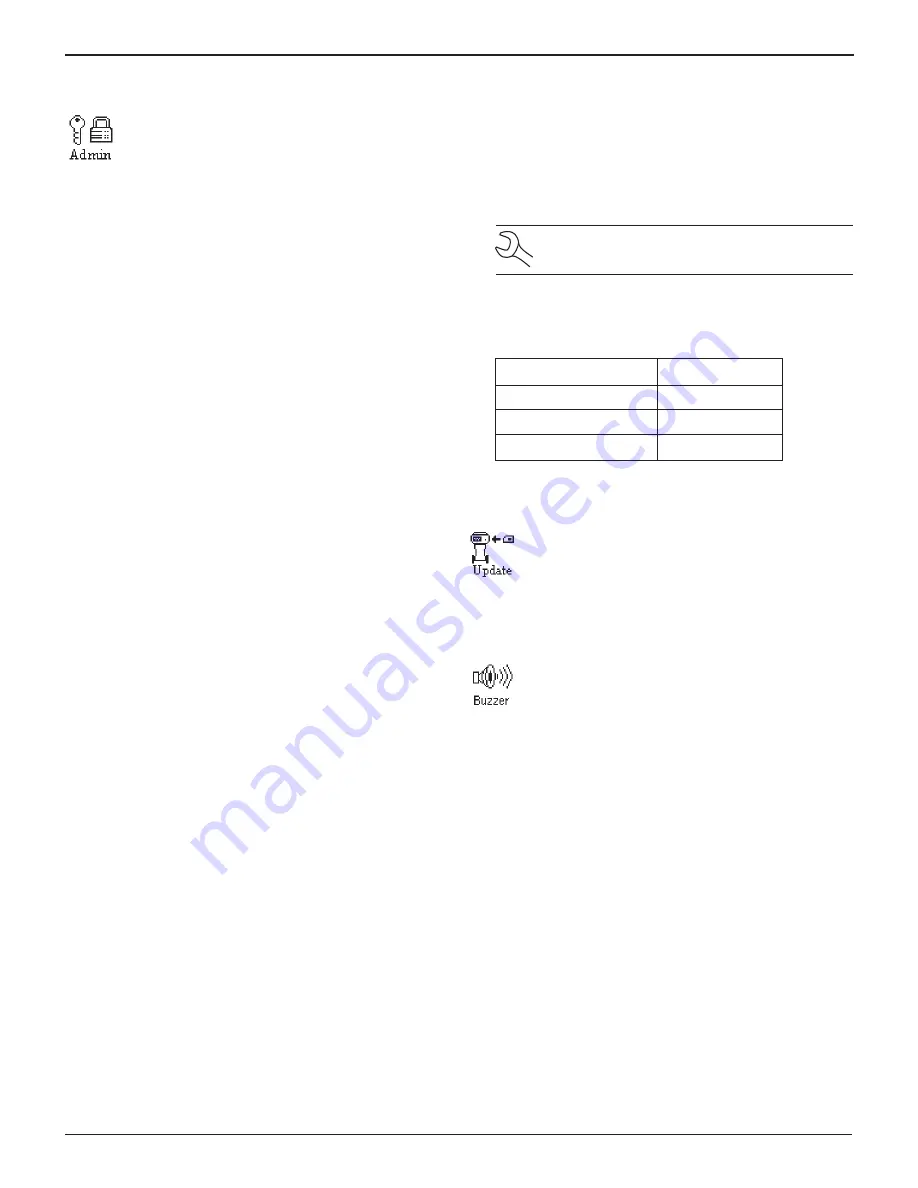
GR8-1250 WalMaRT
Midtronics Inc. 7000 Monroe Street Willowbrook, IL 60527
www.midtronics.com
33
Chapter 9: Setup
admin
Select the ADMIN icon to display a list of adminis-
trative functions:
1
OPTIONS
2
CHANGE ADMIN PIN
3
CLEAR TEST TOTALS
4
RESET DEFAULTS
Options
In the OPTIONS section there are four functions that allow you
to control user access to the Main Menu and Admin / Utility
Menu. Each option is easily enabled or disabled by turning
it ON or OFF. To save your settings after each selection, press
the SAVE soft key. To return to the administrative functions list
without saving, press the BACK soft key.
1 – USER ID
Select this setting to enable (ON) or disable (OFF) the
USER ID login screen.
2 – UNREG. USER
Select this setting to enable (ON) or disable (OFF) unregis-
tered login access to the Battery Diagnostic Station.
3 – PRINT HEADER
Select this setting to enables or disable printing of the
header you created using the Shop Utility (page 21).
4 – ADMIN PIN
Select this setting to enable (ON) password protection for
ADMIN mode
5 – DATE CODE
Enable this setting to require a battery date code be
entered for all batteries being tested.
6 – CARD MESSAGE
Enable this option to require a Start Up Data Card
Message.
7, 8, 9 – SCREEN INPUT
Select this setting to enable (ON) to display user-defined
text fields (Default is off).
Change Admin Pin
This function allows you to enter a new Admin Pin.
Clear Test Totals
This function allows you to clear the test totals by User ID and
battery test decision. The Battery Diagnostic Station verifies
that you want the counter reset to 0 before it continues.
NOTE: This will not clear the lifetime test total
available in the VERSION information screen.
Reset Defaults
This function allows you to reset Administrative options to
their original settings. It will clear all registered users.
Option
Default Settings
1
–
USER ID
ON
2 – UNREG. USER
ON
3 – PRINT HEADER
ON
Update
When software updates become available for the
Battery Diagnostic Station, this utility walks you
though the quick process of updating the Battery
Diagnostic Station software using a data card.
Buzzer
The BUZZER utility allows you to enable or disable
the beep that warns you if the clamps are connect-
ed improperly and alerts you to other errors.
1. Use the UP or DOWN ARROW key or press the correspond-
ing numerical key (1 or 2) to move the dot to the option
button of your choice.
1
OFF
2
ON
2. If you used the ARROW keys, press the SAVE soft key to
save your setting or the BACK soft key to return to the Ad-
min / Utility Menu without saving the changes.
If you use the alphanumeric keypad to enter the number
preceding the option button, no additional keypress is needed
to save your selection.






































