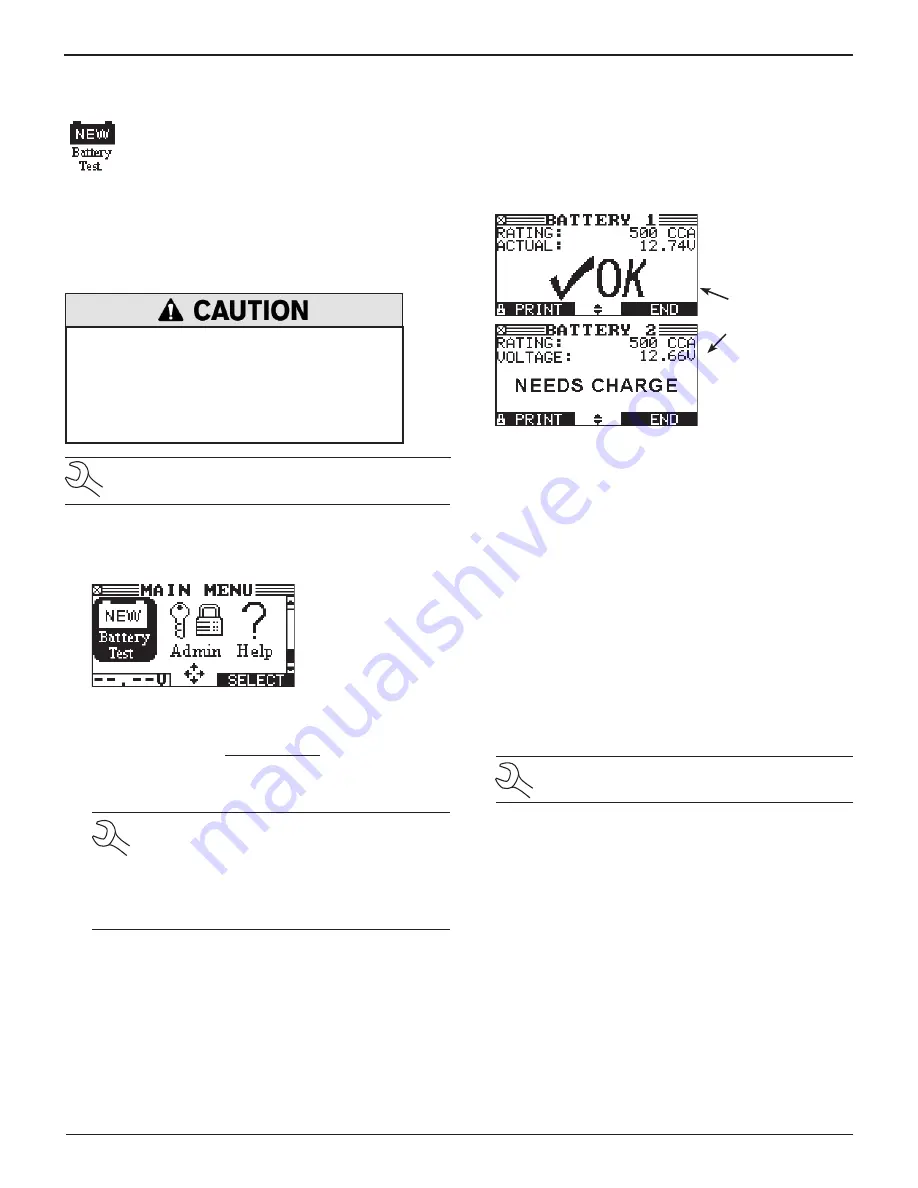
GR8-1250 WalMaRT
Midtronics Inc. 7000 Monroe Street Willowbrook, IL 60527
www.midtronics.com
28
The New Battery Test in the Main Menu enables
you to quickly check new batteries in your inven-
tory. The test can test and store data for up to 100
batteries using the CCA rating and units or JIS part
number that you provide.
This test differs from the Battery Test in that the decision is
either pass or fail. Neither decision will tell you that a battery
is bad, but rather that the measured voltage and CCA fall in or
out of your requirements.
Do not connect both sets of clamps to
the same battery at the same time.
Connecting both sets of clamps to the same battery
at the same time may damage the GR8.
Only use
the small clamps from the GR8 control module
when performing a Battery Test.
NOTE: The New Battery Test does not produce a
test code.
Selecting Test Parameters
1. Select the New Battery Test icon in the Main Menu.
2. The GR8 displays the total number of Inventory Tests com-
pleted out of 100. To clear the results from memory and
reset the total to 0, simultaneously press the LEFT and
RIGHT ARROW keys.
Press the NEXT soft key to continue.
IMPORTANT: Be sure to monitor the number of
tests performed and be ready to print the results
as the number approaches 100. When the limit is
reached you will no longer be able to test until
you clear all results from memory. Instructions
follow on this page.
3. Enter the information required in steps 5 through 8 in “Chap-
ter 5: Battery Test”.
4. For the next few seconds the GR8 evaluates the battery,
then displays the results starting from the last battery
tested. To view a previous result for a battery, use the UP
or DOWN ARROW key to scroll to the screen showing the
battery that was tested.
Example of
displayed results
for a test of two
batteries
5. To continue testing, connect to the next battery. The ana-
lyzer starts the test automatically using the same parame-
ters. To test another type of battery press END, then follow
steps 1 through 3 above.
Printing Test Results
1. To print the test results for an individual battery, use the
UP or DOWN ARROW key to scroll to the screen showing
the battery that was tested.
2. Select the PRINT soft key.
When the GR8 Displays a Total of 100 Tests
The analyzer will not be able to continue inventory testing
until you clear all tests from its memory.
NOTE: To retain a record, use the PRINT soft key
to print the results.
To clear the results and reset the counter to 0:
1. Select the EXIT soft key to return to the Main Menu.
2. Select the New Battery Test icon.
3. In the INVENTORY STAT screen press the LEFT and RIGHT
ARROW key simultaneously to clear the results and reset
the counter to 0.
Chapter 8: New Battery Test
Chapter 8: New Battery Test

























