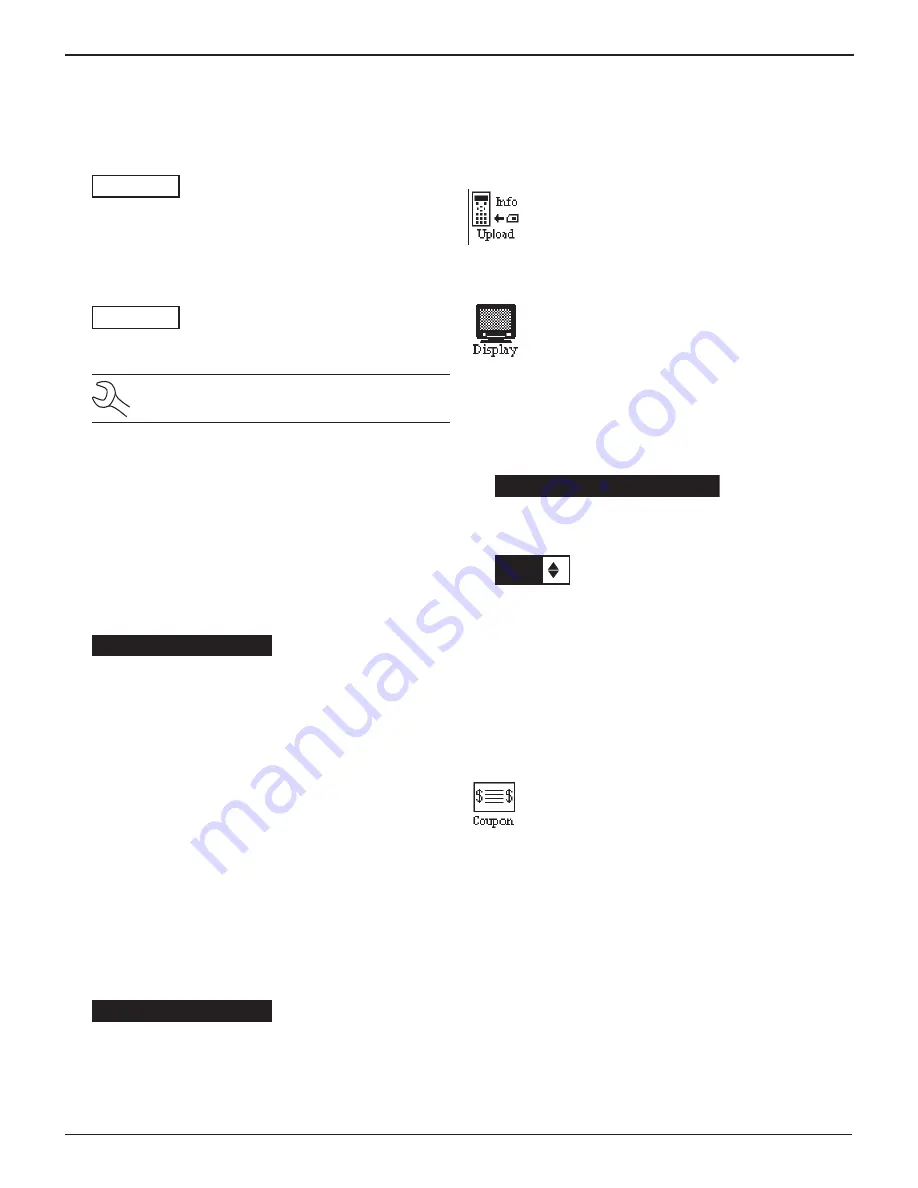
GR8-1250 WalMaRT
Midtronics Inc. 7000 Monroe Street Willowbrook, IL 60527
www.midtronics.com
31
Chapter 9: Setup
3. To clear the default characters, press the LEFT ARROW key.
To add a space, move the cursor forward by pressing the
RIGHT ARROW key.
ENTER USER ID
USER01
4. Insert a character by pressing the alphanumeric key asso-
ciated with the character as many times as needed. Press
the SAVE soft key.
ENTER USER ID
MIKE T
Deleting A User ID
NOTE: You cannot delete placeholder USER IDs
(i.e., USER03).
1. To delete a USER ID, select:
1
ENTER NEW
2
DELETE
3
EDIT
Press the NEXT soft key to display the list of IDs.
2. Use the ARROW keys to select a USER ID as described in
step 2 in “Entering a New User ID” on the previous page.
1 ANDY
2 JIM F
3 USER03
4 USER04
Press the DELETE soft key to continue.
Editing A User ID
1. To edit a USER ID, select:
1
ENTER NEW
2
DELETE
3
EDIT
Press the NEXT soft key to display the list of IDs.
2. Use the ARROW keys to select a USER ID as described in
step 2 in “Entering A New User ID”.
1 ANDY
2 JIM F
3 USER03
4 USER04
Press the SELECT soft key to continue.
3. Edit the displayed User ID.
4. Press the SAVE button to save your changes.
Info Upload
Using a data card loaded into the Control Module,
the INFO UPLOAD utility
updates Shop, Coupon,
User, and Screen information on the GR8.
Display
The LCD CONTRAST utility allows you to adjust the
contrast of the text on the display and the back-
light time.
Contrast Level
The contrast level is 0 (lightest) to 10 (darkest). To change it:
1. Press the UP or DOWN ARROW key to highlight the op-
tion.
CONTRAST LEVEL
10
2. Press the ADJUST soft key to display the option’s numeri-
cal scroll box.
9
(1-10)
3. Press the UP or DOWN ARROW key or the corresponding
numerical keys to select your preference. To erase a char-
acter, press the LEFT ARROW key.
4. Press the SAVE soft key to save your setting or the BACK
soft key to return to the LCD OPTIONS screen without sav-
ing the changes.
Coupon
The COUPON utility allows you to enable and dis-
able the custom coupons or message created in
the EDIT COUPON utility. You also have the option
of having no coupon print.
1. Use the UP or DOWN ARROW key, or press the correspond-
ing numerical key to move the dot to the option button of
your choice (1 or 2).
1
NO USER COUPON PRINTED
2
USER COUPON
2. If you used the ARROW keys, press the SAVE soft key to
save your setting or the BACK soft key to return to the Ad-
min / Utility Menu without saving the changes.
If you use the alphanumeric keypad to enter the number
preceding the option button, no additional keypress is needed
to save your selection.






















