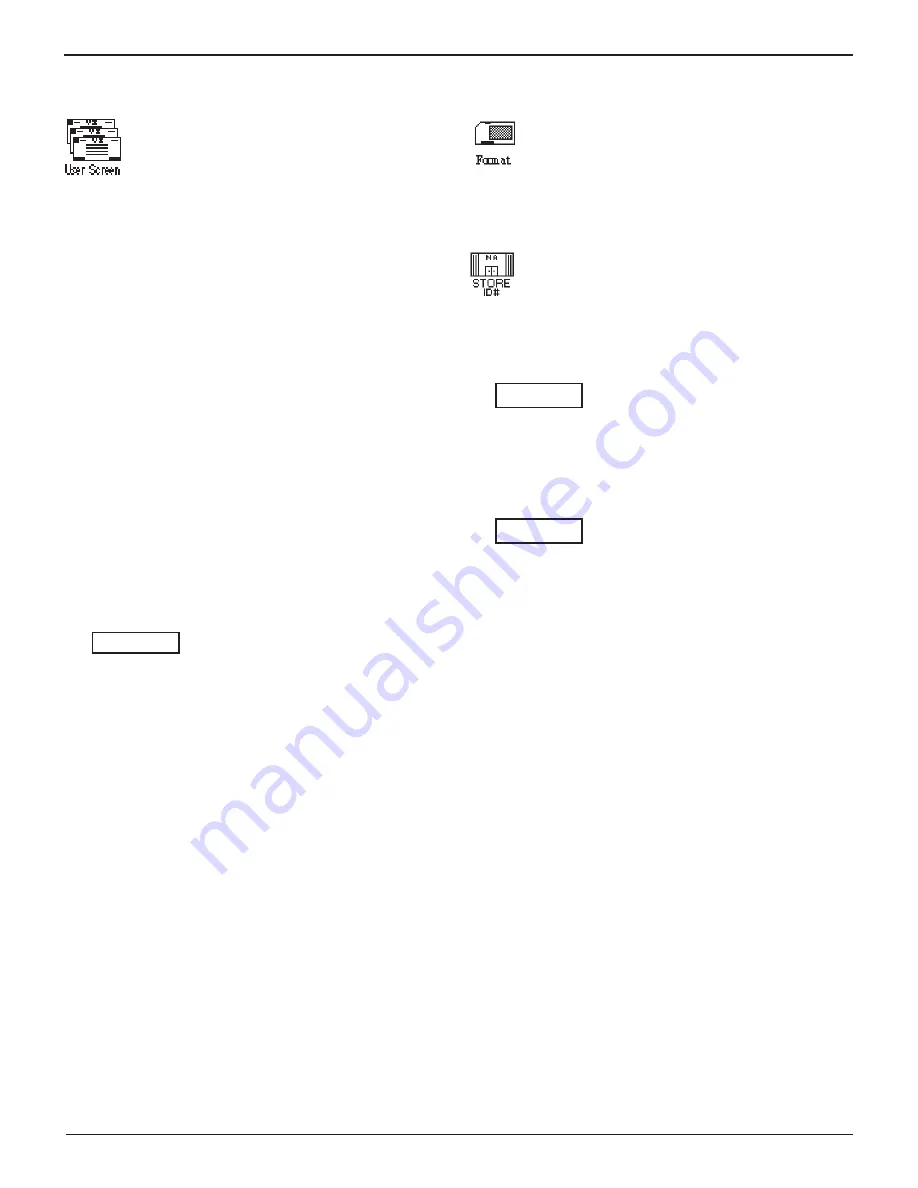
GR8-1250 WalMaRT
Midtronics Inc. 7000 Monroe Street Willowbrook, IL 60527
www.midtronics.com
34
Chapter 9: Setup
User Screen
This utility allows you to customize screen infor-
mation. Data may be entered manually or using a
data card. To use a data card, insert the data card
in to the data slot and select Data Card. Data will
be uploaded automatically and tester will return to
Utility Menu.
1. Select the input screen by pressing the UP or DOWN AR-
ROW key as many times as needed:
1
INPUT SCREEN 1
2
INPUT SCREEN 2
3
INPUT SCREEN 3
Press the NEXT soft key to continue.
2. Use the UP or DOWN ARROW keys to scroll to the method
for data entry you want to use.
1
MANUAL EDIT
2
DATA CARD
Press the NEXT soft key to continue.
3. Insert a character by pressing the UP or DOWN ARROW
key as many times as needed. To add a space, move the
cursor forward by pressing the RIGHT ARROW key.
ENTER SCREEN TITLE
Press the NEXT soft key to continue.
4. Use the UP or DOWN ARROW key to move to the line you
want to edit.
SCREEN OPTIONS
1 -
2 -
3 -
4 -
Press the SELECT soft key to continue.
5. Use the LEFT and RIGHT ARROW key to move the cursor.
Use the UP or DOWN ARROW key to select the character
you want to use.
1 - USER OPTION LINE 1
2 -
3 -
4 -
Press the SAVE soft key.
Format
Select this utility to format an data card to receive
data or erase all data on the card. The Battery Diag-
nostic Station will warn you before formatting the
disk and ask if you want to continue.
Store ID#
The next screen asks you to enter your store ID
number.
1. Insert a character by pressing the alphanumeric key asso-
ciated with the character as many times as needed.
ENTER STORE ID#
2. Press the NEXT soft key to continue.
3. Use the alphanumeric keypad to enter your store’s zip
code, and press the SAVE soft key.
ENTER ZIP CODE



















