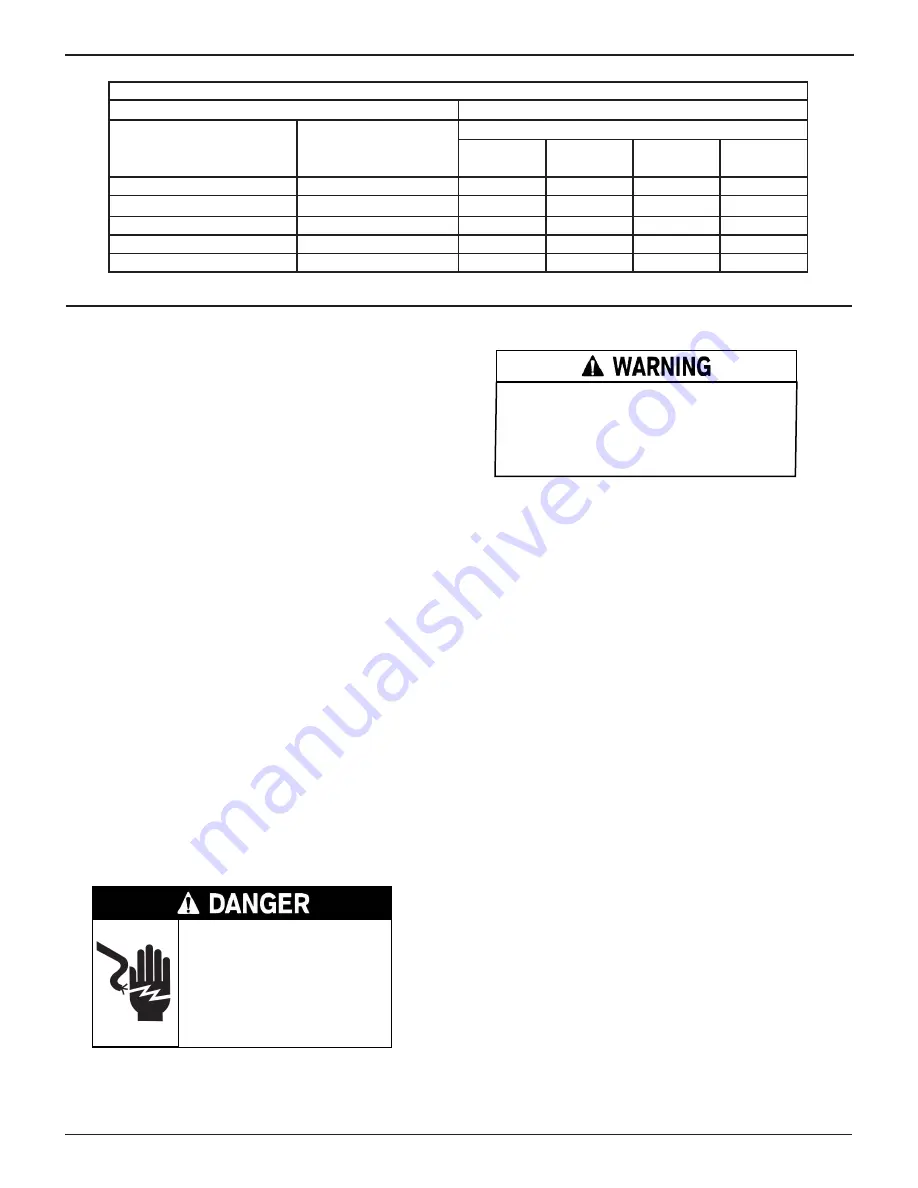
GR8-1250 WalMaRT
Midtronics Inc. 7000 Monroe Street Willowbrook, IL 60527
www.midtronics.com
7
5. Charger location
5.1 Locate the charger as far away from the battery as the
charger cables permit.
5.2 Never place the charger directly above the battery being
charged; gases from the battery will corrode and damage
the charger.
5.3 Never allow battery acid to drip on the charger when tak-
ing gravity readings or filling a battery.
5.4 Operate the charger only in a well-ventilated area that is
free of dangerous vapors.
5.5 Store the charger in safe, dry location and maintain it in
perfect condition.
5.6 Do not set the battery on top of the charger or where its
acid might drip onto the charger.
6. DC Connection Precautions
6.1 All switches should be set in the OFF position and AC cord
should be DISCONNECTED from electrical outlet before you
connect and disconnect the charger clamps. Never allow the
clamps to touch each other.
6.2 When attaching the charger clamps, be certain to make
the best possible mechanical as well as electrical connec-
tion. This will tend to prevent the clamps from slipping off
the connections, avoid dangerous sparking, and assure
safer and more efficient charging. The clamps should be
kept clean.
Hazardous voltage.
Can cause death or serious
personal injury.
Setting the switches to “OFF” does
not always disconnect the charger
electrical circuit from the AC power
cord or the DC charger clamps.
7. Connecting To The Battery
Risk of explosive gases
A spark near the battery may cause a battery
explosion. Follow these steps when the battery
is installed in the vehicle to reduce the risk of
explosion.
7.1 Before working on the vehicle, firmly apply the emergen-
cy brake and place the gear shift to NEUTRAL—shift an
automatic transmission to PARK.
7.2 Locate the charger as far away from the battery as the
charger cords permit and position the AC and DC cords to
avoid stepping on or tripping over them and to prevent
damage by hood, doors, or moving engine parts.
7.3 Stay clear of fan blades, belts, pulleys, and any other parts
that can cause physical injury.
7.4 Turn OFF all vehicle loads, including door lights, and cor-
rect any defects in the vehicle’s electrical system that may
have caused low battery.
7.5 Check the polarity of the battery posts. The POSITIVE
(POS., P, +) post usually has a larger diameter than the
NEGATIVE (NEG., N,–) post.
7.6 Determine which post of the battery is grounded (connect-
ed) to the chassis. If the negative post is grounded (as in most
vehicles), see paragraph 7.7. If the positive post is grounded,
see paragraph 7.8.
7.7 For a negative-grounded vehicle, first connect the POSI-
TIVE (RED) clamp from the charger to the POSITIVE
(POS., P, +) ungrounded post of the battery. Then connect
the NEGATIVE (BLACK) clamp to the NEGATIVE (NEG.,
N,–) post of the battery. Do not connect the clamp to the
carburetor, fuel lines, or sheet-metal body parts. When
disconnecting the charger, turn all switches to OFF, dis-
connect the AC cord, remove the clamp from the NEGA-
TIVE battery terminal, and then remove the clamp from
the POSITIVE battery terminal.
Safety Instructions
Table 1 - Recommended minimum AWG* size for extension cords for battery chargers
AC input rating amperes
AWG* size of cord
Equal or greater than:
But less than:
Length of cord, feet (m)
25
(7.6)
50
(15.2)
100
(30.5)
150
(45.6)
8
10
18
14
12
10
10
12
16
14
10
8
12
14
16
12
10
8
14
16
16
12
10
8
16
18
14
12
8
8
*American Wire Gauge








































