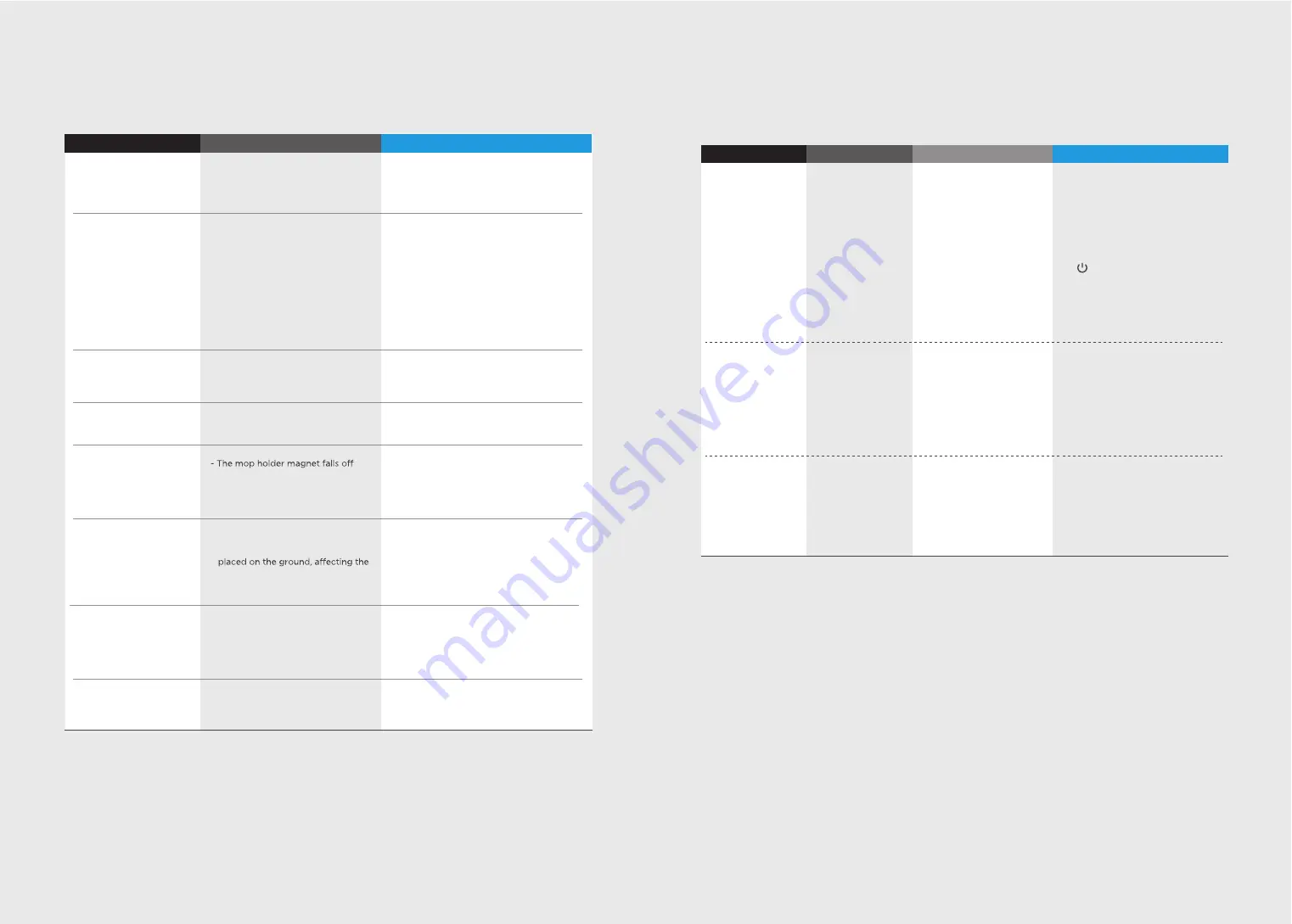
In case of mis-function, please refer to the following table.
TROUBLE SHOOTING
- The appliance is covered by wires
on the ground, drooping curtain
fabric or blankets are twined
- Side brush and brushroll, etc.
get stuck, and the appliance cannnot
run normally
- The appliance will automatically start the
escape mode. If it is not out of trouble,
it needs manual help.
- Clean the windings on the side brush and
restart it. If not, contact the after-sales
department.
- Power on the appliance
- Make sure the appliance is fully in contact
with the charging terminal
- The power switch is not turned on
while charging
- The appliance and charging terminals
are not in full contact
- There’s no water in water tank
- The appliance base outlet hole
is blocked
- The ground is slippery
- Wires, shoes and other objects
normal operation of the appliance
- Cleaning is interrupted halfway
- The power switch is not turned on
- Low battery
- wheels are dropped and the three
groups of drop sensors are in a
falling state
- Turn on the power switch
- Charge the appliance
- Place the appliance close to the ground
- Contact aftersales service center
- If the floor is waxed, dry it before use
- Minimize ground items as much as possible
- Do not move or block the appliance
during work
- Contact the aftersales service center
- Add water
- Clear water outlet and tank filter
- The appliance does not sense
enough battery power
- Charge the appliance
- The power switch is not on
- Scheduled appointment is cancelled
- There’s obstacle ahead
- Bumper rail is clamped
- Clear the front obstacles
- Tap the bumper rail to check for if there’s
foreign matter stuck
- Turn on the power switch of appliance
- Reset and make appointment
The appliance gets stuck
Not cleaned completely,
and recharge it
No cleaning according
to the preset time
After the mop holder is
installed, the appliance
is impermeable
The appliance has missed
sweeps, there is no plan
for cleaning, and the map
in app shows irregularly
Appliance does not work
Appliance retreats
The appliance will not
be charged
Solution
Problem
Possible reason
TROUBLE SHOOTING
Solution
Cause
Disconnection
between the mobile
phone and the
equipment
Network connection
is not so smooth
- Change mobile phones for
confirmation;
- Change mobile phones and scan;
- Add equipment by product
category.
Troubleshooting
- Judge if the mobile phone
is accessed to network;
- Judge if the router works
normally;
- The cleaner is required to
be powered;
- The WiFi configurations of
the equipment are cleared;
- The WiFi password or
network is changed.
- Network busy;
- Poor WiFi signal reception
of the mobile phone;
- The network bandwidth is
not so adequate.
- Re-start the router and reduce the
number of access users;
- Check the settings of the mobile
phone itself;
- Broaden network bandwidth.
- The mobile phone shall be accessed
to network once again;
- Re-start the router;
- Power on the cleaner once again;
- Add new appliances into App;
- After system start-up, long press
“ ” 3 seconds and release it after
a tick sound is heard;clear all WiFi
configurations of the cleaner and
add household electrical appliances
once again for operation.
Slow App operation
The hardware
configurations of the
mobile phone are very
low, the camera has no
focus function.
The QR code of the
mobile phone itself
cannot be scanned
by App.
App displays
disconnection
Problem
26
27
In case of mis-function, please refer to the following table.
































