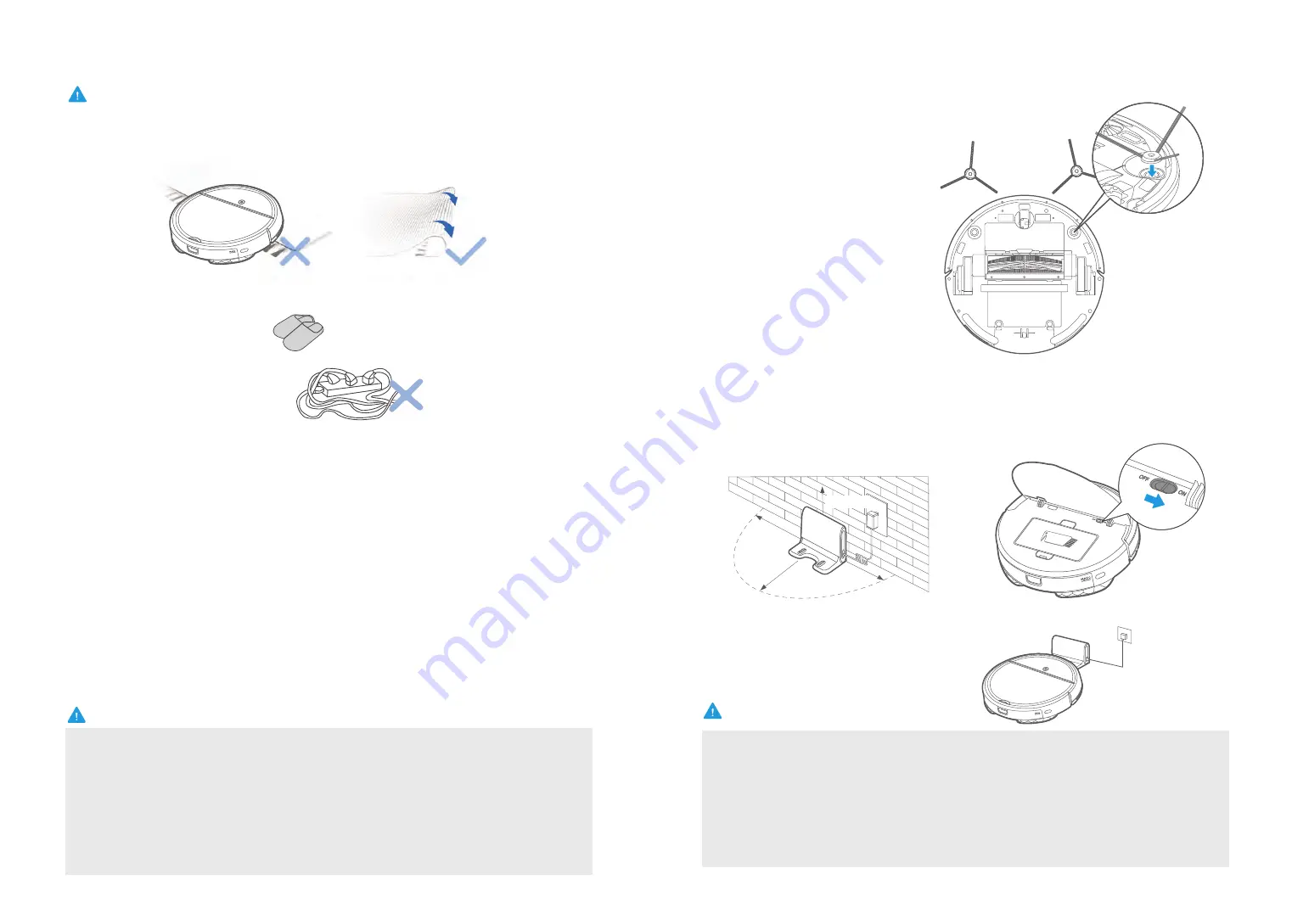
10
11
Product Operation
NOTE
a. When vacuum is charging, a white light will flash on the top of the vacuum;
b. When charing is complete, the white light will remain constant, followed by a audible description
stating "Charging completed";
c. When the battery is low, an audible description stating "Low battery" will be heard, followed by
a red flashing light;
d. If the robot is cleaning when low battery is identified, the robot will automatically find the
docking station to charge.
e. The robot can also be manually sent back to the docking station to charge by using the remote,
or app.
f. Before charging, it is suggested to empty the water tank and remove the mopping pad and holder.
NOTE
Charging your Robot Vacuum
Installing the Side Brushes
a. Turn the unit over.
b. With unit upside down, align side brush over brush post
c. Press down side brush until it snaps in place.
d. Ensure side brushes can rotate freely.
Open the cover and slide power switch
to on.
2
Place vacuum on the docking station, ensuring the charging contacts are touching. A white
light will start flashing, indicating the robot is charging.
Charge for 12 hours before first use.
3
1.5 M/5 ft
1.5 M/5 ft
1.5 M/5 ft
1.5 M/5 ft
1
Put the docking station well
:
Place the
docking station against a wall and remove
all of obstructions around the docking
stand, as shown in the figure below.
1. Do not use your robot on wet surfaces or surfaces with standing water. Before using the
product on a rug with tasseled edges,please fold the rug edges under.
2 .Prepare room for cleaning, it is suggested to tidy up the room such as picking up small
objects from the floor and clearing away loose cords.
a. Put the docking station against the wall, and place it as far as possible in an open position. It is
better that there is no obstacle within 1.5m around the docking station;
b. Remove glass, ceramics and other fragile items on the floor to prevent damage to the items when
the sweeper crashes;
c. Remove the wires and other things on the ground to make the sweeping more smoothly;
d. Remove the patch panel on the ground to avoid the safety problems such as electric shock
caused by the sweeper cleaning to the patch panel;
e. It is normal phenomenon that has the voice of high speed airflow while the product running.
NOTE
































