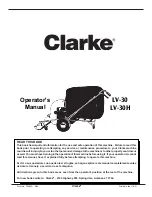4
6
8
9
10
11
Contents
Safety Instructions
Product Introduction
Illustration of Appliance
Introduction of Components
Product Operation
Installing the Side Brushes
Charging your Robot Vacuum
Introduction of Remote Control
Power ON/OFF
Clean/Pause
Guide for network accessing configuration
Connect robot with Amazon Alexa
Mopping
Product Maintenance
Cleaning the Side Brush
Cleaning the Dust Bin, Sponge and Filter
Cleaning the Water Tank
Cleaning the Sensor and Wheel
Cleaning the Charge Terminal
Cleaning the Brushroll
Trouble Shooting
11
12
13
14
15
18
20
20
20
22
23
23
24
26
2
3
1
7