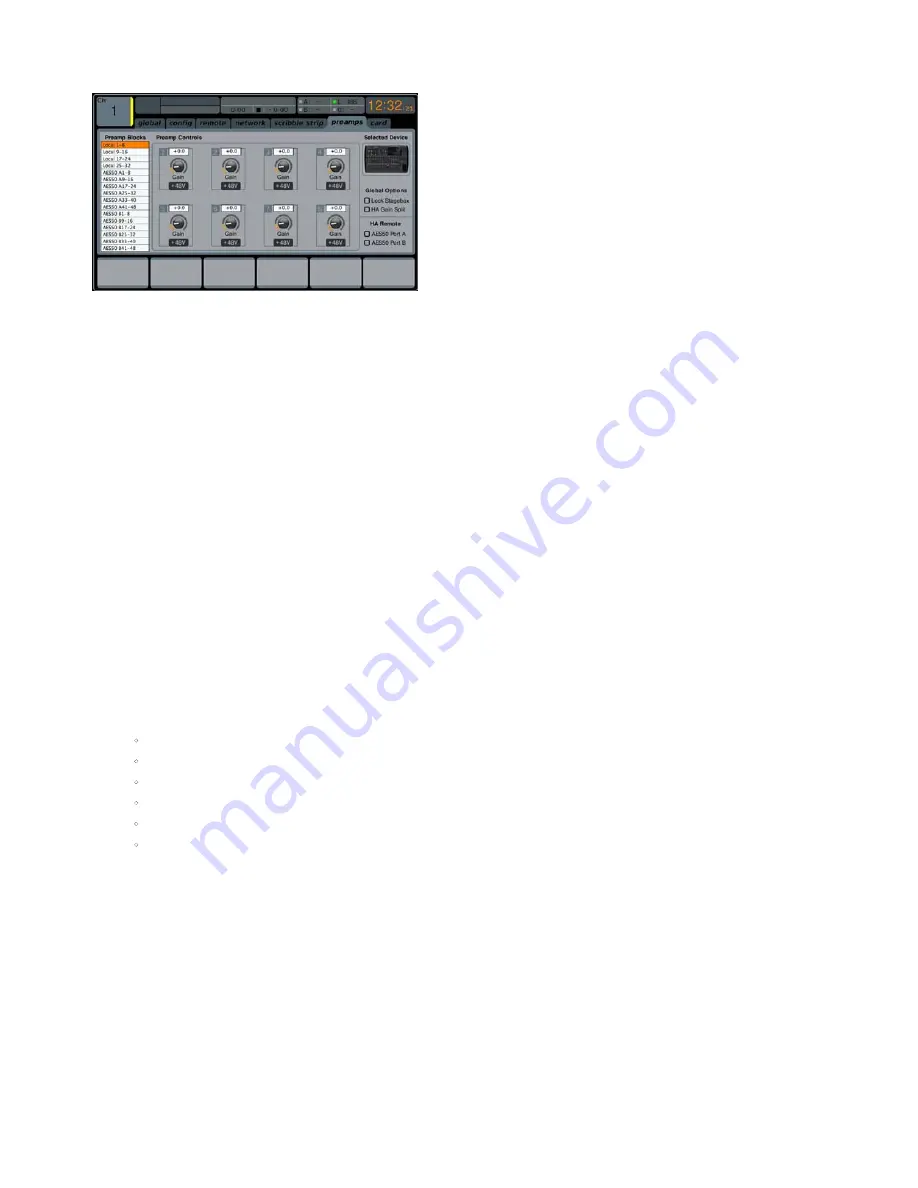
36
DIGITAL RACK MIXER M32R User Manual
preamps
The Preamps tab allows the digital trim to be adjusted for all local and
AES50 channels.
1. Adjust the 1st encoder to select a block of 8 channels.
2. Adjust encoders 2-5 to set the preamp gain for the top or bottom row of
inputs.
3. Tap encoders 2-5 to toggle phantom power on and off .
Note - Use the Layer Up and Down buttons to select the top or bottom row of
inputs for editing.
4. Rotate the 6th encoder to select one of 4 checkboxes, then press the encoder
to mark the box and activate that function.
Lock Stagebox prevents front panel adjustments to be made on a connected S16
digital snake.
HA Gain Split separates the channel gain (trim) from the head amp gain,
allowing the FOH console and monitor console to operate their own local digital
trims independently. Note that head amp gains can only be adjusted from the
Setup/ preamps page and input channels with have digital trims only.
HA Remote allows console gains to be remote controlled by another console
connected via AES50. This is particularly useful when operating an M32R unit as
a stagebox.
card
This screen selects the input/output configuration. Use the second push encoder
to select between the following presets:
•
32in / 32out
•
16in / 16out
•
32in / 8out
•
8in / 32out
•
8in / 8out
•
2in / 2out.
2.7 Monitor
Pressing the
MONITOR
button has the same effect as presing the
VIEW
button in
the
MONITOR
panel, and is covered in detail in the
MONITOR
section above.
2.8 Scenes
The
SCENES
screen on the Main Display allows setup for saving and recalling
different memory scenes of the M32R. The comprehensive recallability of
the console (including gain settings for the digitally-controlled mic preamps) is
one of the most powerful aspects of the console.
The
SCENES
screen contains the following separate tabs:
home
: This screen contains a general overview of the scenes contained
in the console, along with their custom names and what parameters are
included in each scene.
scenes
: This screen allows the user to configure, edit and rename the
individual scenes.
snippets
: This screen allows for the editing of the new
‘Snippets’ functionality.
param safe
: This screen configures which console parameters are and
are not saved or switched with the console scenes.
chan safe
: This screen configures which console channels are and are
not changed when a console scene change occurs.
MIDI
: This screen allows the console to associate different scenes with
incoming and outgoing MIDI messages, allowing the console’s scene
changes to control or be controlled by external MIDI equipment.
















































