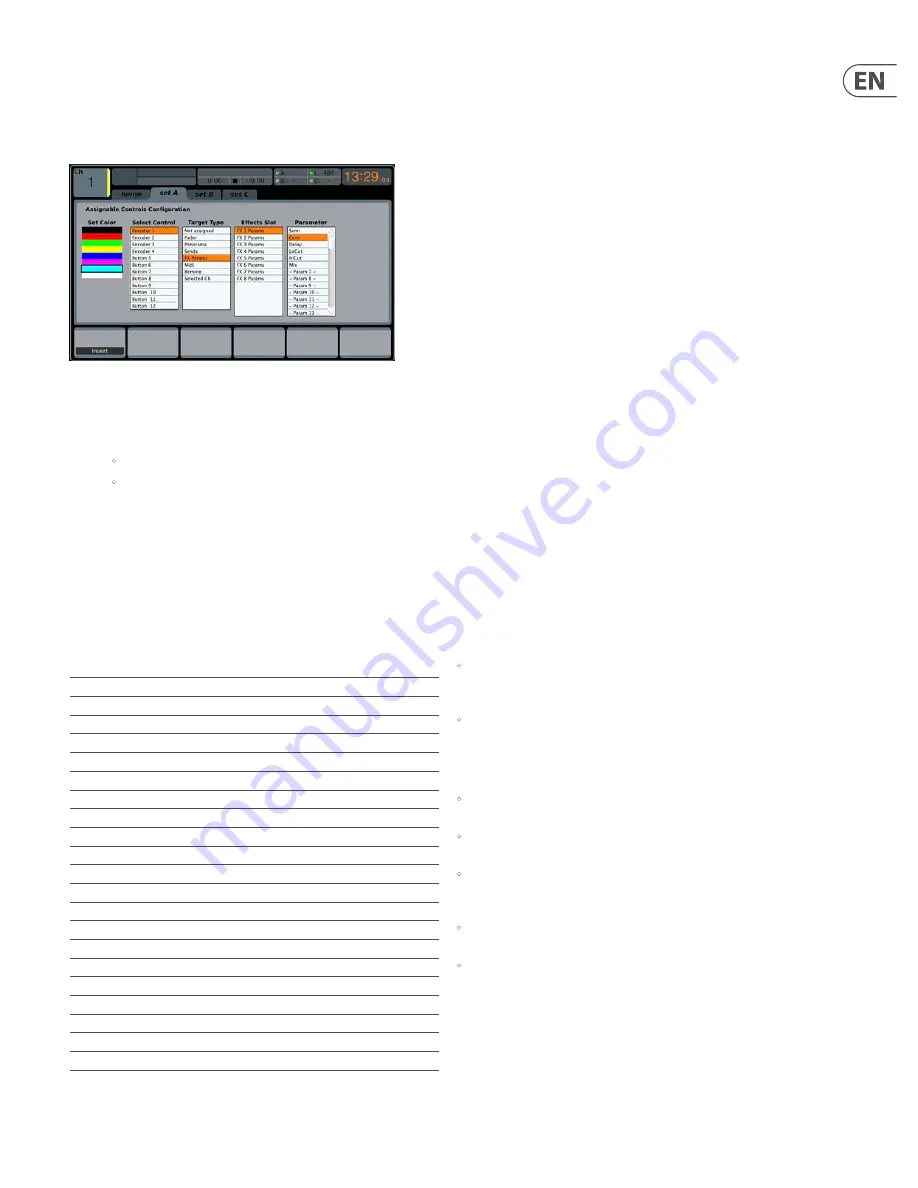
33
DIGITAL RACK MIXER M32R User Manual
home
The
EFFECTS
screen’s
home
tab provides a high-level overview of the eight
effects processor slots, giving the user at-a-glance feedback on the effects they
have assigned to the slots, the console source and destination for each processor,
and the input/output levels for each processor.
To make adjustments on the
EFFECTS
screen’s
home
tab, perform the
following steps:
1. Adjust the first push encoder to select the input source for the currently
highlighted effects block. Signal path choices include:
•
Insert Send
•
Mix Bus 1-16.
2. Tap the first encoder to assign the currently selected input source.
3. Adjust the second encoder to select the input source for the right side of
the currently highlighted effects block.
4. Tap the second encoder to assign the currently selected input source.
TIP:
To configure an effect as mono input and stereo output, set both input
sources to the same signal path
5. Tap the third and fourth encoders to mute the currently selected effect.
6. Adjust the fifth encoder to scroll among the different audio effects
available. Choices include:
Hall Reverb
Delay + Chamber
M/S Fair Comp
Ambience
Chamber
Dual Fair Comp
Rich Plate Reverb
F Chamber
Leisure Comp
Room Reverb
Delay + Chorus
Dual Leisure Comp
Chamber Reverb
Delay + Flanger
Ultimo Comp
Plate Reverb
Modulation Delay
Dual Ultimo Comp
Vintage Reverb
Dual Graphic EQ
Dual Enhancer
Vintage Room
Stereo Graphic EQ
Stereo Enhancer
Gated Reverb
Dual TruEQ
Dual Exciter
Reverse Reverb
Stereo TruEQ
Stereo Exciter
Stereo Delay
Dual DeEsser
Stereo Imager
Triple Delay
Stereo DeEsser
Edison EX1
Rhythm Delay
Stereo Xtec EQ1
Sound Maxer
Stereo Chorus
Dual Xtec EQ1
Dual Guitar Amp
Stereo Flanger
Stereo Xtec EQ5
Stereo Guitar Amp
Stereo Phaser
Dual Xtec EQ5
Dual Tube Stage
Dimension-C
Wave Designer
Stereo Tube Stage
Mood Filter
Precision Limiter
Dual Pitch Shifter
Rotary Speaker
Combinator
Stereo Pitch
Tremolo / Panner
Dual Combinator
Suboctaver
Fair Comp
7. Tap the fifth encoder to assign the selected effect to the currently
highlighted effects slot.
8. Adjust the sixth encoder to scroll among the eight effects slots to select
one for editing.
9. Tap the sixth encoder to go to the edit page for the currently
highlighted effects slot.
fx1-8
The
EFFECTS
screen’s
fx 1-8
tabs allow you to edit the parameters for the specific
effect processor assigned to the corresponding effects slot.
In order to more closely simulate the look and feel of the outboard processors
that are no longer necessary with a digital console, the individual effects
processor screen provides a graphical representation of the effects processor’s
real world physical counterpart. This provides greater ease of use for the user
than a simple text list of parameters.
To make adjustments on the
EFFECTS
screen’s editing tab, perform the
following steps:
1. Adjust the six push encoders to change the various effects parameters
shown at the bottom of the screen.
2. Use the Up/Down navigation controls to switch the push encoders to a
second, third or fourth set of parameters for effects that contain more
than six adjustable parameters.
3. When the effects processor has been edited to your satisfaction, push
the sixth encoder to go back to the
EFFECTS
screen’s
home
tab.
4. See the
Main Display - Internal Effects
section for more details on
specific effects and parameters.
TIP:
For the Graphics EQ effects, tap the first push encoder to implement the
‘Graphics EQ on Faders’ function. This allows you to boost or cut the different
EQ bands using the eight console output faders, eight faders at a time, with the
relevant EQ bands displayed on the channel LCD screens.
Adding one of the 8 internal effects
There are two types of effects that are commonly used:
•
“Effects Loop” (side chain) style effects, where multiple channels all send
varying amounts of their signal to a common effect, such as a reverb,
delay, or chorus.
•
“Insert” style effects that are inserted in to the signal path of a single
channel of audio. Examples would be a graphic EQ, filter, exciter,
or tube emulator.
To apply an “Effects Loop” style effect:
•
Press the “FX” menu button. The main screen will show the FX home screen
where different effects processors are assigned to the 8 processing slots.
•
Adjust rotary encoder #6 to highlight the first effects processor; it will be
surrounded by an orange outline.
•
Adjust rotary encoder #1 and rotary encoder #2, selecting your desired bus
as the source for both the left and right inputs of the first effect processor.
By default, FX 1 is sourced from Bus 13.
•
Adjust rotary encoder #5 to select a specific effect processor,
such as “Ambience”.
•
Select the fader bank button labeled “RTN” on the left side of the console.
Bring the faders labeled FX1L and FX1R up to 0 dB in case they are not set to
this value by default. In the initial setup, these returns are stereo linked and
automatically send to the main LR bus, but it is also possible to send them to
the other buses as well. For this, press the HOME button next to the screen
while the return is selected, then go to the SENDS tab with the PAGE SELECT
right button and adjust the send levels for the return to the other buses,
or use the dedicated BUS SENDS controls.






























