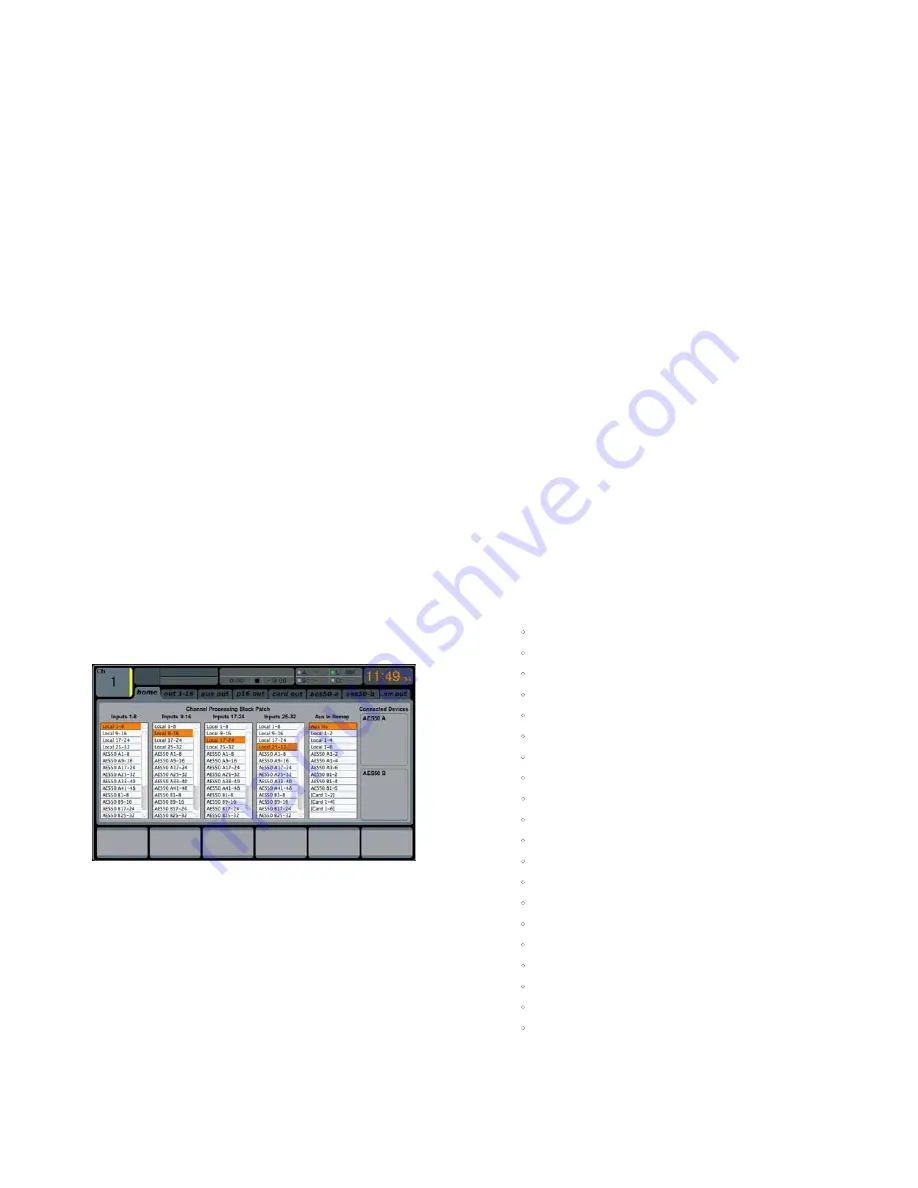
28
DIGITAL RACK MIXER M32R User Manual
Pre / Post
The analysers can tap their input signals from pre- or post-EQ, allowing you to
see the impact of your EQ in that channel. Tap the fifth push encoder to toggles
between the two.
Gain
When engaged, the Auto Gain function simplifies adjusting the analyser views
and ensuring meaningful readings. In most cases it should be switched on.
When switched off, the RTA gain can be set manually using the push encoder,
which may be necessary for comparing absolute frequency band levels
between different channels. Tap the fourth push encoder to engage the
Auto Gain function.
EQ Overlay
When using the analysers on top of the channel EQ plot or over the graphic
EQ screens, the meter’s opacity can be adjusted to your liking. Something around
50% is typically a good starting point. Turn it down to 0% with the fifth push
encoder if you don’t need to see the RTA on top of the channel EQ or graphic
EQ screens.
RTA On Channel EQ View
The channel EQ RTA function will always display the respective channel’s
frequency distribution, independent from the RTA Source definition. Use the EQ
Overlay control for adjusting the amount of RTA on top of the EQ plot. Default
preferences when opening any channel EQ view can be set to ‘Pre-EQ’ (off is
Post-EQ) and ‘Spectrograph’ (off is bar graph). They can however be overruled on
the respective EQ page.
RTA On Graphic EQ View
The Graphic EQ RTA function will always display the respective FX slot’s frequency
distribution, independent from the RTA Source definition, unless the ‘Use RTA
Source’ mark is ticked. Use the EQ Overlay control for adjusting the amount of RTA
on top of the GEQ sliders. Default preferences when opening any GEQ view can
be set to ‘Post-GEQ’ (off is pre-graphic EQ) and ‘Spectrograph’ (off is bar graph).
They can however be overruled on the respective GEQ page.
2.3 Routing
The
ROUTING
screen is where all signal patching is done, allowing you to route
internal signal paths to and from the physical input/output connectors located
on the M32R’s rear panel.
The
ROUTING
screen contains the following separate tabs:
home
: Allows patching of physical inputs to the 32 input channels and
auxiliary inputs of the console.
out 1-16
: Allows patching of internal signal paths to the console’s
8 rear-panel XLR outputs.
aux out
: Allows patching of internal signal paths to the console’s six
rear-panel ¼“/RCA auxiliary outputs.
p16 out
: Allows patching of internal signal paths to the 16 outputs of
the console’s 16-channel P16 ULTRANET output.
card out
: Allows patching of internal signal paths to the 32 outputs of
the DN32-USB card.
aes50-a
: Allows patching of internal signal paths to the 48 outputs of
the rear-panel AES50-A output.
aes50-b
: Allows patching of internal signal paths to the 48 outputs of
the rear-panel AES50-B output.
xlr out
: Allows patching of internal signal paths to the XLR out
connections on the rear.
None of the
ROUTING
screen’s tabs contain a secondary level of functions.
When routing audio, the Up/Down navigation controls do not need to be used.
home
The
ROUTING
screen’s
home
tab allows the user to patch the M32R’s physical
rear-panel inputs to the 32 input channels and auxiliary inputs of the console.
As a default, the M32R maps its 16 rear panel inputs to the first 16 channel inputs
that are accessed on input fader layers one and two, and maps the rear-panel
line-level (auxiliary) inputs to the ‘Aux In 1-6 / USB REC’ fader level.
However, the
home
tab of the
ROUTING
screen can be used to change this
default assignment and cross-patch different physical inputs to different
channel inputs, in banks of eight channels at a time. This allows the user to
create a custom layer of channel inputs that differs from the order that the
sources are plugged into the rear panel, and is easier than physically re-patching
audio cables.
To assign various inputs to the M32R’s input channels, perform the
following steps:
1. Adjust the first push encoder to select which 8-channel audio input
source feeds input channels 1-8 of the console. As the control is rotated,
the currently selected input will be highlighted in the vertical list
of choices.
2. When the desired 8-channel source is selected, push the first
push encoder to connect the currently selected 8-channel source.
The selected source now feeds input channels 1-8 of the console.
3. Input choices that can be assigned include:
•
Local 1-8
•
Local 9-16
•
Local 17-24
•
Local 25-32
•
AES50-A 1-8
•
AES50-A 9-16
•
AES50-A 17-24
•
AES50-A 25-32
•
AES50-A 33-40
•
AES50-A 41-48
•
AES50-B 1-8
•
AES50-B 9-16
•
AES50-B 17-24
•
AES50-B 25-32
•
AES50-B 33-40
•
AES50-B 41-48
•
Card 1-8
•
Card 9-16
•
Card 17-24
•
Card 25-32.






























