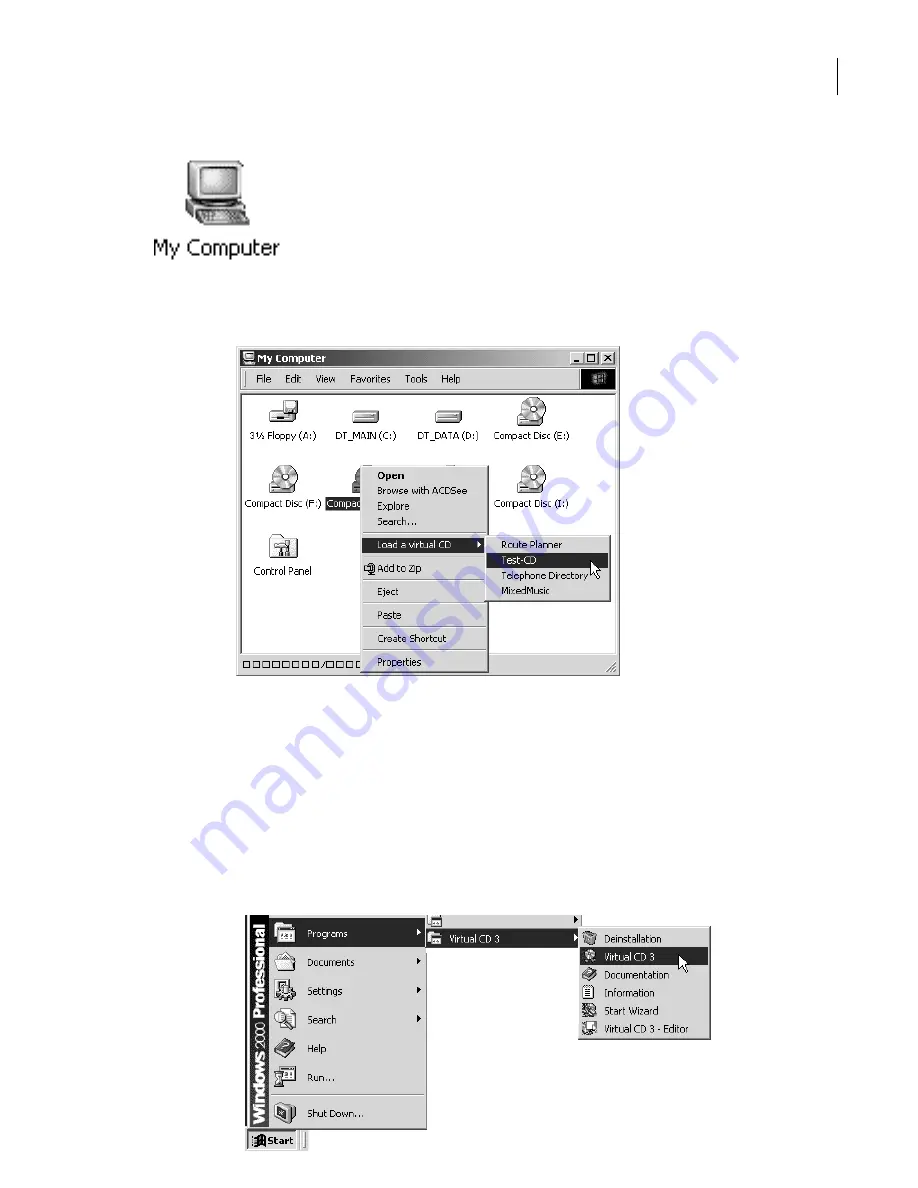
Click on
Exit
to close this window—the virtual CD is now finished. Once this point has been rea-
ched, the virtual CD is now ready to be inserted into a virtual drive…
Inserting a virtual CD
Double click on the "My Computer" symbol in your Windows Explorer. Right-
click on the
virtual
CD drive in which you want to insert the virtual CD.
This opens a context-sensitive menu, to which Virtual CD has added the command
Load a virtual
CD
:
When you select this com-
mand, a list of all your vir-
tual CDs is shown. The one
you choose here is loaded
into the virtual CD drive
selected. Now you can
work with your virtual CD
as though it was a real CD.
Using the Virtual CD Management Program
The Virtual CD Management program is, the "main" program module of Virtual CD, and should be
quite familiar to users of earlier VCD versions. Pretty much all of the program functions and all set-
tings can be accessed and configured in the Management program.
Starting the Virtual CD Management Program
One way to start the Virtual CD Management program is from the Windows Start menu:
Select Start
->
Programs
->
Virtual CD 3
->
Virtual CD 3
.
13
Summary of Contents for VIRTUAL CD v3
Page 1: ...Manual Network Edition...




































