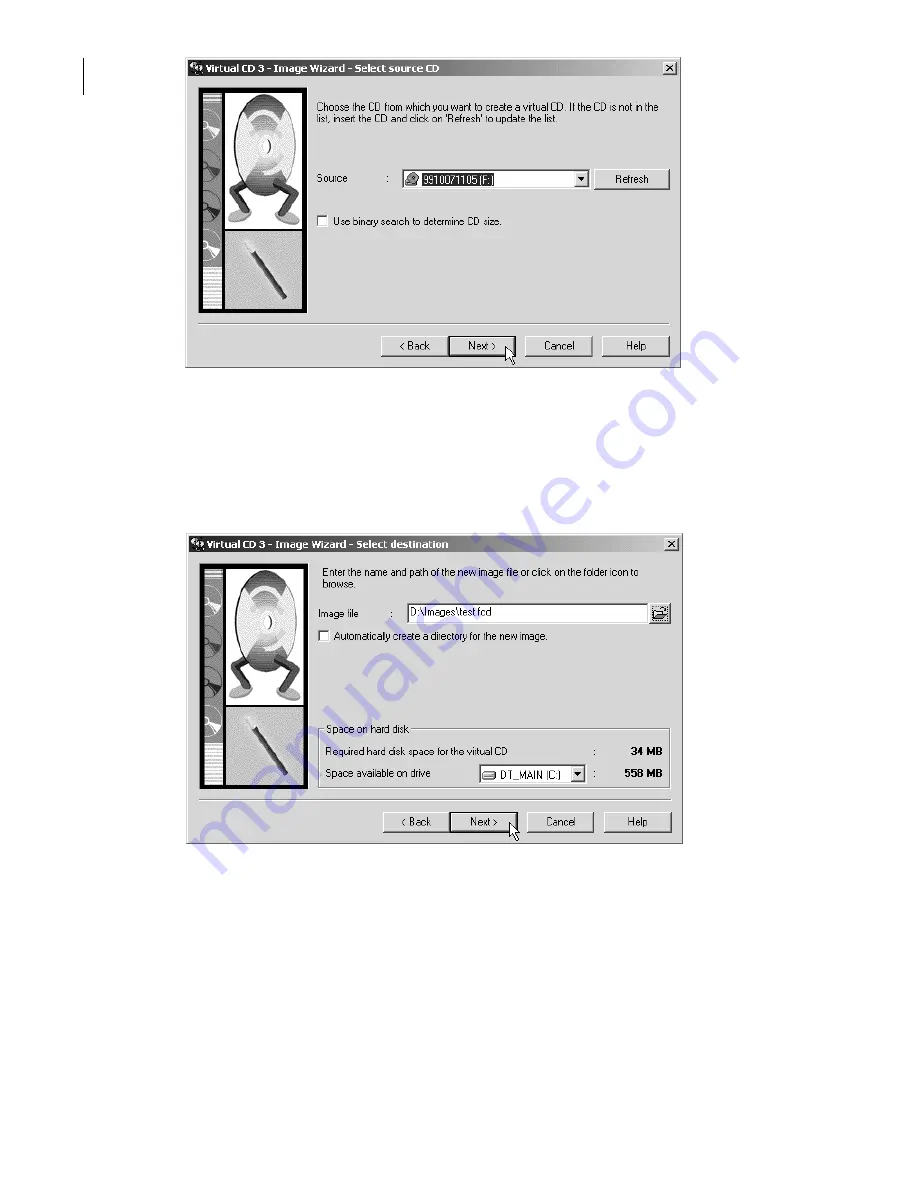
Select the source drive from the list box. In this example, we chose the physical drive E:
In some cases, Virtual CD cannot correctly determine the amount of data on the source CD.
Unfortunately, you will not notice the mistake until
after
the virtual CD has been created. A Virtual
CD may also become stuck in a loop trying to find the end of a CD. In such cases, it may help to
(start over and) select the option to
Use binary search to determine CD size
.
Click on
Next
to continue:
Virtual CD creates an exact copy of the CD in the source drive, and stores it in an "image" file on
your hard disk. In order to do this, Virtual CD has to know which directory to store the new image
file in, and under what name. Virtual CD will suggest a path (which is actually a default you can
configure in the Virtual CD Management program, under "View > Settings"). You must enter a filen-
ame for the virtual CD.
The default path in the input field usually has a blue background, meaning it is selected. When you
type a name, this path disappears. This is not a problem: Virtual CD uses the default path, and adds
the .FCD file extension, automatically.
The
Space on hard disk
section has a list box containing the hard drives on your system. The
space available on the selected hard disk is shown so you can see whether there is enough room
for the new virtual CD. If the available space is insufficient, the number is shown in red.
8
Summary of Contents for VIRTUAL CD v3
Page 1: ...Manual Network Edition...




































