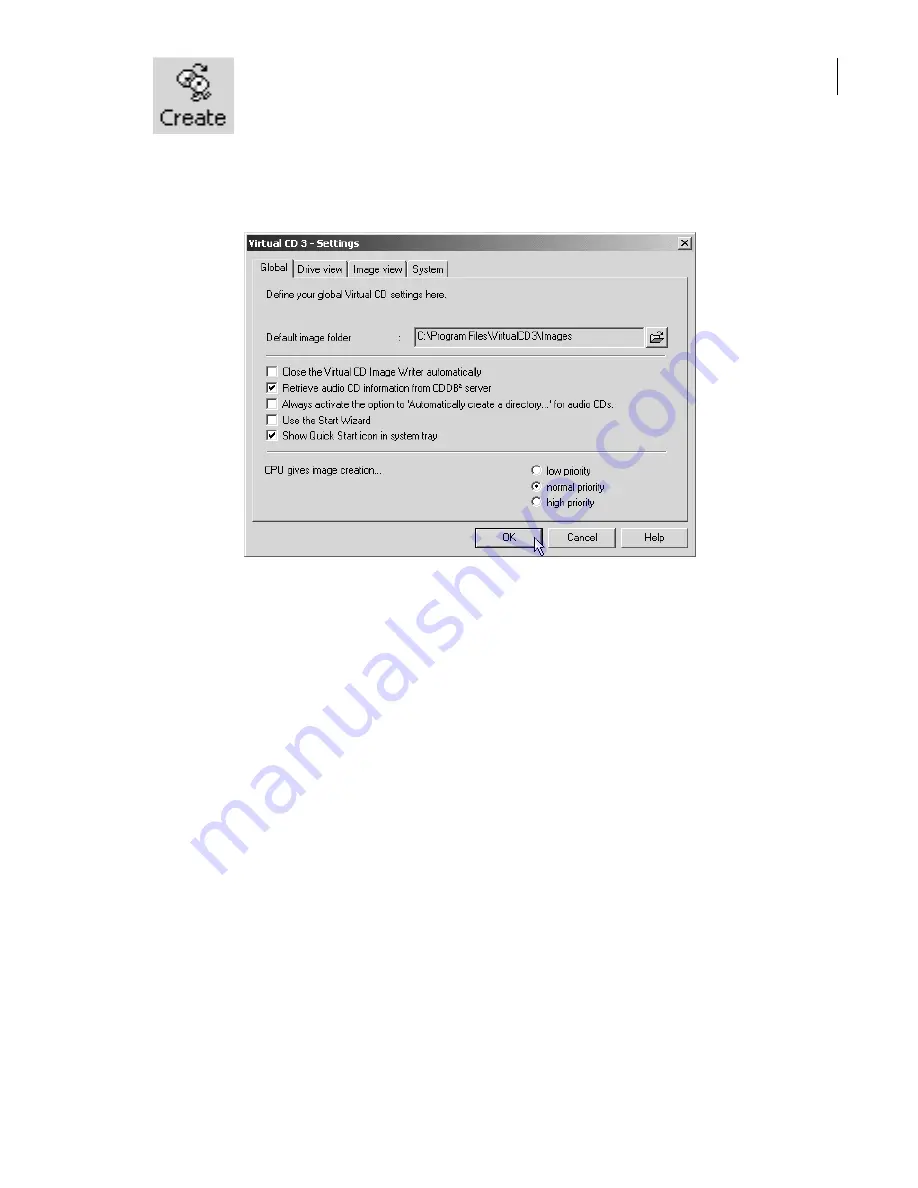
Once you have entered all the contents for your custom CD, click on
Create
to
start the "Image Writer". This module completes the process for generating the
new virtual CD.
Global Virtual CD Settings
To configure your VCD program, select
View
->
Virtual CD settings
... in the Management program:
The
Default image folder
defines which directory on your disk is automatically used for image
files. When you enter only a file name in the Image Wizard, without a path, the new image file is
stored here.
If you activate the option to
Close Image Writer automatically
, the Image Writer closes as soon as
a new custom virtual CD has been written - unless an error occurs during writing, in which case the
Image Writer remains open and an error message is displayed.
The option to
Retrieve audio CD information from CDDB server
enables Virtual CD to download
album and track titles as well as artists' names from the CDDB Service. If your computer does not
have Internet access, you should deactivate this option.
When you make a virtual CD, the Image Wizard offers to
Automatically create a directory for the
new image file.
This is especially practical for music CDs, since the image file will contain separate
files for each audio track. The VCD global settings give you the option of having this function activa-
ted automatically for all audio CDs.
If the Start Wizard is active when you start VCD, a window opens listing the main programs and fun-
ctions so you can choose where to begin. The global setting lets you define whether this Wizard is
active or not.
The option to
Show Quick Start icon in System Tray
lets you define whether this icon is added to
your system tray. By the way, the Quick Start module is also responsible for the hotkey functions
that automatically load virtual CDs, so if you suppress it in the system tray, these hotkeys will not
work.
The
Priority
referred to in the last of the global settings defines how much processor time VCD is
allowed to occupy while creating virtual CDs.
17
Summary of Contents for VIRTUAL CD v3
Page 1: ...Manual Network Edition...
















