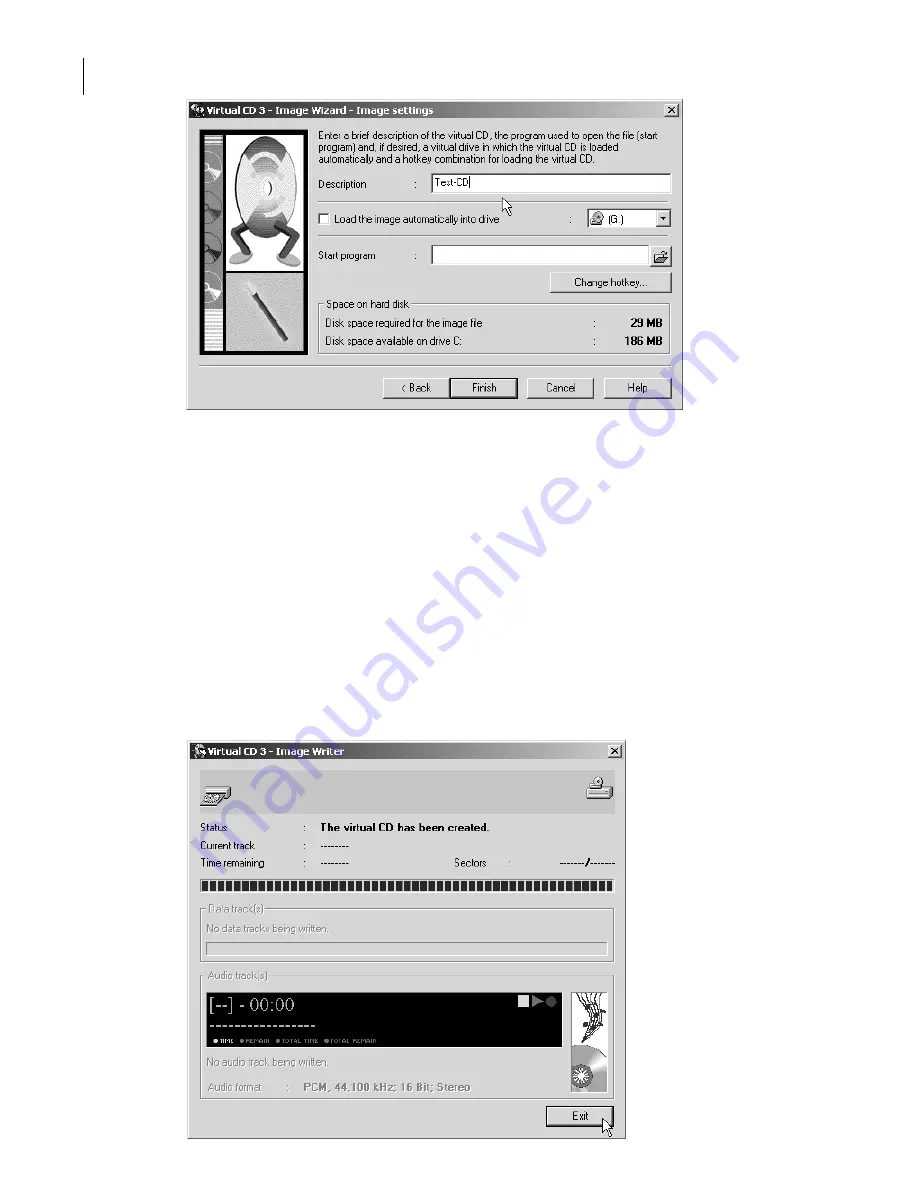
Click on Next; the following is the second-to-last page of the Image Wizard:
The description you enter here is the name that will be used internally for the CD. If the CD contains
a telephone directory, for example, we'd recommend calling the virtual CD "Telephone Directory" for
the sake of clarity.
If you select the option to
Load the image automatically into drive
, the virtual CD is automatically
loaded in the drive you define here as soon as the CD has been created. In our example here, we'll
leave this option de-selected and have you load the CD "manually" when it's finished. The "Start
program" option is described in detail in the on-line Help program.
Click on Finish to begin the actual copying procedure. The length of time this takes depends on the
volume of data on the source CD and the data compression and/or compressed audio formats sel-
ected; it could take anywhere from a just a few minutes to around three quarters of an hour. If you
selected Correction 1 or Correction 2 as copy method, it may take slightly longer.. And of course, the
overall time it takes is also influenced by your processor speed.
When the process has been completed, the following information window opens:
12
Summary of Contents for VIRTUAL CD v3
Page 1: ...Manual Network Edition...




































