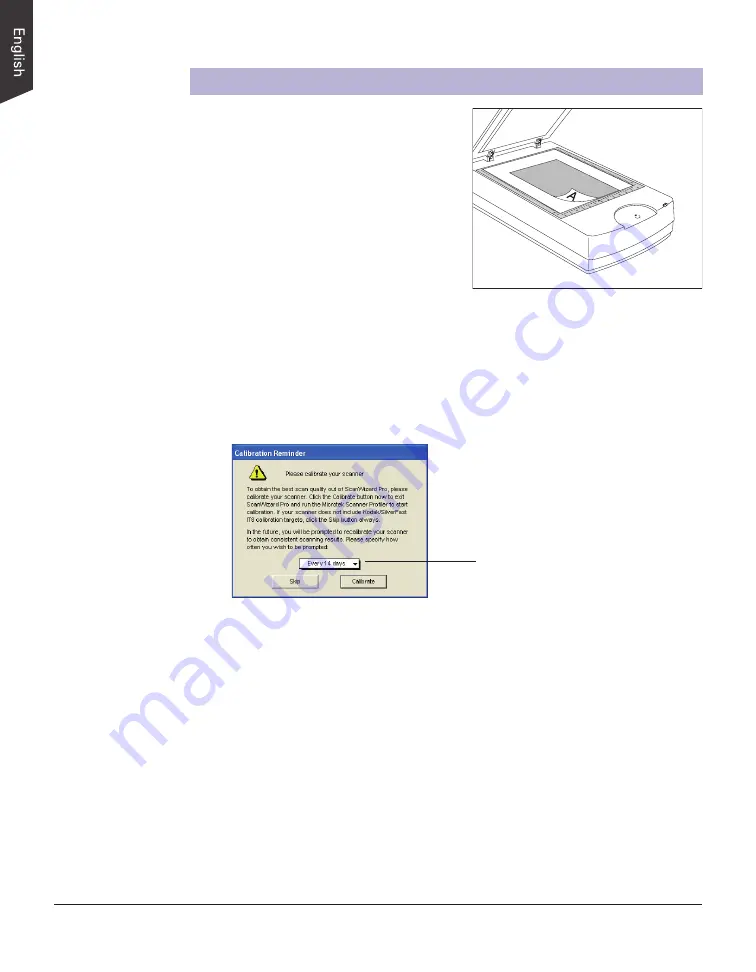
18 ScanMaker 1000XL Plus User Guide
1
0
3
4
5
6
6
5
4
3
2
1
Allows you to specify how often you
wish to be prompted to calibrate the
scanner. The default setting is 14
days
For PC Users Using ScanWizard Pro
A. Scanning Photos
1. Place the photo to be scanned face down
on the scanner glass surface, as detailed
in the “Positioning Reflective Originals”
section in this guide.
2. Launch ScanWizard Pro either as a standalone by clicking the program icon, or by
using the File-Import or File-Acquire command from your image-editing program
(such as Adobe Photoshop).
• The first time you launch ScanWizard Pro, you will be prompted to perform
color calibration for your scanner.
- Click the Skip button to exit the “Calibration Reminder” window. Clicking
the Skip button allows you to use the factory default ICC profile for your
scanner.
NOTE
:
If your scanner does not include IT8 calibration targets, disregard
the Calibration reminder window whenever it appears, and click the Skip
button always.
- Click the Calibrate button to run the Microtek Scanner ICC Profiler (MSP)
program to perform color calibration and to customize the ICC profile for
your scanner. After finishing with calibration, relaunch ScanWizard Pro.
NOTE: The MSP program should be installed before you perform color
calibration for your scanner. For details on how to install the MSP program
and how to use it to calibrate the scanner, refer to section of the manual titled
“Using the Microtek Scanner ICC Profiler (MSP)”.






























