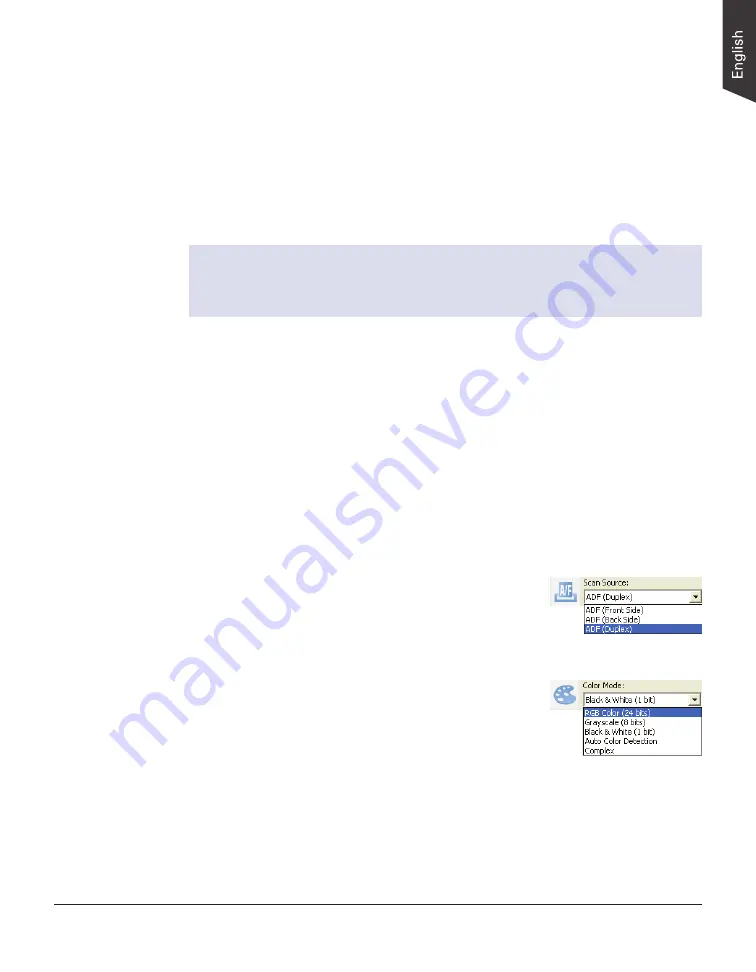
ArtixScan DI 2125c User's Manual 17
Scanning Scenarios
Using ScanWizard DI
ScanWizard DI is a scanning software designed by Microtek for document
scanning in color, black and white, and grayscale in both duplex and simplex
modes. Its user-friendly interface enables you to easily start the scanning
process.
Refer to the ScanWizard DI software manual for more details.
Warning:
• Do not place photos or fragile materials in the feed tray, for it will
damage the originals when performing the feeding process.
The following sections will show you step by step how to use ScanWizard DI.
Scanning Documents
1. Load the document to be scanned into the document feed tray of the
scanner.
2. Launch ScanWizard DI as a stand-alone program by clicking on the
ScanWizard DI
icon on the desktop.
3. Click the
Scan Setup
button in the interface to activate the Scan Setup
interface.
4. In the Scan Setup interface, follow the steps below to specify your basic
settings.
a) Select
ADF (Front Side)
,
ADF (Back Side)
or
ADF (Duplex)
in the Scan Source drop-down
menu as your image input device.
b) Select the appropriate image type in the
Color
Mode
as your image output type.
– Select
RGB Color (24 bits)
to scan the
image in color.
– Select
Grayscale (8 bits)
to scan the
image in grayscale.
– Select
Black & White (1 bit)
to scan the image in black-and-white.
– Select
Auto Color Detection
to scan the image in color or non-color
based on the automatic judgement and detection of the system.
– Select
Complex
to scan the image in color, grayscale or non-color
based on the customization.
















































