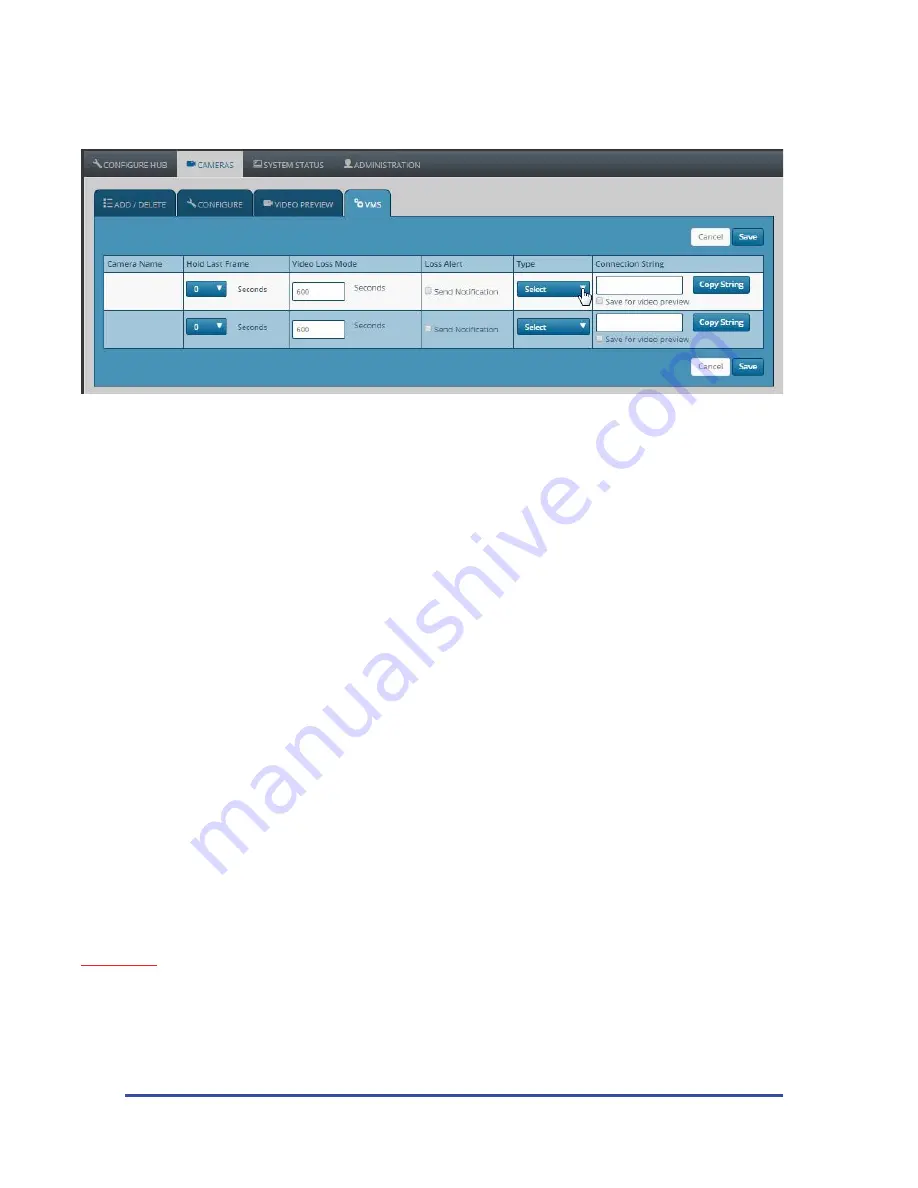
MicroPower Technologies
1-877-536-0128 | micropower.com
18
VMS Tab
The VMS Tab contains settings that pertain to how the camera system interacts with your NVR / VMS.
Hold Last Frame:
In the event of a momentary camera outage, the settings here determine how long the video
image will remain frozen before changing to a black screen. This setting is very useful to mask small camera
glitches that may occur in a very heavily congested RF enviornment. Particularly if the camera video may be
displayed in a publically viewable location.
Video Loss Mode:
The user inputs a value in this location that determines how long a camera will be allowed to
remain offline, before the IP address associated with that camera is deactivated. This provides a means of allowing
your VMS/NVR system to detect that a camera has gone offline. (by producing the same conditions that would be
present as if a conventional IP camera had been powered down, or disconnected) Note: This feature will only be
active if the check box for “Send Notification” is selcted in the next column.
Loss Alert:
Check the box next to “Send Notification” for a specific camera, to enable the ability for your VMS to
detect when a camera has gone offline for an extended period of time. (See “Video Loss Mode” above)
Type:
Select the desired type of video stream you woudl like to access from a particular camera. Making a
selection here will populate the “Connection String” box to the right, with the proper connection information
that your VMS will need in order to communicate with the cameras via RTSP. This provides an easy way to choose
your desired compression method, and to obtain the information that will be needed to set up your VMS to
communicate with that camera.
Connection String:
The connection information that is needed in order for your VMS to communicate with this
camera, will fill in here, depending on your selection under “Type”. This connection information may be entered
into a video player such as VLC to view the video streams as well.
Copy String:
Copies the connection string to the computer clipboard, so you can easily paste it into your VMS or
video player.
IMPORTANT
: Be sure to click “Save” on this page after making any changes that you want to be preserved,
alternatively if you made changes you do not want to keep, simply click “Cancel”, and the former values for these
settings will return.
Note: The above digram is from a (2) camera system. More or less cameras will display (scroll down) depending on your installation.
Summary of Contents for SLV-C306-1011-IR
Page 11: ...11...
Page 23: ...23 Solar Bracket Mounting Configurations...
Page 24: ...MicroPower Technologies 1 877 536 0128 micropower com 24...
Page 32: ...MicroPower Technologies 1 877 536 0128 micropower com 32...
Page 33: ...33...
Page 34: ...MicroPower Technologies 1 877 536 0128 micropower com 34...






























