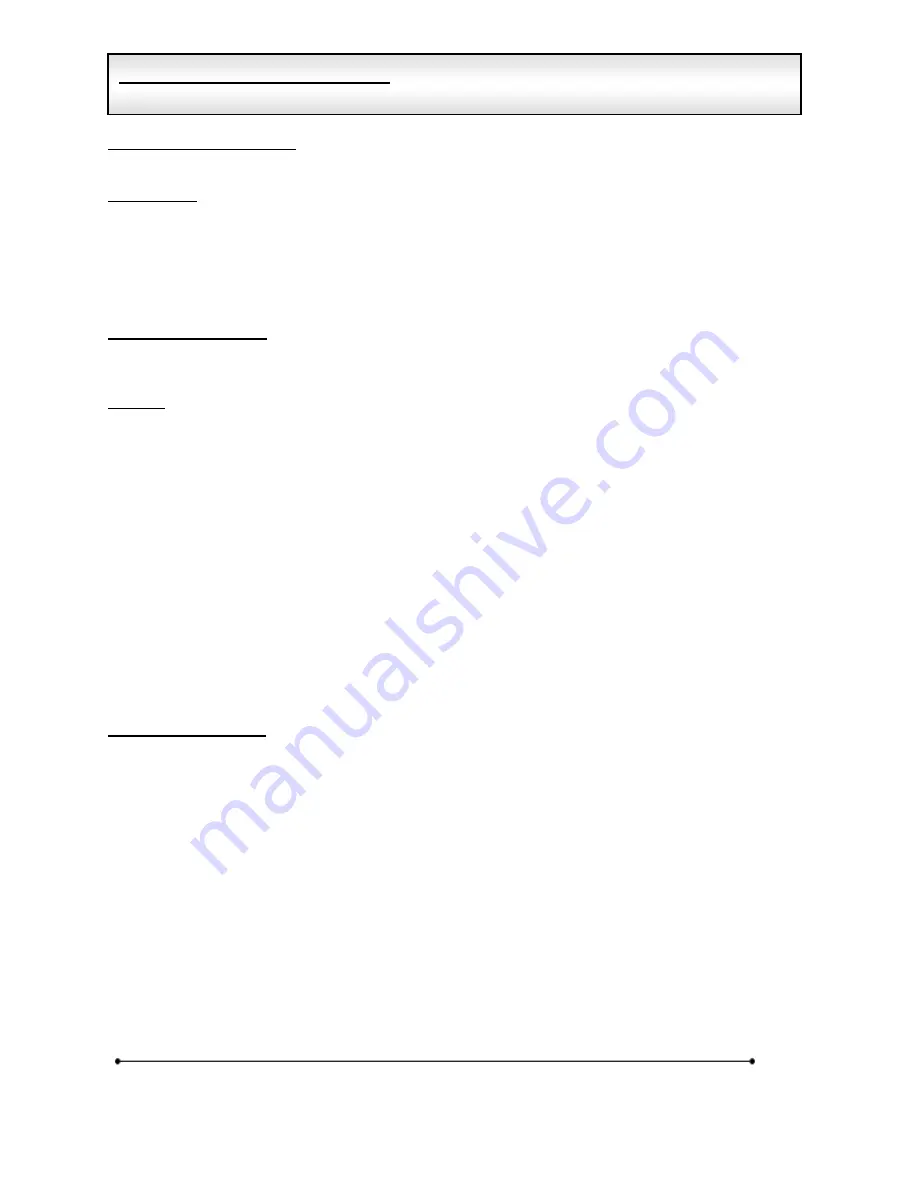
Microframe Corporation
7
604 South 12
th
Street
Broken Arrow, OK 74012
800-635-3811
www.microframecorp.com
Series 6300XXX8
Set Display to Clock Mode
Using the remote control, press [MENU] "160" [ENTER]. The display is now in clock mode.
Set the Time
Using the remote control, type the current time and press [ENTER]. This display does not have AM/PM
indicators, so time must be entered in military time, e.g. 3:00 p.m. = 1500.
To use the push buttons:
[Input 1] = set the hour
[Input 2] = set the minute (zeros seconds)
Set the Date (optional)
Using the remote control, press [MENU]
“12” [ENTER]. Type in the new date in the MM/DD/YY format,
then press [ENTER].
Options
The following options apply to the clock mode. See "Options Definitions" for more information.
1.1. Current Time
1.2. Current Date
1.4. Chime Time 1
1.5. Chime Time 2
2.2. Clock Format
2.3. Display Format
• 2.3.0. As time
• 2.3.2. As date
3.1. Internal Chime
3.2. External Chime
3.3. Chime Volume
4.1. Smallest Time Unit Displayed (STU)
4.2. Largest Time Unit Displayed (LTU)
4.3. Leading Zero Suppression
4.4. Colon Flash Rate
6.7. Remote Lockout
Slave Display Options
See the "Slave Display Options" section for more information about using multiple displays.
•
Set slave mode: [MENU] "213" [ENTER].
•
Set display format:
As time: [MENU] "230" [ENTER].
As date: [MENU] "232" [ENTER]. Use this only when the master display is also showing date.
•
Set time units displayed
STU seconds: [MENU] "411" [ENTER].
LTU hours: [MENU] "423" [ENTER].
Clock Detailed Instructions
Clock Mode shows the current time of day.






















