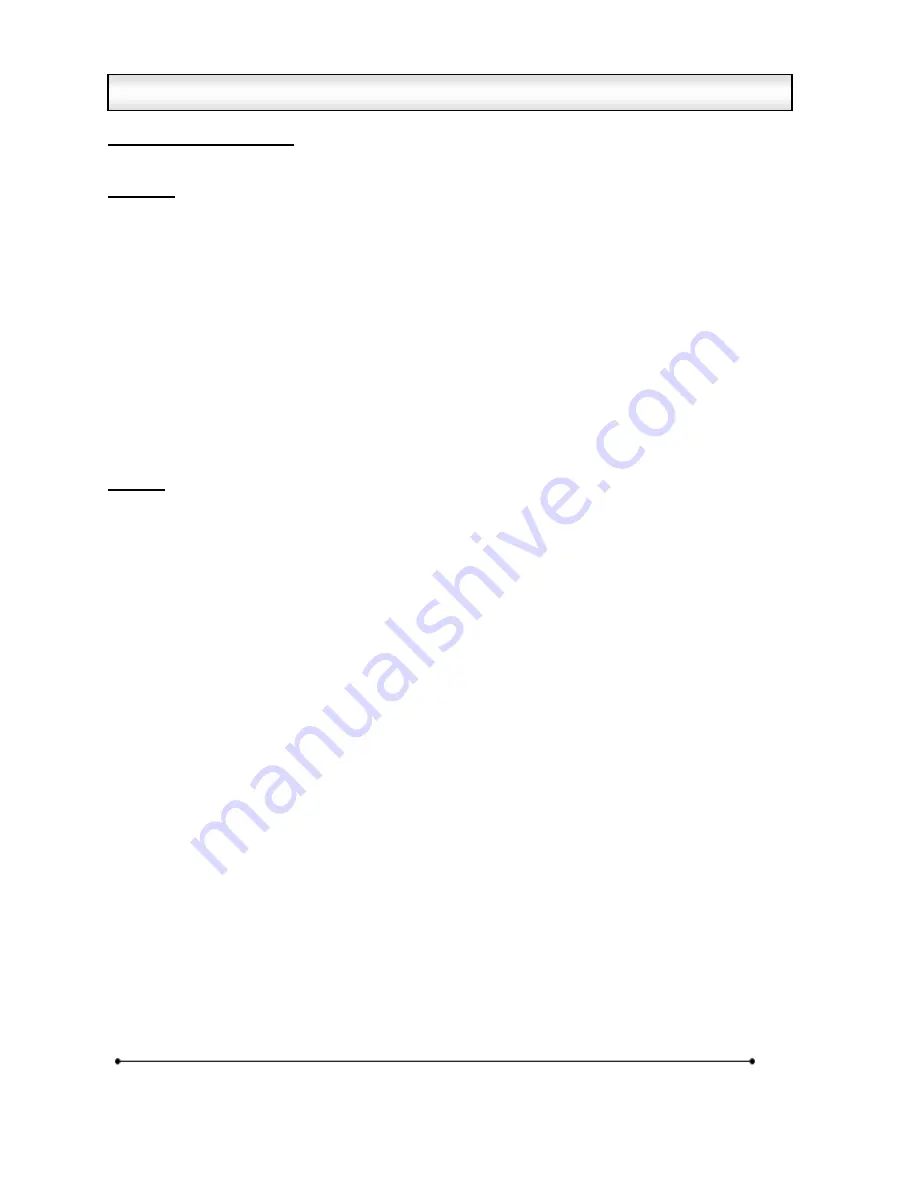
Microframe Corporation
12
604 South 12
th
Street
Broken Arrow, OK 74012
800-635-3811
www.microframecorp.com
Series 6300XXX8
Set Display to Slave Mode
Using the remote control, press [MENU] "213" [ENTER]. The display is now in slave mode.
Overview
The 6300 Series displays allow multiple displays to work together. The primary display is referred to as
the "master" display. Other displays controlled by the master are referred to as "slave" displays. All of the
operating modes for the 6300 Series support slave displays.
Slave displays get their information from the master via 485 communications (Terminals A, B, COMM).
Connect slave displays to the master with 3 or 5-conductor wire. The 5-conductor wire allows three wires
for communications and two wires for power to slave displays. Five-conductor wire is suitable for short
power runs. For longer runs, power the slave displays separately. Power runs to multiple displays are
limited by the distance required and the number of displays powered. Communication runs can be up to
3000 ft. long.
While slaves show the same information as the master, they can reformat the data to appear differently
than the master. For instance, for a count-up timer, three 4-digit displays could be used to display
everything from days down to hundredths of seconds: {0123} days, {21:53} hours/minutes, {47.89}
seconds/hundredth of a second.
Options
The following options apply to the slave mode.
See "Options Definitions" for more information.
2.3. Display Format
• 2.3.0. As time
• 2.3.1. As specified interval
• 2.3.2. As date
• 2.3.3. As count (for unit counter and takt timer modes)
2.4. Interval Unit (if 2.3.1 set)
3.1. Internal Chime
3.2. External Chime
3.3. Chime Volume
4.1. Smallest Time Unit Displayed (STU) (for 2.3.0 or 2.3.1)
4.2. Largest Time Unit Displayed (LTU) (for 2.3.0 or 2.3.1)
4.3. Leading Zero Suppression
4.4. Colon Flash Rate
6.7. Remote Lockout
See the Appendix for a Wiring diagram.
Slave Display Options
























