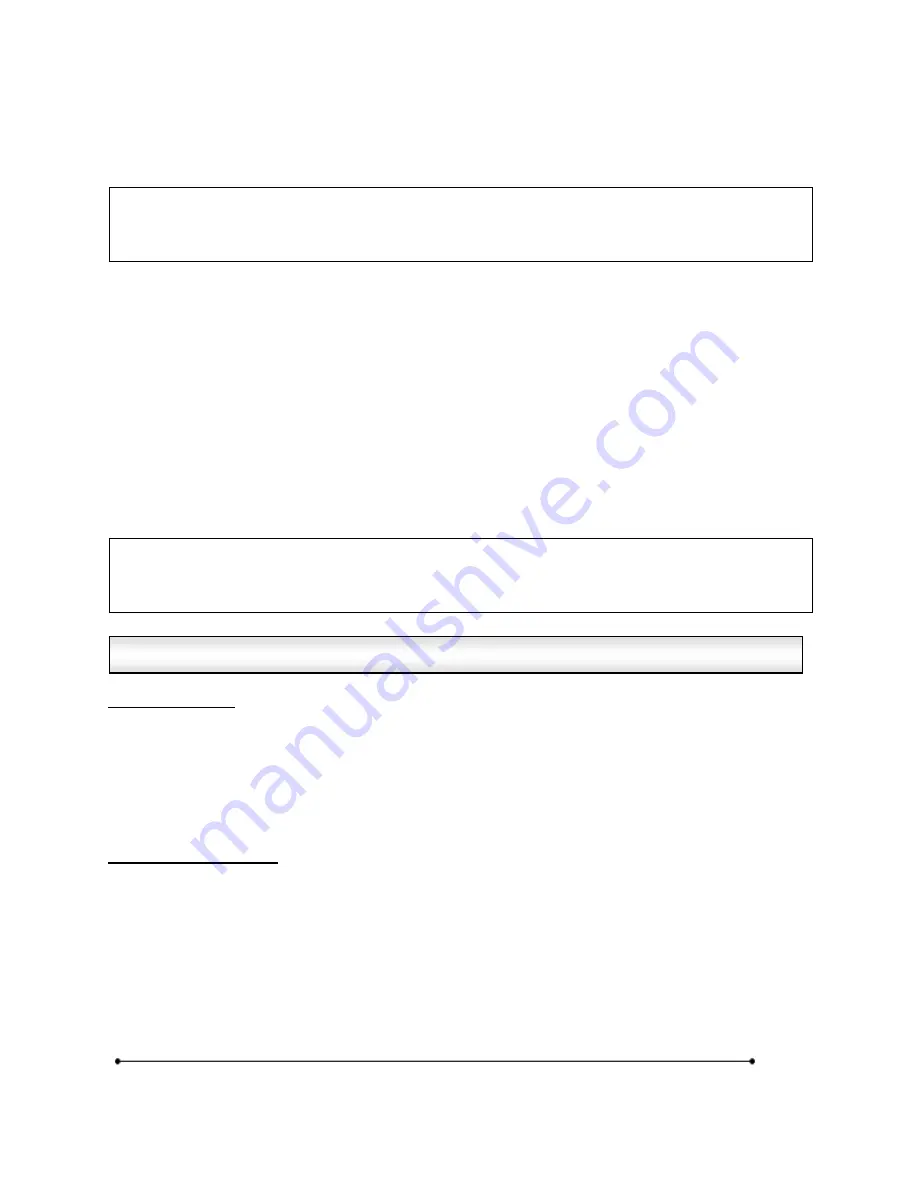
Microframe Corporation
5
604 South 12
th
Street
Broken Arrow, OK 74012
800-635-3811
www.microframecorp.com
Series 6300XXX8
Getting Started continued…
Step 3: Push Buttons (Optional)
While this product can be fully controlled by the remote control, there are applications where it is
desirable to use push button inputs or other wired input devices.
To connect the push buttons, cut to length two pieces of wire from the provided spool of push button wire,
one for each button. Be sure the ends of the wire are properly stripped. Connect one end of each wire to
a push button. At the other end of the wires, place the two remaining black conductors (one from each
wire) und
er the “Common” terminal on the back of the display. Then put one of the red conductors from
one of the wires under the “Input 1” terminal. Finally, put the remaining red conductor under the “Input 2”
terminal. Be sure the screw-down terminal connections are secure.
Step 4: Hanging Display
The display may be hung on a wall like a picture. For this purpose, you will find a “keyhole” mounting
hole on the back of the display.
Step 5: Powering the Display
Plug the power adapter into an AC outlet. The display should illuminate and show numeric characters.
The display ships from the factory in
“clock” mode.
Using the Remote
Please note that the Microframe Remote is specifically designed to work with your display.
CLEAR
– resets the display to zero or reloads time
UP / DOWN
– starts or stops the timer
ENTER
– accepts or enters an entry, sets timer
EXIT
– cancels an entry
MENU
– puts the display into programming mode
Using the Push Buttons
Press “Input 1” button to start or stop the timer.
Press “Input 2” button to reset the timer. Count direction is determined by the programmed mode.
SAFETY NOTE: Only connect the push button wires to the screw-down
terminals when the power to the display has been disconnected or unplugged
from the power source.
SAFETY NOTE: To avoid damaging your display, please disconnect the power
before performing any service. Unplug the power adapter from the AC outlet to
ensure there is no power going to the display.
Using Your Remote or Push Buttons




















