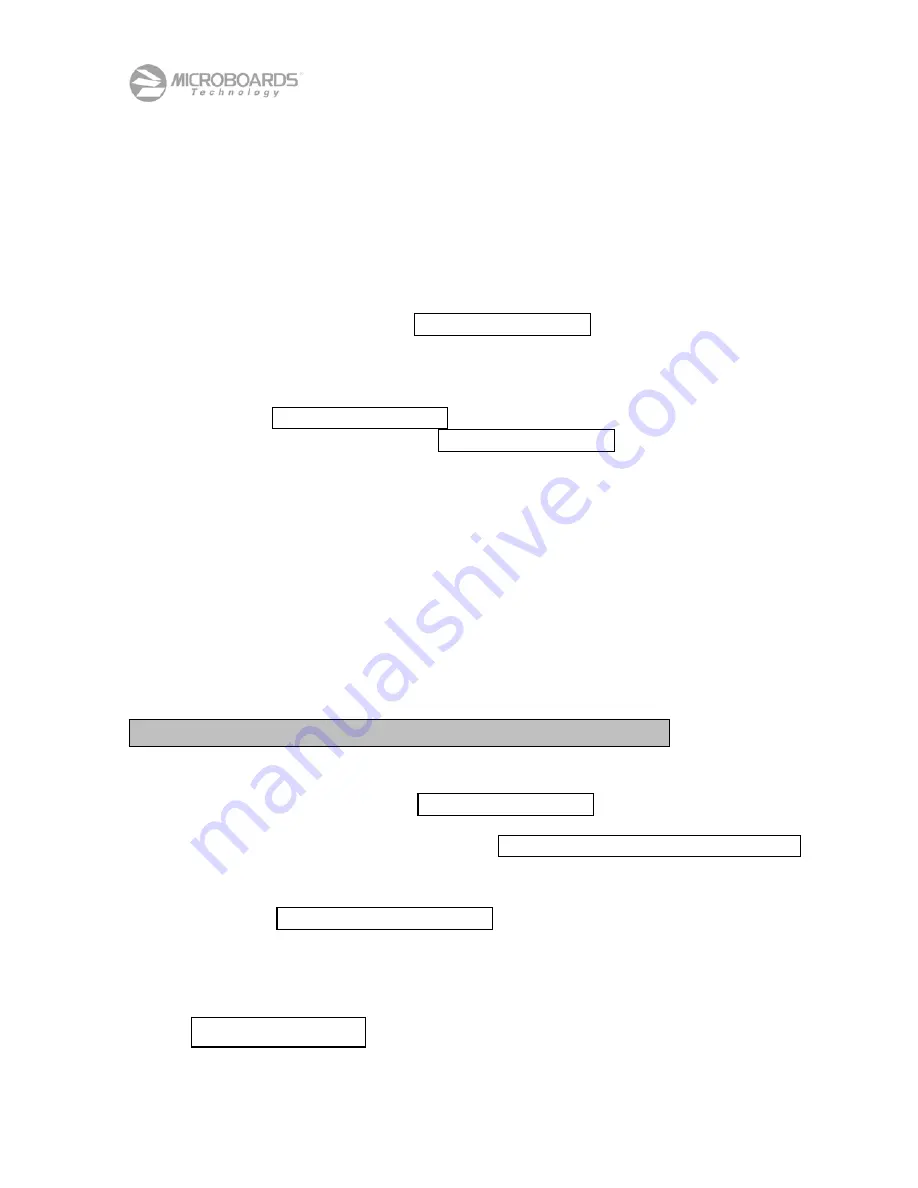
Orbit II Disc Copier Reference Manual – Revision K
30
Load Master Disc / press YES key..
END EXTRACTION?
Extract? 01/12
6.7 Batch Mode
Batch mode allows you to load masters and blanks into the input hopper to duplicate from multiple masters
while leaving the Orbit II unattended. Masters are automatically detected and stored temporarily on the
internal hard drive, then copied to each blank that follows until the next master is detected.
When using Batch mode, the first disc inserted must be a master. Also, masters must be separated by at
least one blank disc.
To enter
Batch Mode
:
•
Press
Yes
when the display reads
•
Load the first master, then the number of blanks required, then the next master and blanks.
Repeat as necessary, with a limit of 50 discs in the input hopper.
•
Press
Yes
at
to begin the batch mode copy. Pressing
No
will allow you
to choose the other batch copy option,
•
When the duplication is complete and the input hopper is empty, you will be given the option of
adding discs to the input hopper and continuing, or ending the batch copy. Press
Yes
after adding
media to continue the batch copy, or press
No
to halt the batch copy and return to the batch mode
option selected in the step above.
NOTE:
Exiting batch mode will set the master source as Disc to Disc for non-batch Copy or non-batch
Copy and Compare. If you had selected a hard drive source prior to the batch copy and want to
use that hard drive source again, you will need to reset the System Setup to that hard drive source
(see section 6.3).
Batch Mode will not duplicate CD+G or allow duplication by Track Extraction.
6.8 Track Extraction (Audio CD Only)
NOTE: TRACKS CAN ONLY BE EXTRACTED FROM AUDIO CD MASTERS
To select
Track Extraction
:
•
Press
Yes
when the display reads
. The reader drive will open.
•
Insert a master audio disc in the reader at the
display prompt. The Orbit II will retract the reader tray and analyze the master disc after the
Yes
button is pressed.
•
Press
Yes
at
to select the track for extraction or
No
to skip this
track. In this example, the master has a total of 12 tracks.
•
After selecting or skipping the last track, press
Yes
to finish extraction or
No
to reselect tracks from
this master.
Since this master has a total of 12 tracks, you are asked if you would
like to end the extraction after the 12
th
track.
Trk Extraction?
Batch Mode?
B_Copy?
B_Copy & Compare?
























