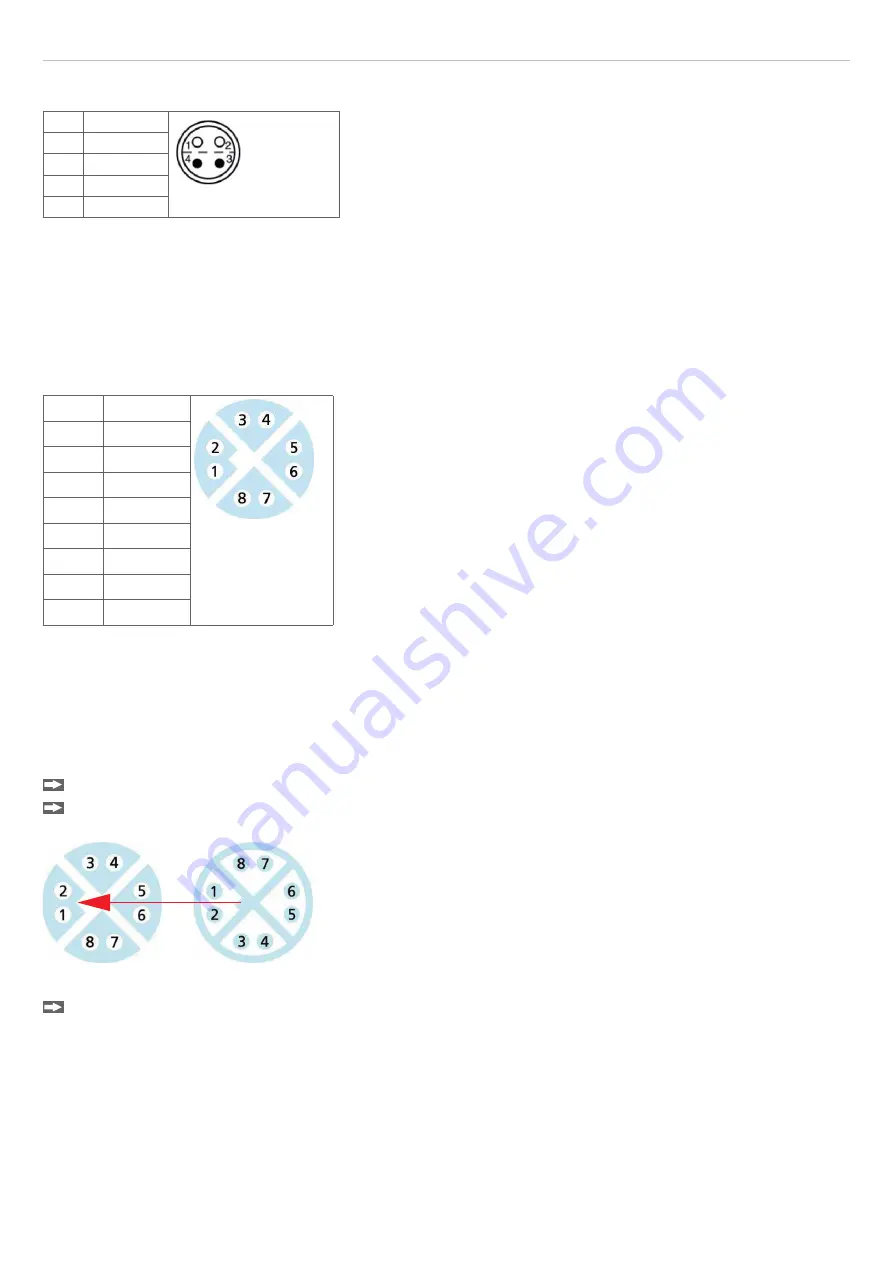
Page 19
Installation and Assembly
surfaceCONTROL 3D SC2500 / SC2510
5.4.2.3 Sensor Control (USB)
Pin Signal
1
USB D+
2
USB D-
3
USB VCC
4
GND
Fig. 13 Pin assignment connector USB port
The cable shield is connected to the connector housing.
The sensor is configured and controlled via the available USB 2.0 interface. Use only the supplied USB cable.
A 4-pin LEMO PushPull connector is used on sensor side.
The USB-A connector on controller side can be connected to a USB 2.0 or USB 3.0 port.
5.4.2.4 Image Data Transmission (Gigabit Ethernet)
Pin
Signal
1
Data1+
2
Data1-
3
Data2+
4
Data3+
5
Data3-
6
Data2-
7
Data4+
8
Data4-
Fig. 14 Pin assignment connector “Ethernet port”
For the image data output of the cameras via Gigabit Ethernet, the sensor has two Gigabit Ethernet interfaces. The sen-
sor supports only the transmission with 1 Gbit.
8-pin, X-coded, M12 round connectors with screwed connections are used on sensor side.
The connection and tightening of the Ethernet cable to the sensor can be done by hand and does not require any tools.
Proceed as follows for this:
Carefully insert the cable connector into the port on the sensor.
Turn the cable connector until you feel the latching of the inner groove into the corresponding guide of the
port.
Fig. 15 Connecting Ethernet connector to port
Tighten the cable connector.
RJ45 connectors are used on the PC side.
i
Use only the Ethernet cable supplied in the scope of delivery.
Summary of Contents for surfaceCONTROL SC2500
Page 4: ...surfaceCONTROL 3D SC2500 SC2510...
Page 41: ......
















































